Quick Navigation:
- Method 1: Restore Lost Data After iOS 15 Update from iTunes Backup
- Method 2: Restore Lost Data from iCloud Backup
- Method 3: Recover Lost Data from iPhone iPad after iOS 15 Update with Software
Some iPhone users are keeping up with the newest hit on iPhone due to the advent of the iOS 15 by Apple lately. Even with iOS 14, some people continue to use their iPhone devices.
Some users, however, have reported encountering iOS 15 issues and glitches after upgrading to the latest version of the operating system. Another issue that users are reporting is that they've lost important data as a result of the iOS 15 upgrade.
If you've experienced data loss on your iPhone or iPad since installing the iOS 15 upgrade, you have three options for recovering your deleted or lost files.
Method 1: Restore Lost Data After iOS 15 Update from iTunes Backup
If you created an iTunes backup of your iDevice before updating to the most recent version of iOS 15, then you can restore lost data from an iTunes backup by following the instructions below.
1. First, open iTunes on your computer and link your iPhone or iPad through an USB cord to the computer.
2. When the iDevice symbol shows in iTunes, click on it.
3. Select "Restore Backup" from the Summary.

4. Before you update to iOS 15, make a backup of your device and choose it. If you didn't make a backup and you have older backups, select the most recent and click "Restore".

Method 2: Restore Lost Data from iCloud Backup
Following these instructions will allow you to restore any lost or deleted data from your iOS 15 device from an iCloud backup that you made before updating to iOS 15.
Remember that restoring from an iCloud backup means wiping the contents and settings of your smart phone before you can proceed. You don't have to reset your device if you don't wish to restore from iCloud backups.
1. Go to Settings > General > Find and tap Reset > Tap on Erase All Content and Settings > Enter your password on your iPhone or iPad to complete the procedure. You'll then be given the option to restore your iDevice to its original settings.

2. After you've finished configuring your iPhone, you're all set. Tap "Restore from iCloud Backup" on the "Apps & Data" screen when you get there.

3. Log in with your Apple ID and password. Then, choose the iCloud backup you already created and hit "Restore" to finish the process. After that, just sit tight and wait for the restoration to be completed.
Method 3: Recover Lost Data from iPhone iPad after iOS 15 Update with Software
It's preferable if you have an iTunes or iCloud backup that you can restore in case of data loss. The problem arises, though, if you don't have a fallback plan.
There is a way to retrieve deleted files after an iOS upgrade without a backup with this approach. Do Your Data Recovery for iPhone is the ideal iOS data recovery solution for you.
Do Your Data Recovery for iPhone
- Best iPhone, iPad and iPod touch software.
- Recover 15+ types of files including photos, videos, contacts, WhatsApp messages, Kik messages, WeChat messages, etc.
- Easy to use.
Since the lost data is just waiting to be overwritten by new data before it can be found and recovered, several of the finest iPhone iPad data recovery programs may help you do so.
After the iOS 15 upgrade, even without a backup, let's look at how to restore deleted or lost data from an iPhone or iPad.
Step 1. Download and install Do Your Data Recovery for iPhone on your computer and open it. Then connect your iPhone to your computer.
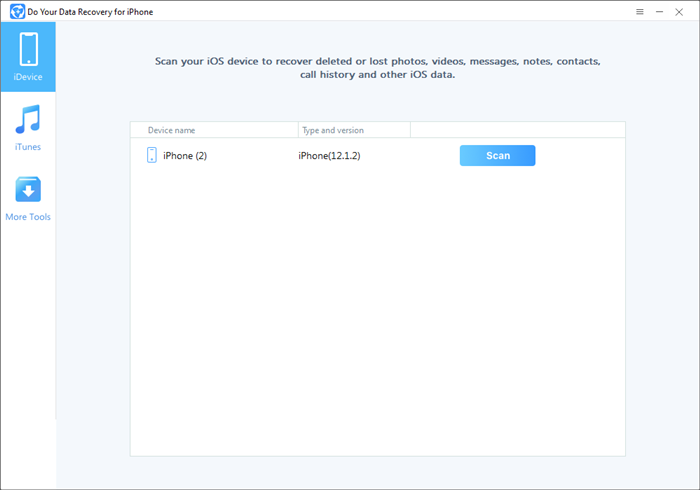
Step 2. Do Your Data Recovery for iPhone will quickly recognizes the iPhone. Then click on Scan button.

Step 3. Do Your Data Recovery for iPhone will quickly scan the iPhone and find lost files.
Step 4. Once the scan is completed, you can preview all recoverable files. Then select the wanted files and save them.

Conclusion
Restoring data from a backup should be your first thought when your iPhone or iPad has lost data due to an iOS 15 upgrade.
In the event that you made a backup of your device prior to installing iOS 15, you can use Methods 1 and 2 to restore any lost data from your backup. There is a third way to restore deleted iOS data if you didn't make a backup.
The best way is to use Do Your Data Recovery for iPhone to restore any lost or erased data on your iPhone. Now the choice is yours to choose the most effective method.