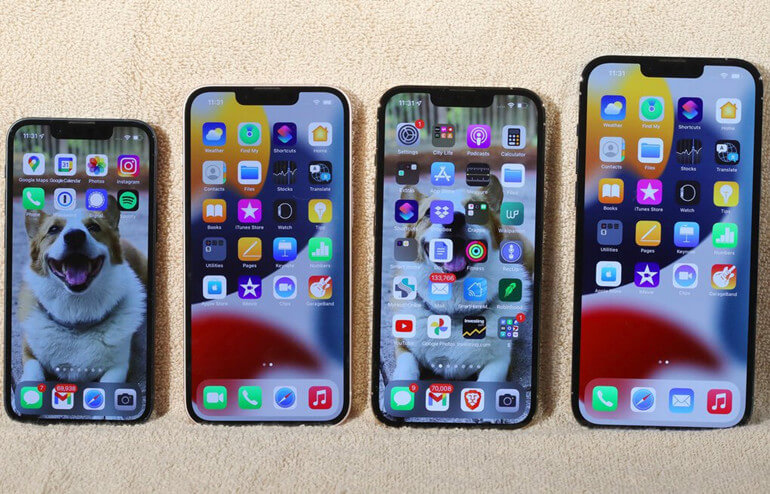
Quick Navigation:
If you have lost or wiped data on your iPhone 13/13 Pro/13 Pro Max/13 mini, this article has provided a range of effective and convenient methods to assist you in recovering your data (such as photos, videos, voice memos, messages, WhatsApp chat history, Kik or WeChat messages, and more).
This post will be of great assistance to you if you are trying to recover data from your iPhone 13 series device.
The iPhone 13 series is, without question, the best iPhone yet. However, we are aware that, no matter how good the device is, the data stored on it may be lost for a variety of reasons throughout its use.
It is possible that you will experience data loss or deletion when using the iPhone 13/13 Pro/13 Pro Max/13 mini as a result of using these devices.
When data from the iPhone 13 series is lost, you don't have to be concerned about whether the lost data was backed up or not. We're writing this article since we've put up a pretty thorough solution for data loss. If you find yourself in the unfortunate situation of experiencing data loss, this article can be of assistance.
Two methods to recover deleted/lost data from iPhone 13 devices
Method 1: Directly Recover Data Without Backup
The following approach can be used if you have accidentally lost or destroyed data and do not have a backup copy. You will learn how to restore lost data from your iPhone 13/13 Pro/13 Pro Max/13 mini without a backup using iPhone 13 Data Recovery Program in this approach.
Step 1. Install and run iPhone 13 Data Recovery Program - Do Your Data Recovery for iPhone on your PC or Mac.
Do Your Data Recovery for iPhone
- Best iPhone 13 data recovery software.
- Recover 15+ types of iOS data including photos, videos, voice memos, iMessages, chat history, contacts, etc.
- Recover deleted or lost data.
Step 2. Make use of a USB cable to connect your iPhone 13, 13 Pro, 13 Pro Max, or 13 mini to your computer. When your iPhone displays a trust dialogue box, select "Trust."
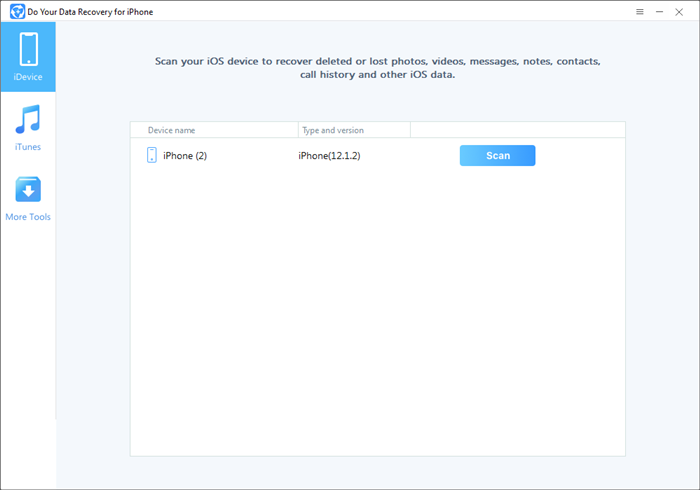
Step 3. When the program recognizes your device, click "Scan" to begin scanning the data stored on your device.

Step 4. Once the scan is completed, you can preview all recoverable items. Then select the wanted items and save them.

Method 2: Restore Data from iTunes Backup
This method works for restoring data from an iTunes backup if you can not directly recover your data from iPhone 13/13 Pro/13 Pro Max/13 mini.
Step 1. Launch Do Your Data Recovery for iPhone and then choose the "iTunes" recovery method from the screen.
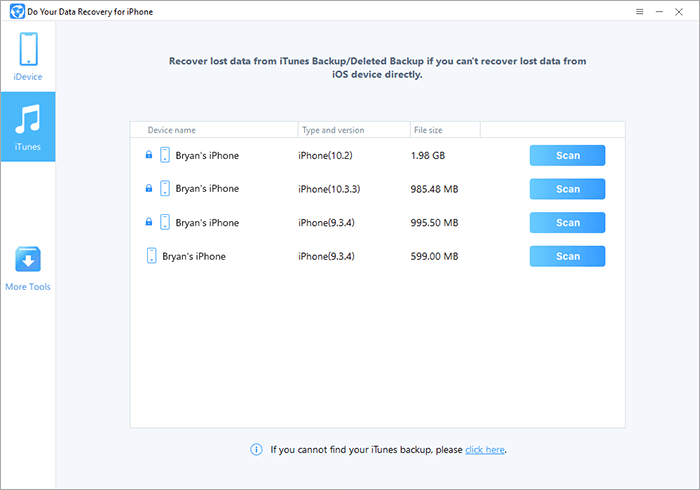
Step 2. You'll see a list of your iTunes backup files appear after the application scans your computer. Select a backup. Click "Scan" to begin extracting data from the iTunes backup.

Step 3. After scanning, you can easily select the wanted files and save them.

When you find you’ve lost data on iPhone 13 devices, you can check the Recently Deleted folder to restore deleted photos/videos or check iCloud backup to see if your lost data can be recovered from it. However, if you can’t recover your data from both of the locations, you can try Do Your Data Recovery for iPhone. This software can help you recover almost all lost items from your iPhone 13, 13 mini, 13 Pro or 13 Pro Max.
iPhone 13 Data Recovery FAQs
1. Is it possible to recover deleted chat history from iPhone 13 device?
Yes, Do Your Data Recovery for iPhone can help you easily recover deleted iMessages, WhatsApp messages, WeChat history and Kik messages, etc.
2. I have reset the iPhone 13 to factory settings, the lost data can be recovered?
Yes, just run Do Your Data Recovery for iPhone to scan the iPhone, it will help you find lost data.