Quick Navigation:
- #1 Recover lost WeChat messages from iPhone 13 with software
- #2 Recover iPhone 13 WeChat Messages from a computer
- #3 Recover Lost iPhone 13 WeChat Chat History from iTunes Backup
- #4 Recover iPhone 13 WeChat History from iCloud Backup
It is possible that your WeChat messages will be deleted due to unintentional deletion, a system crash, uninstalling WeChat app, or a failed upgrade procedure. You shouldn't be concerned if this occurs to you because there are certain steps you may take to recover your lost WeChat history. Here are 4 methods to help you recover lost WeChat messages, group chat history or WeChat contacts from iPhone 13, 13 mini, 13 Pro, 13 Pro Max.
#1 Recover lost WeChat messages from iPhone 13 with software
This is the easiest way to recover deleted or lost WeChat messages, group chat history or WeChat contacts from iPhone 13 device. Do Your Data Recovery for iPhone is one of the best iPhone 13 data recovery software. It can help you scan the iPhone 13 and then find every recoverable item including deleted/lost WeChat messages.
Do Your Data Recovery for iPhone
- Recover 15 types of files including WeChat files from iPhone 13, 13 mini, 13 Pro, 13 Pro Max or other iPhone, iPad, iPod touch devices.
- Recover deleted or lost data from iPhone 13 device.
- Fully compatible with Windows and Mac OS, support iOS 15 data recovery.
Now follow the steps to quickly recover deleted or lost WeChat messages from iPhone 13 device:
Step 1. Download and install Do Your Data Recovery for iPhone on your computer, then open it. Connect your iPhone 13 to your computer, Do Your Data Recovery for iPhone will quickly recognizes it.
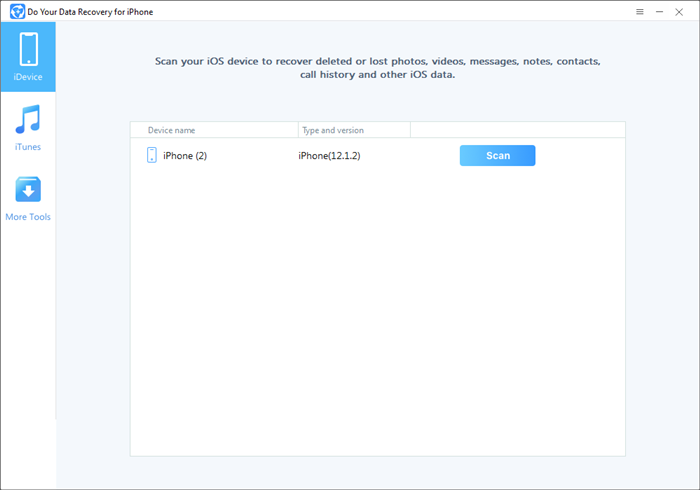
Step 2. You will see a Scan button behind the iPhone 13 device. Just click on the Scan button.

Step 3. Once the scan is completed, you can preview all recoverable items. Then select the deleted/lost WeChat messages and save them.

#2 Recover iPhone 13 WeChat Messages from a computer
If you have backed up your WeChat messages to a computer, restoring your WeChat history will be a breeze. It is possible to recover your lost chat history by doing a "Restore" on your computer. Steps to follow are as follows:
Step 1. Sign in to your WeChat account using your computer's internet browser.
Step 2. In the bottom left corner, pick "Backup and Restore" from the drop-down menu that appears.
Step 3. Select "Restore on the phone" from the drop-down menu.
Step 4. Choose which conversation histories you want to transfer. Select data depending on the date by clicking "More Options" or opt to just recover text messages by selecting "Text Messages Only".
Step 5. Recover them by selecting OK.
When you want to transfer WeChat messages from an old iPhone to a new iPhone, this approach might be quite useful. In order to use WeChat Migration on your old iPhone, you must first turn it on. To complete the task, follow these instructions.
Step 1. Log in to your WeChat account using an outdated iPhone.
Step 2. Select "Me" from the drop-down menu, followed by settings, general, and backup/migration of chats.
Step 3. Select "Migrate Chats to Another Device" from the drop-down menu.
Step 4. "Migrate Entire Chat History" or "Migrate Partial Chat History" are the options available.
Step 5. After that, you may log into WeChat on your new phone using the same credentials you used on your old one.
Step 6. Scan the QR code displayed on your old phone with your new phone. Following that, all of your WeChat conversation histories will be transferred to your new smartphone.
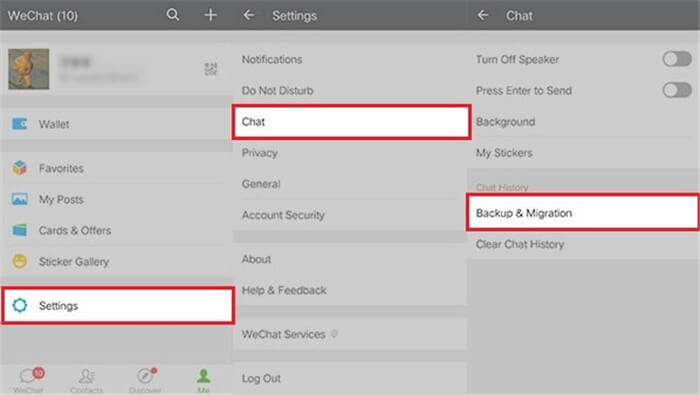
#3 Recover Lost iPhone 13 WeChat Chat History from iTunes Backup
In the event that you are unable to retrieve your deleted WeChat history using any of the available ways, you can restore your iPhone from an iTunes backup. Make sure you've already created an iTunes backup prior to attempting this approach.
Furthermore, keep in mind that iTunes will need you to restore the whole backup to your iPhone, which will result in all data on your device being erased. If you don't mind that, simply follow the instructions below to recover your WeChat chat history that has been lost.
Step 1. Connect your iPhone 13 to your computer and start iTunes on your PC.
Step 2. Select your device from the left-hand navigation window.
Step 3. Click "Summary" then "Restore Backup" to complete the process.
Step 4. Your iPhone 13 will now be restored to the most recent Backup that was made.
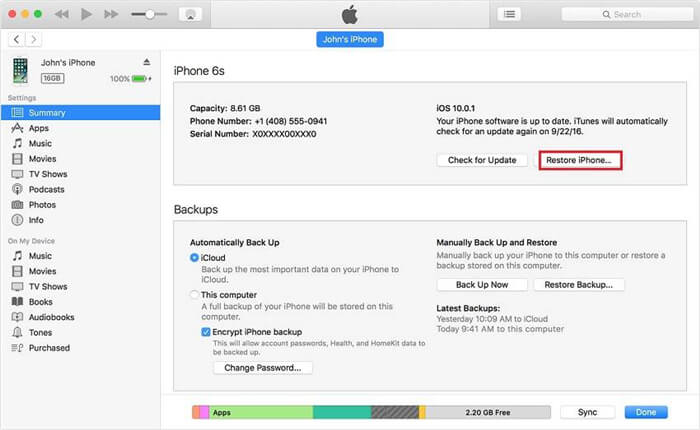
#4 Recover iPhone 13 WeChat History from iCloud Backup
Similarly, if you've established an iCloud backup, you may retrieve lost WeChat messages from there as well as from your computer. However, in order to create place for the iCloud Backup. You must first delete all of the material and settings on your iPhone.
If you don't mind losing some data, you may restore WeChat messages from an iCloud backup by following these instructions.
Step 1. Open the Settings app on your iPhone and select General.
Step 2. Select "General" from the drop-down menu, then "Reset".
Step 3. Select "Erase All Content and Settings".
Step 4. Enter your password and select "Erase iPhone".
Step 5. Re-configure your iPhone in the same manner as you did the first time.
Step 6. When you reach the "Apps & Data" screen, select "Restore from iCloud Backup" from the list of options.
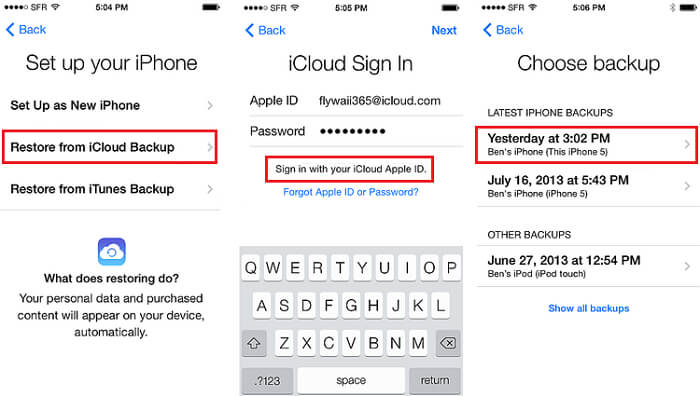
Data loss may happen to anybody at any moment and for any reason. That is why it is critical to back up your iPhone 13 on a regular basis. If you lose important WeChat messages on iPhone 13 device, you can follow the 4 methods above to help you get lost WeChat messages back.
Do Your Data Recovery for iPhone is the best tool for data recovery from iOS device. It can help you quickly recover deleted/lost WeChat, group messages and WeChat contacts from your iPhone 13, iPhone 13 Pro, iPhone 13 mini, iPhone 13 Pro Max and other iPhone, iPad, iPod touch devices.