Why choose DoYourData AppUninser?
Uninstalling an application is not as easy as installing an application on your Mac. When you delete the application to trash bin, some junk files of the deleted application still take up the disk space of your Mac SSD. To easily and completely uninstall an application from your Mac computer, in mostly, you need to download a third-party uninstaller.
DoYourData AppUninser is one of the most popular Mac uninstallers which offers deep clean technology to completely uninstall useless apps or software on Mac computer. It not only can directly and quickly delete selected applications, but it also can find and delete all associated files such as app junk data, registry files, logs, caches, etc. Main features:
- Completely uninstall useless apps, software, or even the most stubborn applications on Mac & delete all leftovers.
- Uninstall apps one by one or in batches.
- Also uninstall plug-ins, Preferences Panes, Widgets and delete useless language files on Mac.
- Straightforward interface, very easy to use.
How to use AppUninser to completely uninstall apps on Mac?
As said above, AppUninser is a very easy-to-use Mac uninstaller. Even the most newbie can use it to easily and completely uninstall apps or software on Mac. Here, just follow the steps below:
Step 1. Download and install AppUninser on your Mac. It is fully compatible with old OS X version and the latest macOS version. (This software offers free trial version, you can use all features with the trial version.)
DoYourData AppUninser
- Easily uninstall Mac apps, third-party software, crashed applications, stubborn software, widgets, plug-ins and more on Mac.
- Completely clean up all leftovers including app junk, logs, caches, registry files, etc.
- Support for all OS X and macOS, Server versions.
Step 2. Run AppUninser on your Mac. It will automatically list all apps and software on your computer. Then select the apps/software you want to uninstall.
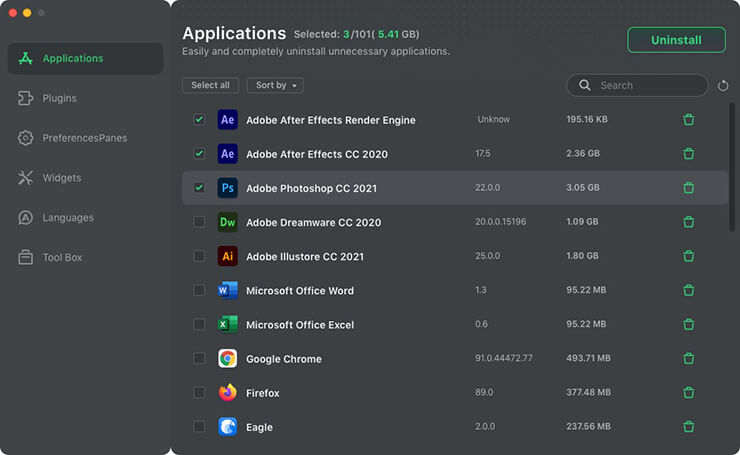
Step 3. Click on Uninstall button. AppUninser allows you to preview the selected apps and associated files.
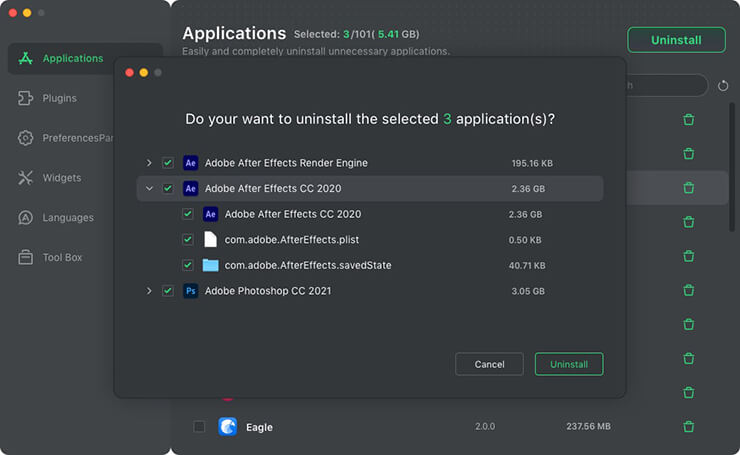
Step 4. Click on Uninstall button again. Then AppUninser will quickly uninstall the selected apps and delete all associated files.
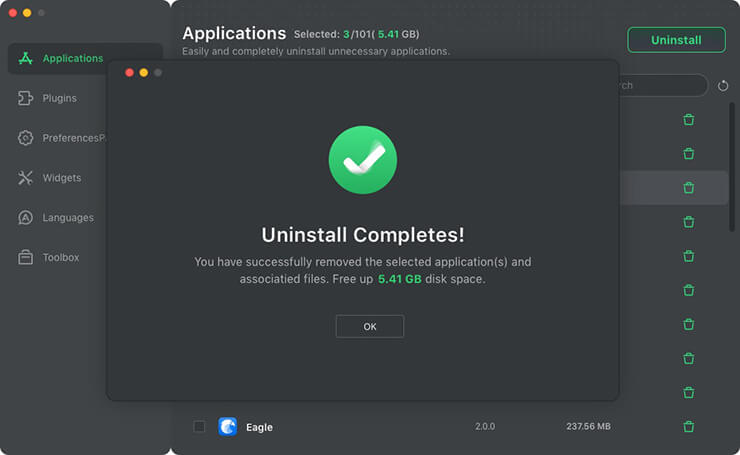
That’s how to use AppUninser to help you easily and completely uninstall apps/software on Mac. Of course, you can use the Windows version of DoYourData Uninstaller to help you uninstall programs on Windows PC.
DoYourData offers another powerful tool - MacClean360 to help you uninstall apps on Mac. This software is not only a uninstaller, but it also offers tools such as junk cleaner, file shredder, disk manager etc to help you clean up junk data & manage disk space on Mac computer.
FAQs about AppUninser uninstaller
- You can download and install DoYourData Super Eraser on your Mac.
- Use uninstaller to uninstall the selected applications and delete associated files.
- After this, use Wipe Free Space mode to wipe free disk space of your Mac.
Final Words:
DoYourData AppUninser is a powerful free Uninstaller for Mac OS and OS X. If you want to remove an application from your Mac and delete all associated files, you can run this software to help you. You can uninstall apps one by one or just select all of them, click on Uninstall button to uninstall all of them.