"Hi, I am a Windows user. Recently, I bought a Mac and installed macOS 10.14 Mojave on this Mac. I really want to add a Windows-style start menu on this new Mac. Is it possible?" – Manie

macOS 10.14 Mojave is one of the most popular operating systems for Mac. But, you can’t use this system as easily as use a Windows system, especially when you just recently transfer from a Windows user to a Mac user. Fortunately, there is an easy way to help you add a Windows-style start menu in macOS 10.14 Mojave.
Free start menu for macOS 10.14 Mojave
DoYourData Start Menu for Mac is the Windows-style menu which can be added to Mac systems. You can add this easy-to-use yet powerful start menu to macOS 10.14 Mojave system. It is even more powerful than Windows-style start menu. You can use this Mac start menu to manage, optimize your Mac computer.
Main features of start menu for macOS 10.14 Mojave:
- Quick Launcher – quickly search, find, visit and open applications on Mac.
- Task Manager – manage tasks on your Mac and free up memory to speed up your Mac.
- Cleaner – empty trash bin and Downloads with 1 click.
- Startup Items – add or remove the startup items on your Mac.
- Disk Manager – check your disk information, format disk/device on Mac.
- Quick Visit – quickly visit frequently used location/folder or app on Mac.
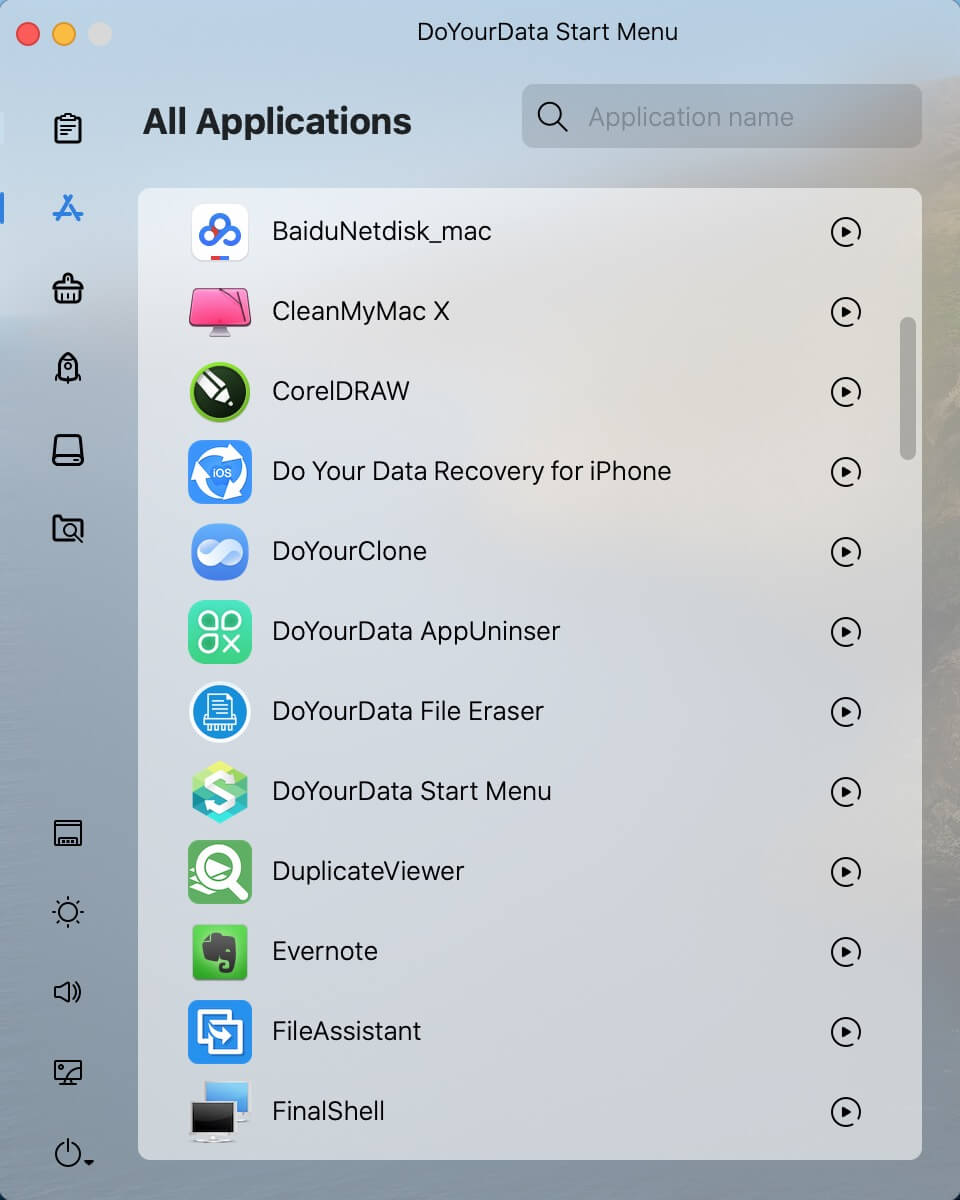
Add Windows-style start menu in macOS 10.14 Mojave
Now, you can easily add free Windows-style start menu in macOS 10.14 Mojave to manage and optimize your Mac.
Download and install start menu on your Mac.
First of all, download and install DoYourData Start Menu for Mac on your macOS 10.14 Mojave Mac computer. Then open this software from Launchpad.
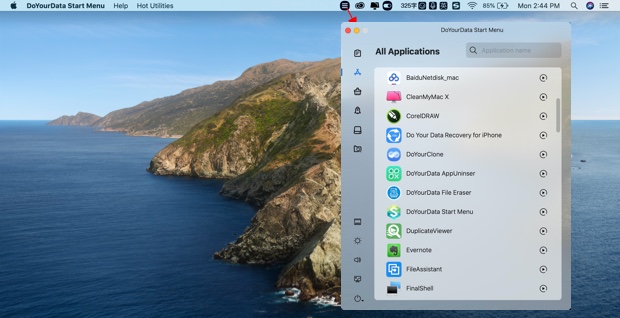
Now, you have the best Window-style start menu in macOS 10.14 Mojave. It will make everything become simple and easy on your Mac.