Quick Navigation:
- 1. Why WD My Book Becomes Read-only on Mac?
- 2. Fix WD My Book Read-only on Mac with NTFS for Mac Tool
- 3. Fix WD My Book Read-only Issue by Formatting It for Mac
- 4. Recover Lost Data from WD My Book on Mac
“Hi, I can’t use WD My Book external hard drive on my new MacBook Pro. It works well on my Windows 11 PC, but I can’t use it on my MacBook Pro? Why? How to solve this issue?”
You're probably aware that macOS and Windows each have native file systems like APFS, NTFS, and HFS. Incompatible file system (NTFS) is the main reason why your WD My Book external hard drive is not writable on your Mac. How to solve this issue? How to fix WD My Book external hard drive read-only on Mac without formatting it? Just read on.
Why WD My Book Becomes Read-only on Mac?
If you have inserted a WD My Book drive into your Mac and cannot write to it, you should know the following.
- If the WD My Book storage device is configured to read-only mode.
- If you have an NTFS-formatted My Book and want to use it with a Mac.
- There were difficulties while attempting to format your WD My Book hard disk.
- WD My Book gets crashed and have RAW file system.
- WD My Book is not recognized by your Mac.
For the reasons above, macOS might only read from your WD My Book and not write to it or even can not mount it. Furthermore, a non-writable WD My Book on macOS can result from a read-only permission setting, a mismatched NTFS file system, or improper formatting. Then, let's check out each potential situation and the advice for fixing it that goes along with it.

Fix WD My Book Read-only on Mac with NTFS for Mac Tool
Mac OS does not offer complete support for Microsoft's proprietary NTFS file format. Therefore, if you connect an NTFS-formatted WD My Book to your Mac, you will only have read-only access to this drive. That means you will not perform writing activities, such as creating, deleting, modifying, or renaming files.
To verify the file system data, open Launchpad > Other > Disk Utility if this happens to you. If Disk Utility identifies the WD My Book hard drive as using the Windows NT file system, you might try using Microsoft NTFS for Mac by DoYourData to write to the drive without formatting it.
DoYourData NTFS for Mac is a disk manager and NTFS driver in one, allowing macOS users to read and write to NTFS volumes and manage other disk volumes. After installing this application, you can enable read-write support for all NTFS drives on Mac.
Step 1. Download and install DoYourData NTFS for Mac and run it from Launchpad.
Step 2. Connect the WD My Book external hard drive to your Mac.
Step 3. Select the WD My Book external hard drive and click on Enable Writable button to grant full read-write access to all NTFS drives including WD My Book on your Mac.
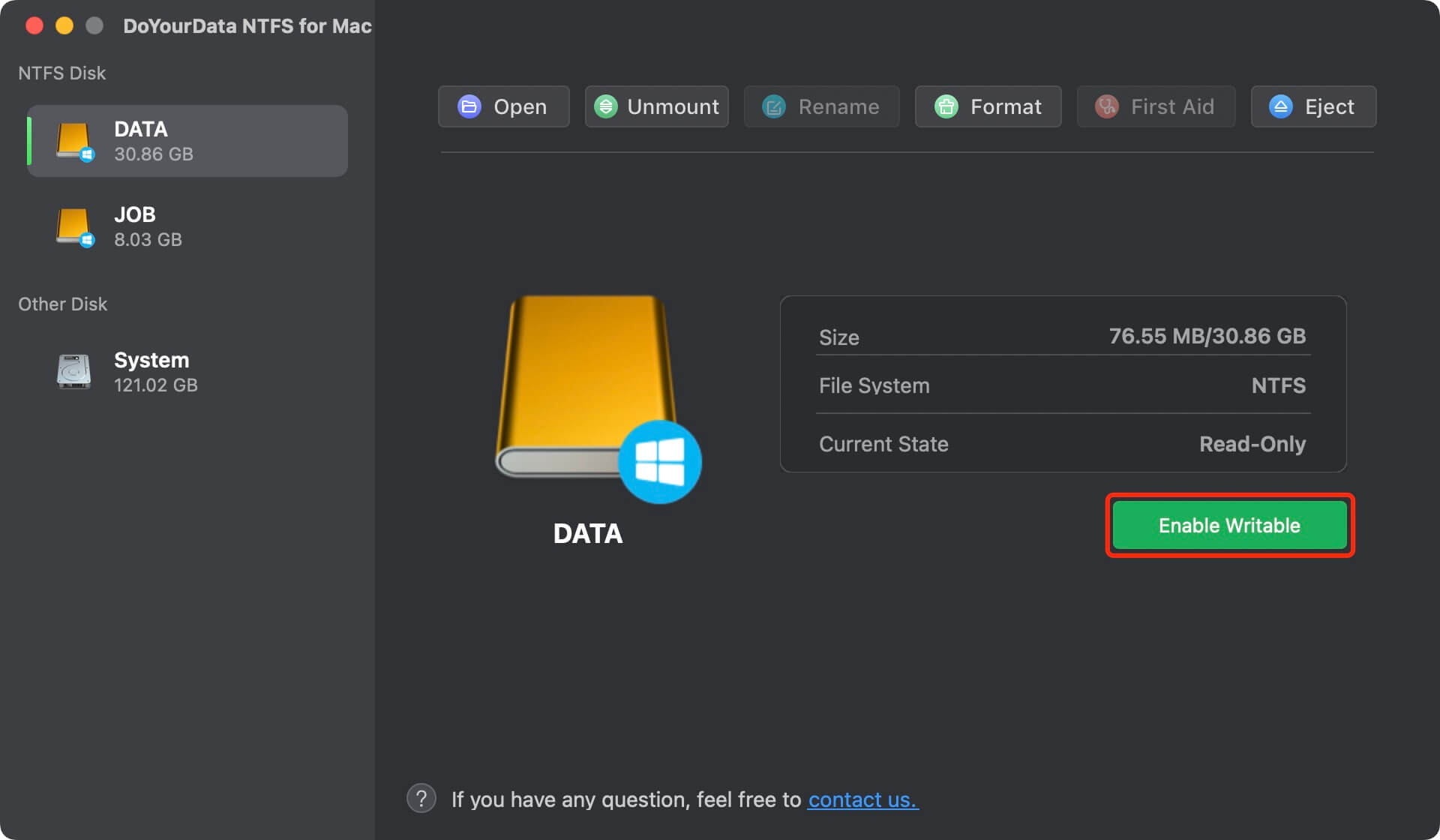
If the WD My Book external hard drive is not mounting on your Mac, just click on Mount button.
This method is the best way to fix WD My Book external hard drive read-only on Mac. It will not format the WD My Book drive and will keep all data safe. You can use the NTFS WD My Book external hard drive on your Windows PC and Mac without any limitation.
Fix WD My Book Read-only Issue by Formatting It for Mac
If you don’t have important files stored on the WD My Book drive and want to use it on your Mac, you can format it. Please note that the formatting process will delete all files stored on the WD My Book drive. You can make a backup before you format it.
Step 1. Open Disk Utility on your Mac. (Go to Launchpad > Other > Disk Utility)
Step 2. Select the WD My Book external hard drive and choose Erase.
Step 3. Select a file system.
- APFS: For Mac.
- Mac OS Extended: For Mac.
- ExFAT: For Mac and Windows PC.
- FAT32: For Mac and Windows PC.
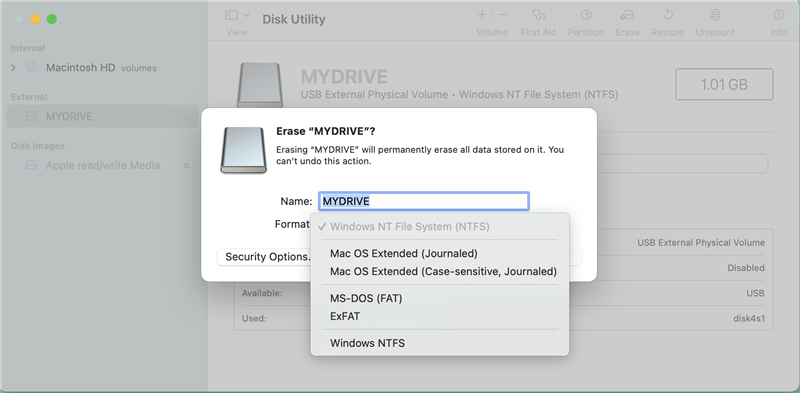
If you will use the WD My Book external hard drive on both Windows and Mac OS, just select ExFAT or FAT32 as the file system. Then click Erase again. When it completes, click Done.
Recover Lost Data from WD My Book on Mac
In some cases, the WD My Book external hard drive gets damaged and you have to format it or you format the WD My Book external hard drive without backup, you can use Mac data recovery software to get the lost data back.
Step 1. Download and install the Mac data recovery software - Do Your Data Recovery for Mac. Open it.
Step 2. Select the WD My Book drive and click on Scan button.

Step 3. Preview and recover lost files.

The deep scan mode is able to find every recoverable file on the WD My Book including the existing files, deleted files, formatted files, inaccessible files, etc. Before recovery, you can preview all recoverable files. Then select the wanted files and save them by clicking on Recover button.
Conclusion:
Fixing WD My Book external hard drive read-only on Mac is not a difficult job if you have installed an NTFS for Mac tool on your Mac. It will not format the drive, never cause data loss issue, and can quickly enable read-write for any NTFS drive on your Mac. You also can fix this issue by formatting the WD My Book drive to a compatible file system, but make sure the files stored on the WD My Book drive have been backed to other location.
And even if anything terrible does occur to your WD My Book drive and you end up losing your files, there is no reason to be concerned because Do Your Data Recovery is always ready and willing to retrieve all your lost files.