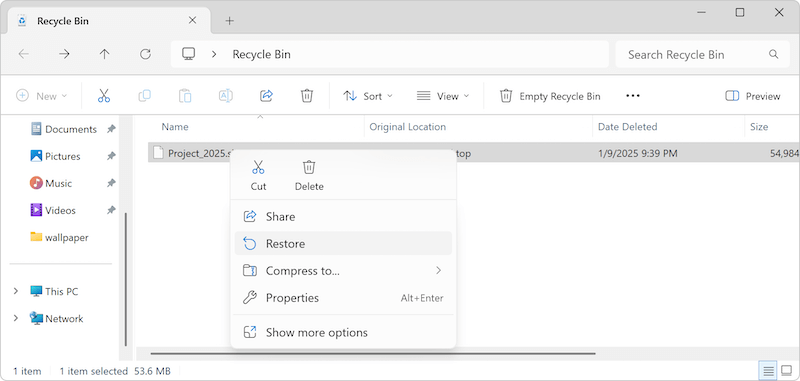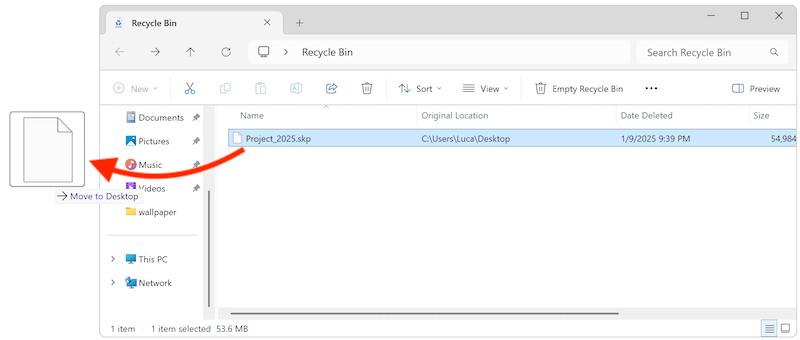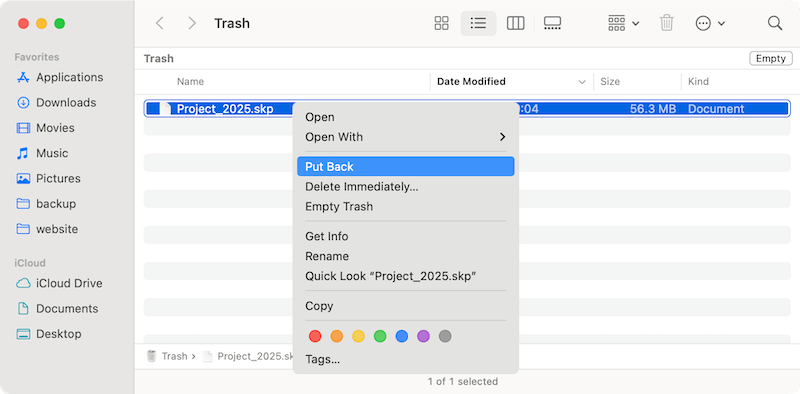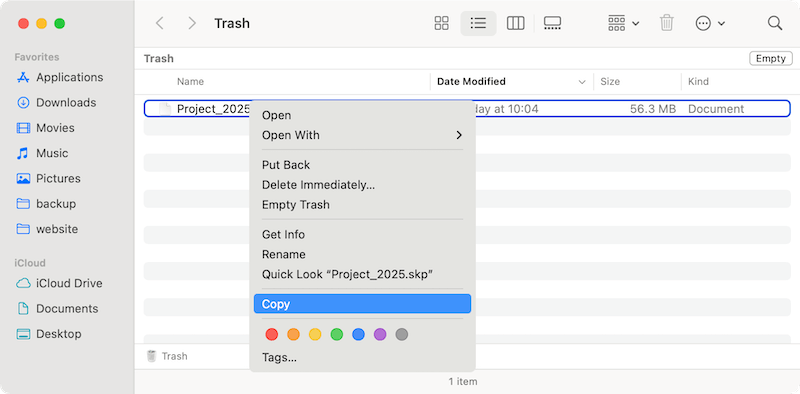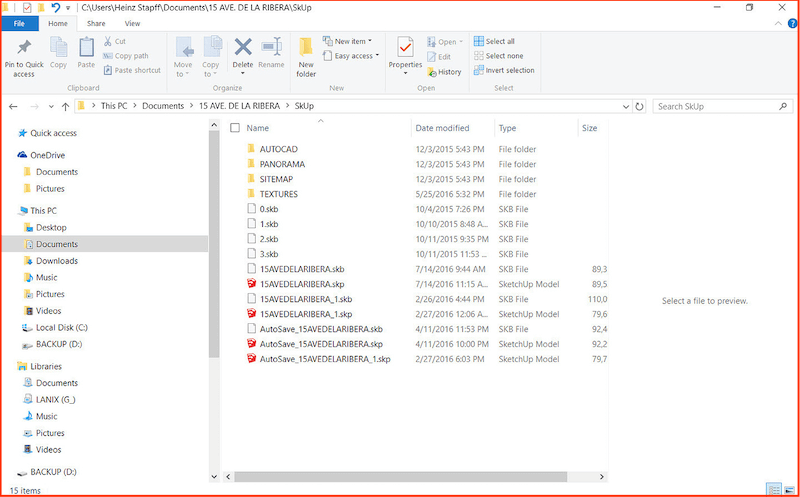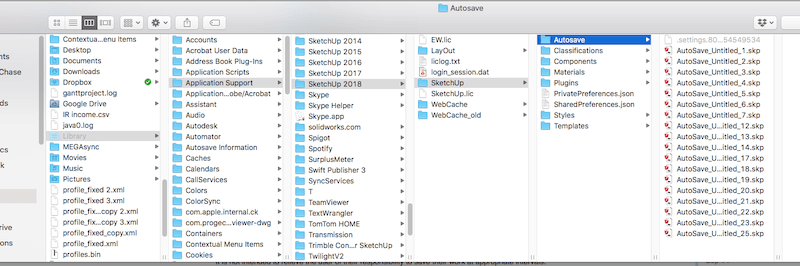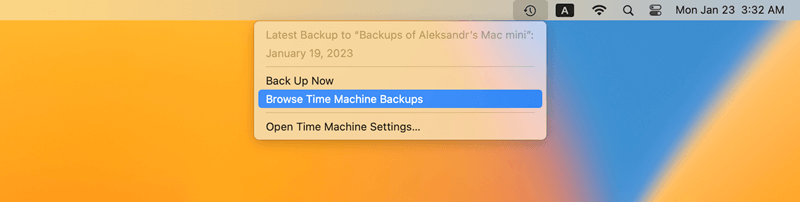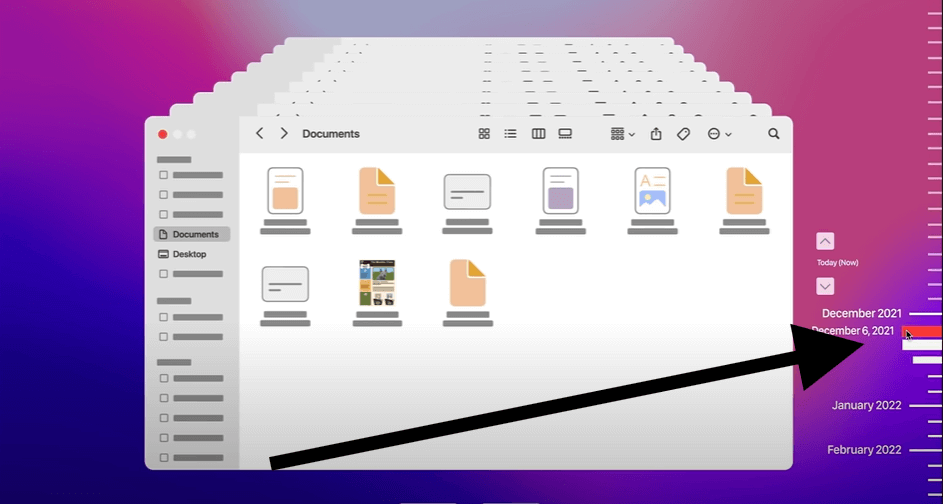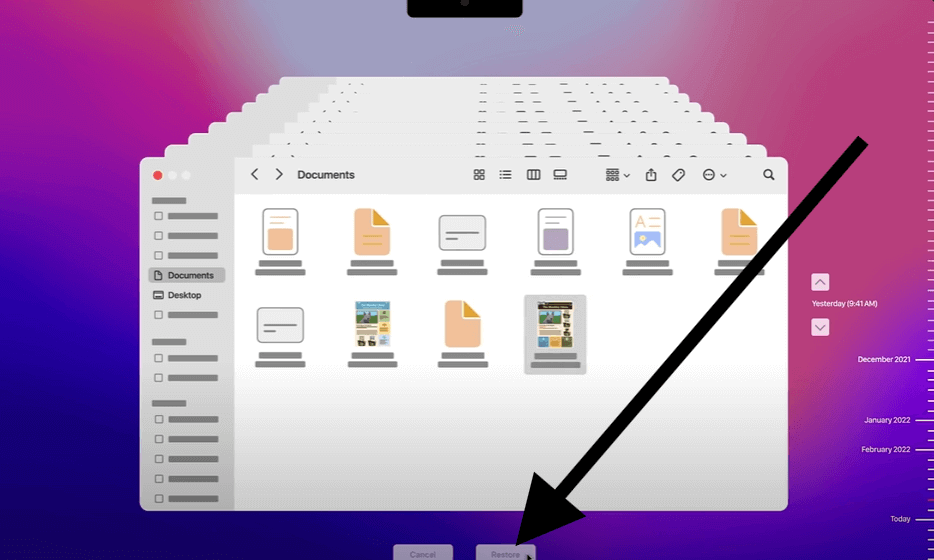Quick Navigation:
- Recover Deleted or Lost Sketch Files with System Built-In Tools
- Restore Sketch Files with Data Recovery Software:
- Cloud Storage Solutions
- Conclusion
The Sketch app is an important tool for artists in this digital age because it lets them make complex, high-quality designs. But, like with any other digital app, you might accidentally lose or delete your Sketch files. It could happen for several reasons, including mistaken deletion, drive formatting, system crashes, damaged files, partition file system corruption, or even hardware problems.
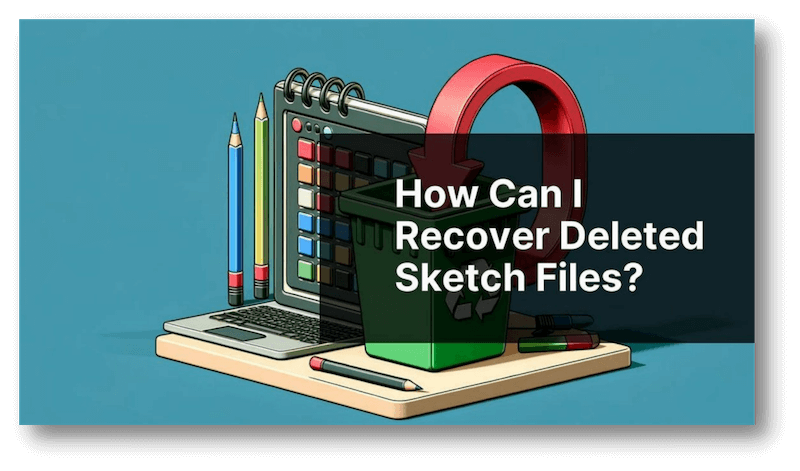
While it may seem impossible to get back these lost files, it is possible to do so with the right instructions and tools. This article will guide you to regain lost Sketch files, such as using backup or third-party data recovery software.
Recover Deleted or Lost Sketch Files with System Built-In Tools
If you lose or remove a file, you should immediately stop using the device where the file was saved. If you keep using the computer, you might erase the space where the deleted file is saved, making it harder to get it back. Acting quickly can help you get the file back better.
👨🔧 Check the Recycle bin or Trash
The first thing you should do to get back any lost file, including Sketch files, is to look in the Recycle bin or Recycle. Files "deleted" are often just moved to these short-term storage areas.
For Windows:
- Open Recycle bin from the desktop.
- Locate the deleted Sketch file(s). Right-click the file(s) and select "Restore."
![recover lost Sketch files]()
- The selected file(s) will be restored to the original location. Or you can just drag it to a wanted location directly.
![recover lost Sketch files]()
For macOS:
- Open the Trash from the dock.
- Find your Sketch file. Then, right-click it and choose "Put Back."
![recover lost Sketch files]()
- Your file will be put back where it was before. You can also drag the file to another location directly. In another way, you can choose to "Copy" the file from Trash and then paste it to another location.
![recover lost Sketch files]()
If you can't find your file, it may have been deleted forever, but don't worry—there are still ways to get it back.
👨🔧 Use Sketch's Auto-Save Feature
Sketch will save your work periodically. If the app crashes or your computer shuts down without warning, the auto-save option might help you return to work.
1. Back up the Sketch file and then open it again.
2. If the file has been automatically saved, Sketch will allow you to open it when you open the app again.
3. If Sketch doesn't recover your files for you, look in the following folder for the versions that were saved automatically:
- Windows Auto-save Location: C:\Users\Username\OneDrive\Documents\xxx\SkUp\
![recover lost Sketch files]()
- macOS Auto-save Location: /Users/[Your Username]/Library/Application Support/SketchUp XXXX/SketchUp/Autosave/
![recover lost Sketch files]()
4. Look through this folder to see if there are any auto-saved copies of Sketch files that you lost or removed. Normally, the name would be AutoSave_xxxx.skp. Even though the names of these files aren't very common, you can still open them in Sketch.
👨🔧 Restore Sketch Files with File History (Windows)
If you have configured backup with File History and have the Sketch files backed up, it will be easy to get back the missing files with File History. Here is how to restore the missing Sketch files with File History:
1. Locate the folder where you lost the Sketch files. Right click the folder and select "Restore previous versions" from the context menu.
2. In the popup window, click the drop-down button of Open and choose "Open in File History." Then you will see all the recent versions of the folder. Check which one contains the latest version of the Sketch files and click "Restore" button to recover.

After it's done, the latest version of the missing Sketch files are restored successfully.
👨🔧 Restore Files Using Time Machine (macOS)
It's much easier to get back lost Sketch files if you use Time Machine, built into macOS.
- Ensure your Time Machine backup drive is linked and running before opening Time Machine.
- Find the place where you saved your last Sketch file. Click "Browse Time Machine Backups" to enter the backups.
![recover lost Sketch files]()
- There are many backups in Time Machine. Look for the file you need and select it.
![recover lost Sketch files]()
- Once the file is found, pick it out and click "Restore" to get it back.
![recover lost Sketch files]()
Time Machine backs up your files regularly so that you can return to different versions. As long as you already have backups, this is one of the best ways to get things back.
Restore Sketch Files with Data Recovery Software:
If you cannot find the deleted files in Recycle bin or Trash and there are no backups for the lost Sketch files, you can still try to recover the files with professional data recovery software. Recovery tools can deeply scan the drive to look for the missing Sketch files.
Do Your Data Recovery is one of the best recovery tools that can recover deleted or lost Sketch files effectively. The software can also recovery any other type of files, including documents, images, videos, audio, etc. Should you lose any data, you can download and try with this tool.
Do Your Data Recovery
- Best data recovery for deleted or lost files.
- Compatible with both Windows and macOS.
- Data recovery for Sketch files or any other missing data.
No matter your data was deleted by mistake, or you lost data due to formatting drive, file system corruption, virus attack, system crash, or any other unexpected issues, the software Do Your Data Recovery can deeply scan your drive to get back the precious data.
Here are the steps to recover deleted/lost Sketch files with the software Do Your Data Recovery:
Step 1. Download and Install Do Your Data Recovery:
Check and grab the version that works with your Windows or macOS computer. To install the app on your computer, follow the steps on the screen. After setting it up, open Do Your Data Recovery. You may need to give the app administrative rights to check your drives.
Step 2. Select the Drive to Scan:
The Do Your Data Recovery interface lists drives you can use. Pick out the drive where you saved or lost your Sketch file.

Step 3. Start the Scanning Process:
Click the "Scan" button to start the scan. Do Your Data Recovery will start looking for missing sketch files on the chosen drive. The time will depend on the size of the drive and the amount of data that needs to be read.

Step 4. Preview the Scan Results:
After the check, Do Your Data Recovery will show a list of files that can be recovered. To find your Sketch file, type in its name or the file type (for example, ".sketch"). Before healing, you can look at the files by double-clicking to ensure they are right.

Step 5. Select the Sketch File to Recover:
Find the Sketch file you want to get back and check the box next to it. If you need to, you can choose more than one file. Click the "Recover" button and pick a place where you want to save the file. It's best to save the file to a different drive or external storage to prevent overwriting data on the first drive.

Step 6. Complete the Recovery:
Do Your Data Recovery will return your file and let you know when it's done. Check to see if the Sketch file was properly restored by going to the destination folder.
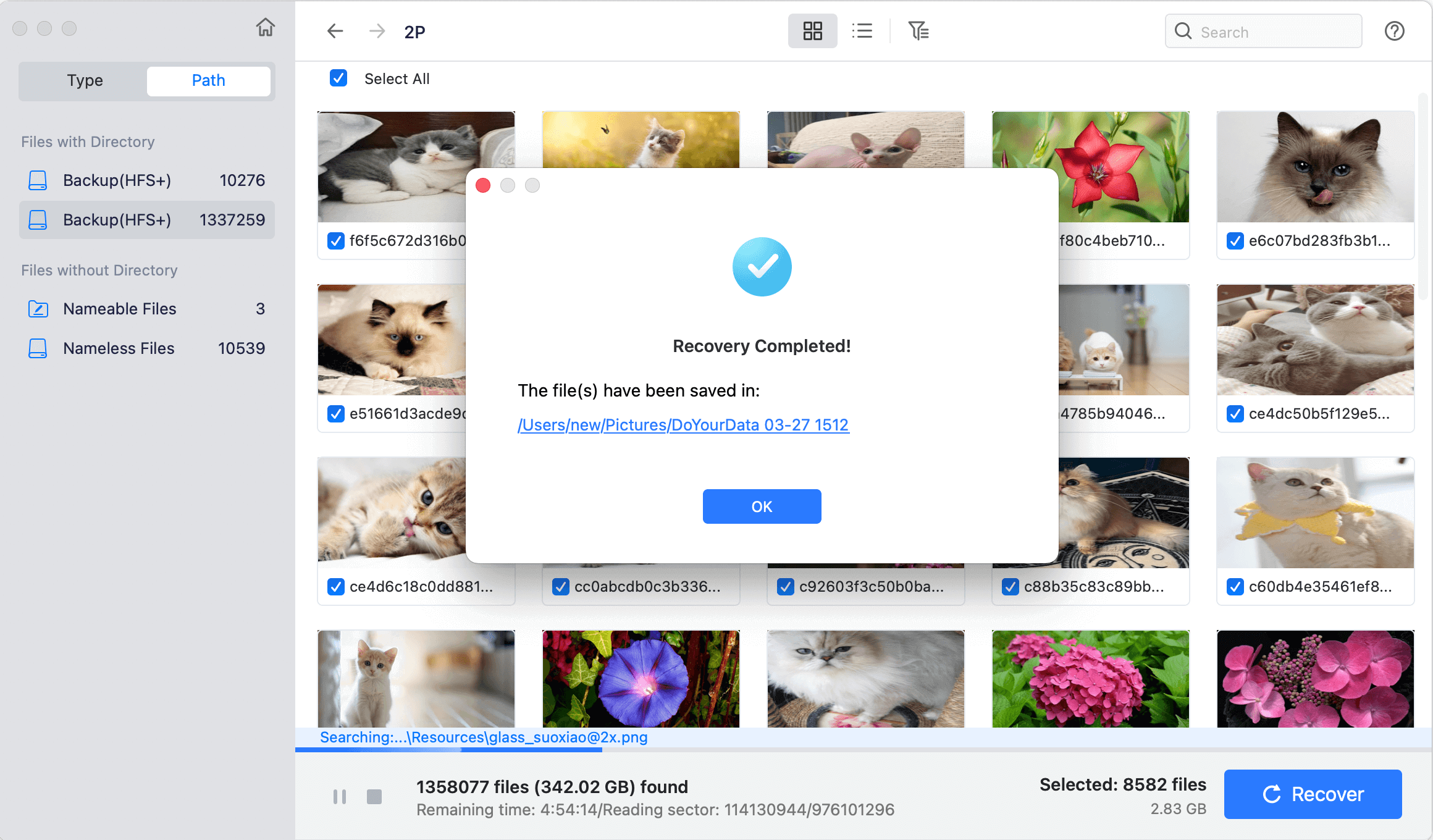
If you follow these steps, you can use Do Your Data Recovery to get back your lost or deleted Sketch files.
Cloud Storage Solutions
If you store your Sketch files in the cloud with a service like Dropbox, Google Drive, or iCloud, you can get back lost or deleted files from their backup systems.
Dropbox:
- Sign in to Dropbox and find where your Sketch file was last saved.
- Select "Deleted files" from the list on the left.
- Find the file you removed and click "Restore."
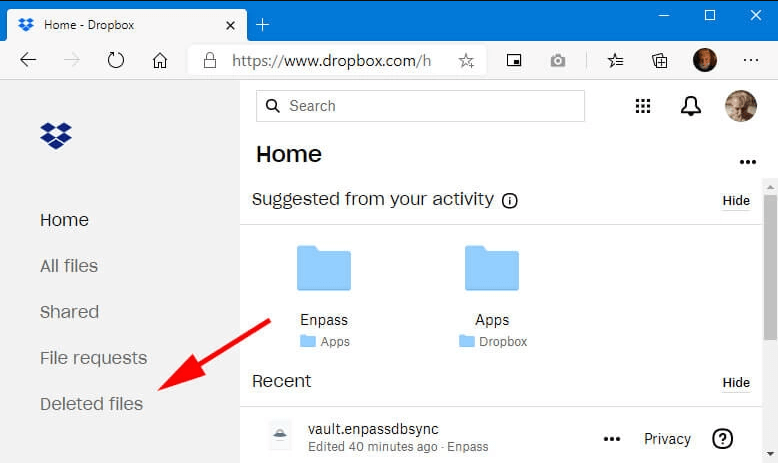
Google Drive:
- Pick out the "Trash" area in Google Drive.
- Go to the Sketch file, click the right mouse button, and choose "Restore."

iCloud:
- Open iCloud.com and sign in. Then, click on "Settings."
- Under "Advanced," scroll down and click "Restore Files."
- Check the box next to your Sketch file and click "Restore."

Many cloud services only keep lost files for a short time, so you'll need to act quickly to get them back from these sources.
Conclusion
It can be unpleasant to lose a Sketch file, but most of the time, getting it back with the right steps and tools is possible. You can try several things, such as using Sketch's built-in recovery tools, recovering from a backup, or hiring professional data recovery software.
Remember that regularly backing up your work and protecting your files is the best way to avoid losing them again. By following the tips in this guide, you can ensure that your important Sketch projects are never lost, even if you lose your data.
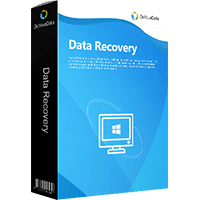
Do Your Data Recovery
The safe, powerful and easy-to-use data recovery program to help you recover deleted, formatted or lost data, recover lost data from damaged hard drive, from HDD, SSD, USB flash drive, memory card, digital camera, etc, fix damaged drive and external devices.