Quick Navigation:
- Recover Lost JPG/JPEG/PNG Photos with Built-in Mac Recovery Solutions
- Recover Lost JPG/JPEG/PNG Files on Mac with Freeware
- Conclusion
- Free JPG/JPEG/PNG Photo Recovery on Mac FAQs
In this digital world, pictures are very important because they hold cherished memories and important events. But it can be very bad for Mac users to lose these pictures if they delete them by accident, format the drive, or the system crashes.
Luckily, there are several free ways to regain lost JPG, JPEG, or PNG files on Mac computers. Knowing how file deletion works on a Mac can help the recovery process. For example, deleted files are marked to be overwritten instead of wiped immediately.
This article discusses several free ways to recover your important pictures, such as using built-in tools like Time Machine and iCloud or downloading third-party programs like PhotoRec and Do Your Data Recovery for Mac Free. With these options, you can easily recover lost JPG/JPEG/PNG images/photos from Mac or external storage device.
Recover Lost JPG/JPEG/PNG Photos with Built-in Mac Recovery Solutions
1. Back up Time Machine
Time Machine is a built-in backup app for Mac that backs up your whole system, including pictures, every night. If you have Time Machine set up, you can get back pictures you deleted.
Steps to Recover JPG/JPEG/PNG Using Time Machine:
- Hook up your Time Machine drive to your Mac.
- Open the folder with the JPG/JPEG/PNG you want to delete.
- Click the Time Machine icon and choose "Enter Time Machine."
- You can use the timeline on the right side of the screen to find the time before the pictures were sent away.
- Pick out the pictures you want to return and click "Restore."
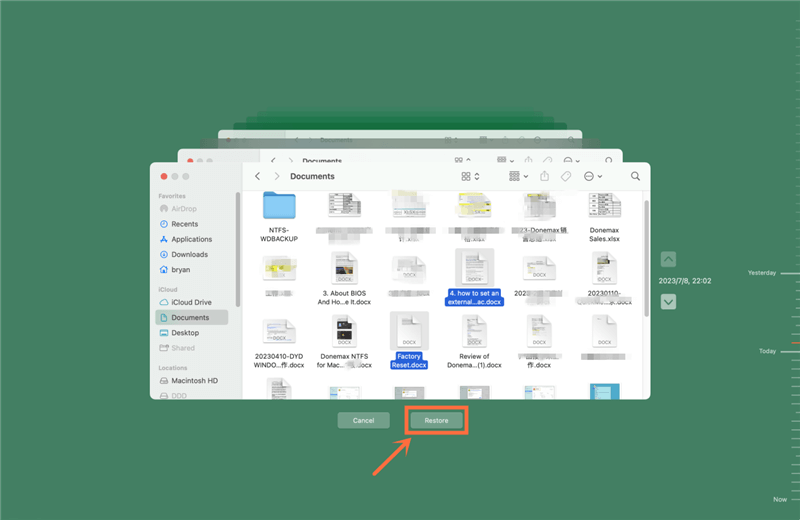
2. iCloud Photos
Using iCloud Photos, your JPG/JPEG/PNG may be saved in the cloud. Deleted JPG/JPEG/PNG are put in an album called "Recently Deleted," where they hang out for 30 days.
Steps to Recover JPG/JPEG/PNG from iCloud:
- On your Mac, open the Photos app.
- Check out the "Recently Deleted" record.
- Pick out the pictures you want to get back.
- Now click "Recover."
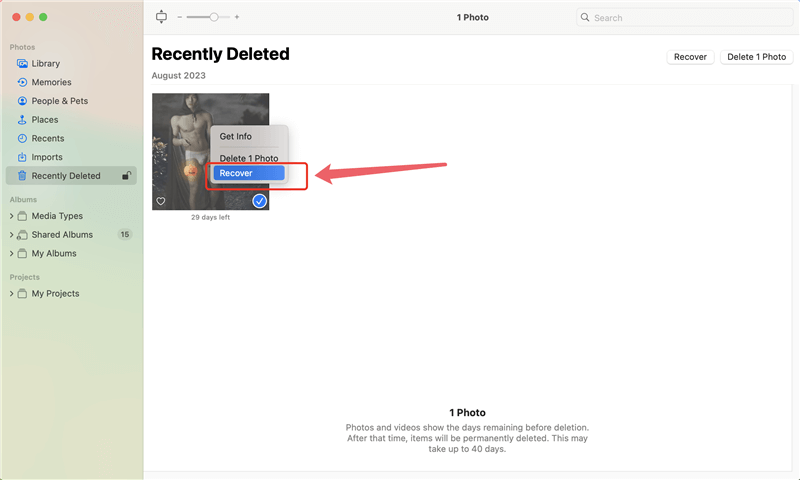
3. Mac Trash
When they are removed, they are sent to the Trash. If the trash hasn't been cleared, you can easily get them back.
Steps to Recover Photos from Trash:
- Click on the Trash button in the Dock to open it.
- Find the pictures that you deleted.
- Get the JPG/JPEG/PNG pictures and right-click on them. Then choose "Put Back."
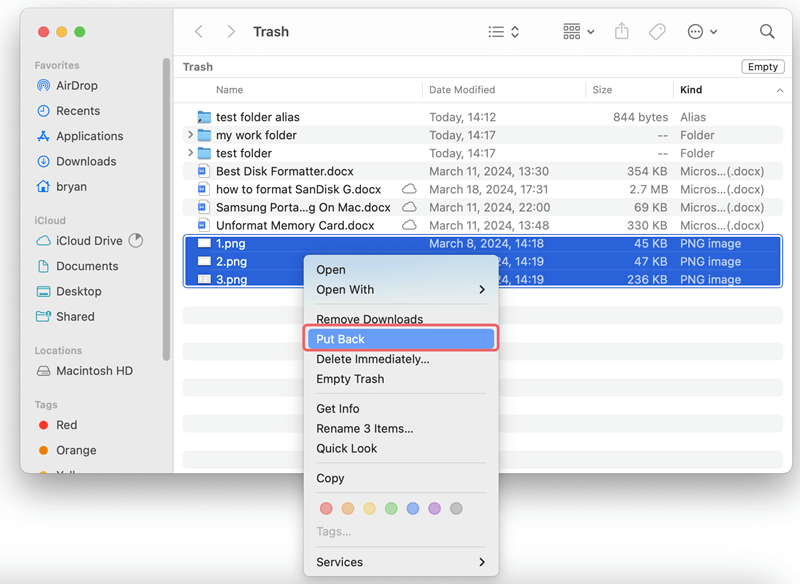
Recover Lost JPG/JPEG/PNG Files on Mac with Freeware
1. PhotoRec:
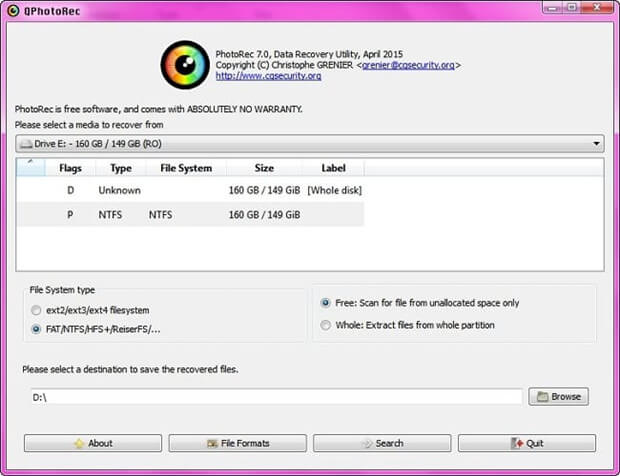
PhotoRec is a powerful, open-source, free data recovery tool that can return lost pictures from many types of storage. It works with JPG, JPEG, and PNG.
Steps to Recover Photos Using PhotoRec:
- Put PhotoRec on Your Mac: Get PhotoRec from the official page and put it on your Mac.
- To use PhotoRec, start up Terminal and go to the directory where PhotoRec is located. Type "photoRec" to start.
- Pick Disk: Pick the disk from which you want to return your pictures.
- Pick Out File Types: Pick the file types (JPG, JPEG, or PNG) you need to return.
- Choose Destination: Choose where to save the restored files.
- Start the recovery: Start the healing process and wait for it to finish.
2. Do Your Data Recovery for Mac Free:
This free Mac JPG/JPEG/PNG recovery software can recover all your lost JPG/JPEG/PNG photos from your computer, USB drive, Memory Card, SD card, digital camera, and more. It takes only three easy steps. Follow these steps to restore your lost JPG, JPEG, and PNG files on Mac.
Do Your Data Recovery for Mac
- Recover permanently deleted JPG/JPEG/PNG photos.
- Recover lost JPG/JPEG/PNG photos from erased or formatted drive.
- Recover inaccessible or corrupted JPG/JPEG/PNG photos on Mac.
Step 1: Select the drive to scan.
The pictures saved as JPG, JPEG, or PNG might be lost from the Mac's hard drive or another storage device. Pick out the hard drive where the pictures went missing. To look for lost JPG, JPEG, or PNG files on your hard drive, click the "Scan" button.

Step 2: Scan the drive and find all lost JPG/JPEG/PNG files.
It will deeply scan the drive and find all recoverable files including the deleted/lost JPG/JPEG/PNG files.

Step 3: Preview and recover JPG/JPEG/PNG files.
After scanning, you can preview all JPG, JPEG, and PNG pictures. Once they find the right picture, people can hit the "Recover" button to save the JPG, JPEG, or PNG on their Mac.
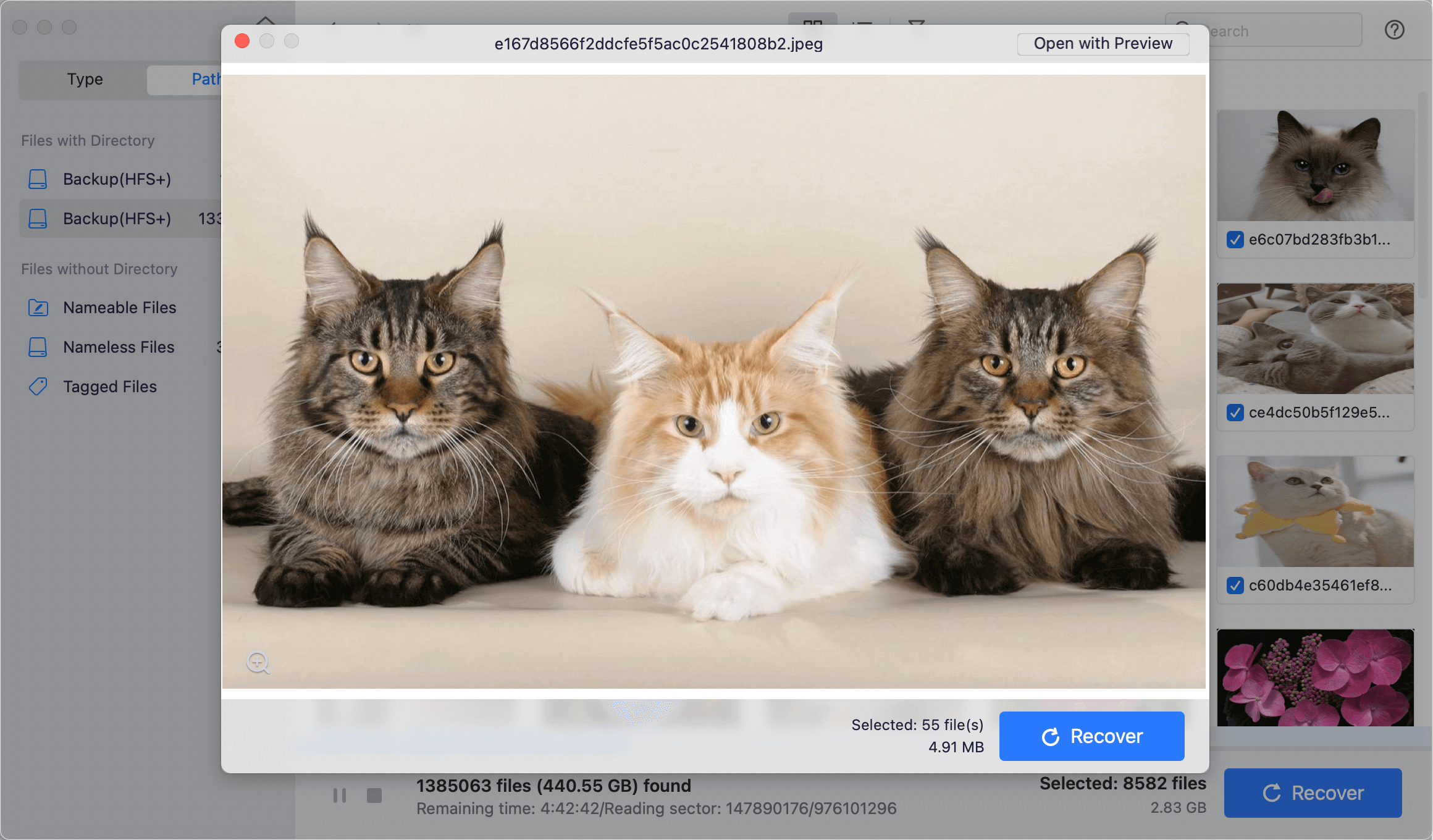
Maximizing Your Chances of Successful Recovery:
Here are some important steps you can take to improve your chances of finding lost photos:
- Stop Using the Drive: When you learn your JPG/JPEG/PNG photos are gone, stop using the drive immediately. Adding new files to the drive can erase lost pictures, making them impossible.
- Act Quickly: The sooner you try to improve, the more likely you will succeed. Data loss happens over time, so don't wait!
- Use a Free Data Recovery Tool: Use any free software choices listed above. Keep in mind that success rates can change.
- Consider Paid Software: If the free choices don't work, you might want to buy professional data recovery software. Paid software usually has more functions and a higher success rate.
- Consult a Data Recovery Specialist: If you lost important data or badly damaged files, you might want to look into professional data recovery services.
Conclusion:
It can be unpleasant to lose important photos, but getting them back is often possible with the right tools and understanding. This article looked at several free ways to regain JPG, JPEG, and PNG files on a Mac. These included powerful third-party tools like PhotoRec and Do Your Data Recovery for Mac Free and built-in utilities like Time Machine and iCloud.
You can improve your chances of getting back your lost JPG/JPEG/PNG files by following the steps given and following best practices. Remember that regular backups and careful data handling are the best ways to keep your data safe.
Free JPG/JPEG/PNG Photo Recovery on Mac FAQs
1. Is it possible to recover deleted or lost JPG/JPEG/PNG pictures on Mac for free?
There are many reasons can result in JPG/JPEG/PNG picture loss. In most cases, people lose their pictures due to deletion. Mac users delete pictures every day on purpose or by accident. The operation of command+delete, dragging pictures to trash bin, right-click deletion, emptying trash bin will get the JPG/JPEG/PNG pictures lost on Mac. The another big factor of data loss is disk format. People will lose their JPG/JPEG/PNG pictures after formatting or erasing the hard drive.
Of course, Mac users also lose their JPG/JPEG/PNG pictures due to other reasons like virus attacking, OS upgrade, improper operation on device, etc. But no matter what the reason is, the JPG/JPEG/PNG pictures are not lost forever.
When Mac users lose their important JPG/JPEG/PNG pictures, they should perform the recovery as soon as possible. Before the lost JPG/JPEG/PNG pictures are overwritten by new data, it is easy to recover them. Here are some free solutions to restore deleted or lost JPG/JPEG/PNG pictures on Mac:
- Put back deleted JPG/JPEG/PNG pictures from Trash.
- Restore lost JPG/JPEG/PNG pictures from Time Machine backup.
- Recover lost JPG/JPEG/PNG pictures with free Mac data recovery software.
- Recover deleted JPG/JPEG/PNG pictures from Photos' Recently Deleted folder.
2. What is the best JPG/JPEG/PNG photo recovery freeware for Mac?
Here is the list of top 5 JPG/JPEG/PNG photo recovery freeware:
- Do Your Data Recovery for Mac Free
- Disk Drill Basic
- PhotoRec
- Donemax Data Recovery for Mac
- Magoshare Data Recovery for Mac
3. How to recover deleted JPG/JPEG/PNG images after emptying trash?
- Download and install Do Your Data Recovery for Mac Free.
- Run this software to scan the drive.
- Find all lost JPG/JPEG/PNG images.
- Recover lost JPG/JPEG/PNG images.
Do Your Data Recovery for Mac Free is a comprehensive data recovery application. It also can recover lost videos, documents, emails, archives, PDF files from Mac-based drive or external storage device.