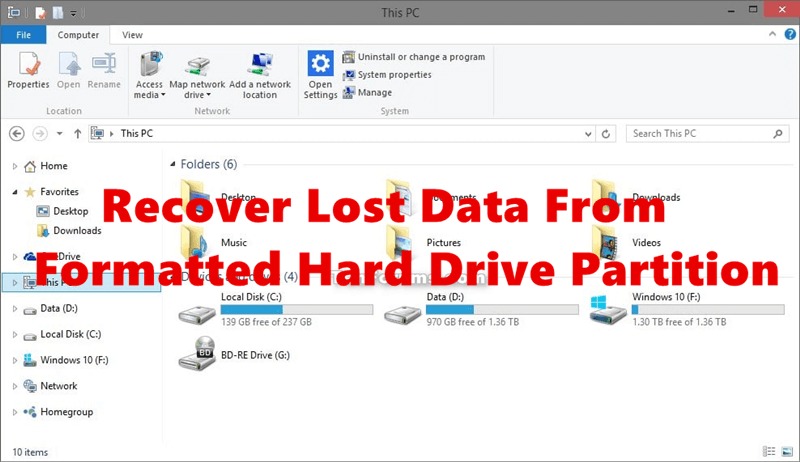Recover data from reset or formatted computer
Recover the lost files after a factory reset or reformatting with the best data recovery tool.
Quick Navigation:
If you want to get rid of files permanently on an old computer that is still running Windows XP, you can't just delete its files. Smart users with the right tools can still retrieve your information even after you empty the recycle bin or even format the hard drive. You must properly wipe your hard drive so private data like financial records, passwords, or personal documents isn't lost or stolen.

Wiping a hard drive deletes all of its data, so it can't be recovered. This guide shows you how to safely erase your Windows XP hard drive using built-in tools and more complicated software from a third party. Make sure your data is deleted permanently by following these steps. Then, your old computer will be ready for its next owner.
Why wipe the Windows XP hard drive?
Most people want to erase their Windows XP hard drive for two reasons. First, they want to sell or give away their hard drive to someone else. Second, they must delete everything on the disk to keep their private files from being copied or stolen.
There are some system built-in tools that can be used to wipe a hard drive, for example, you can use Disk Management or command-line tool Diskpart to erase a hard drive on Windows XP.
Windows XP also includes a disk management tool for formatting and re-partitioning files. However, unlike some third-party tools, it doesn't offer safe wiping options.
Step 1: Choose "Manage" from the menu when right-click "My Computer."
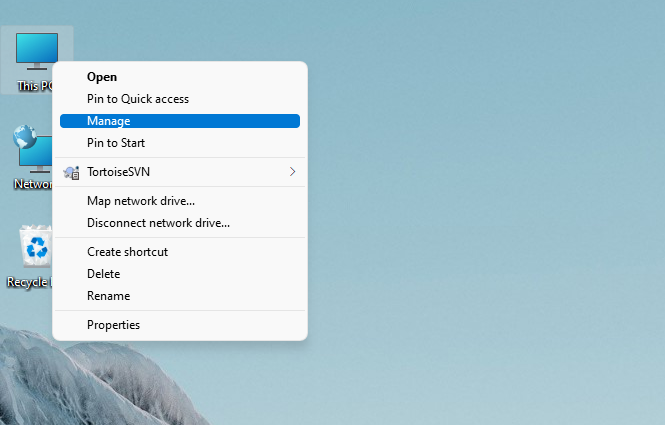
Step 2: Go to "Storage" and click "Disk Management."

Step 3: Pick up the drive you wish to erase and click on "Format."
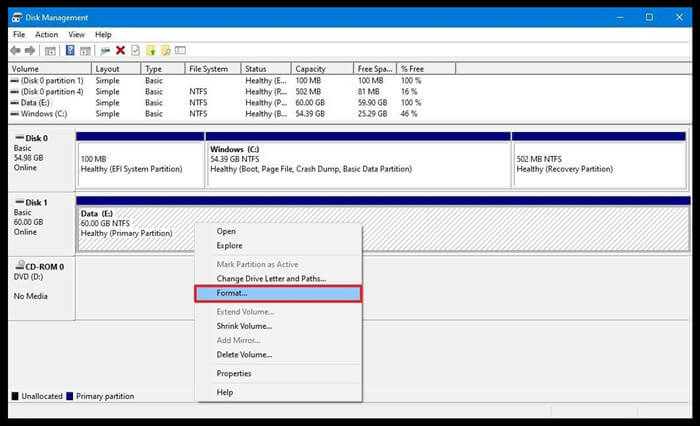
Step 4: Pick the NTFS file system and uncheck the "Quick Format" box to do a full format.
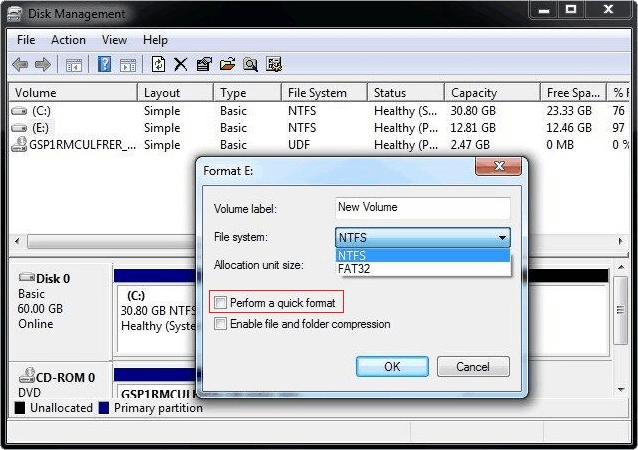
Step 5: Complete the format process.
If you are advanced users and familiar with command line, you can use the tool Diskpart to wipe a hard drive. Here are the steps to wipe data from hard drive with Diskpart on Windows XP.
Step 1. Click the Start icon and enter "cmd" to find Command Prompt. Select it and run as administrator.
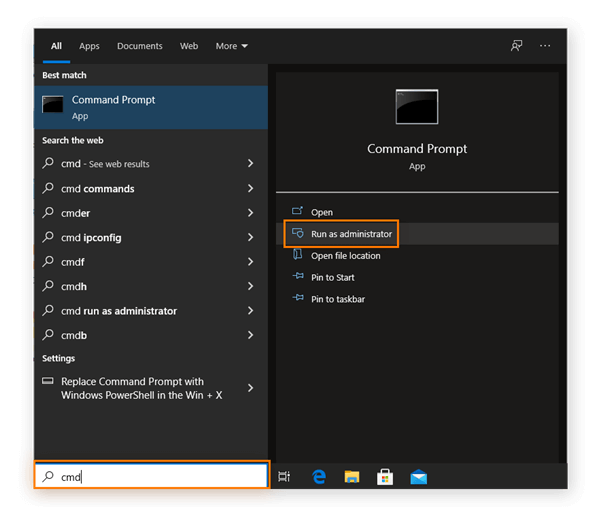
Step 2. Enter the command diskpart to start the command-line tool.

Step 3. List all the disks by entering list disk, it will show you all the connected disk. Check and ensure to select the drive you will wipe with the command select disk X.
Step 4. At last, erase the hard drive data with the command clean all.
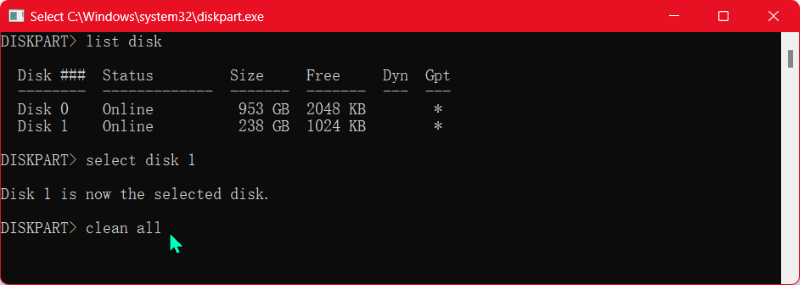
However, these methods mentioned above are not as safe as other ways, even though it is easy to use. With professional data recovery software, there is still a chance to recover at least part of the wipe data. If you want more secure way, you can try a professional data wiping tools instead which would overwrite data multiple times to ensure the wiped data unrecoverable.
The most safe way to wipe hard drive data on Windows XP is using the data erasure software, such as DoYourData Super Eraser. The software can securely wipe the data from the hard drive and ensure the wiped data cannot be recovered in any way.
There are three ways that DoYourData Super Eraser can help you remove data from your hard drive in Windows XP in different situations. To wipe a hard drive directly, you can use the "Wipe Hard Drive" mode which can wipe everything on the drive. Here are the steps:
Step 1. Install and run the software on your Windows XP computer. Connect the hard drive which you want to wipe.
Step 2. Start the software and then choose the mode Wipe Hard Drive. Select the right drive and click Wipe Now to continue.

Step 3. Check and select a data erasure standard which will be applied to the data wiping process.
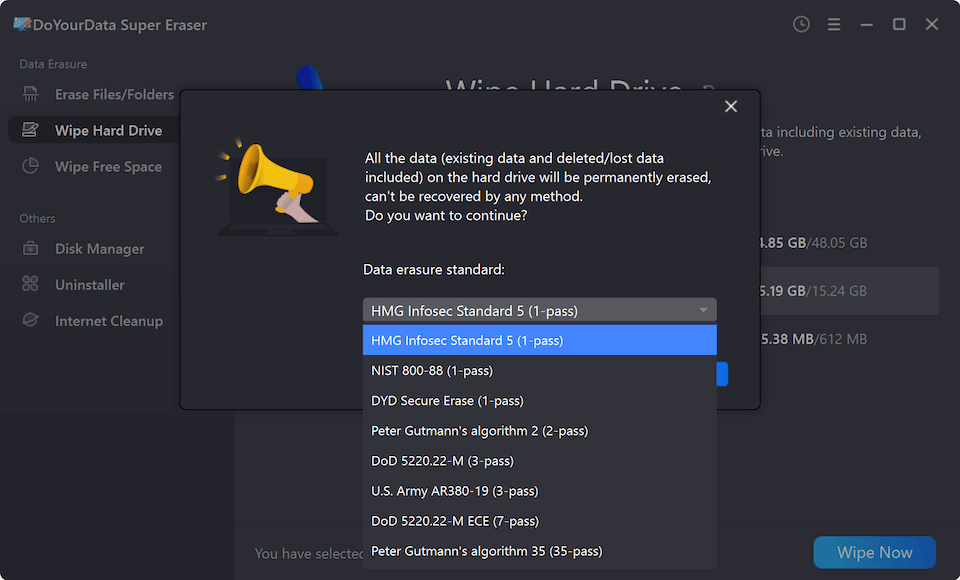
Step 4. Click the Continue button and the data erasing process will start. It will take some time depending on the size of the hard drive.

People who want to erase a Windows XP system hard drive might want to return their computers to their original settings or format the system disk on a different computer. But the truth is that neither way can completely erase your Windows XP hard drive directly. So you need further steps to wipe the data after a factory reset on Windows XP. Here we will show you all the steps to factory reset Windows XP and wipe data.
Step 1. Get and prepare a installation disc for Windows XP. Insert it to your computer and start the computer.
Step 2. Press the F2, Del, F10 or any other key depending on your computer mainboard, then it will get into the BIOS. Change the boot sequence to select the installation disc as first boot device. Save the settings and the computer will reboot from the installation disc.
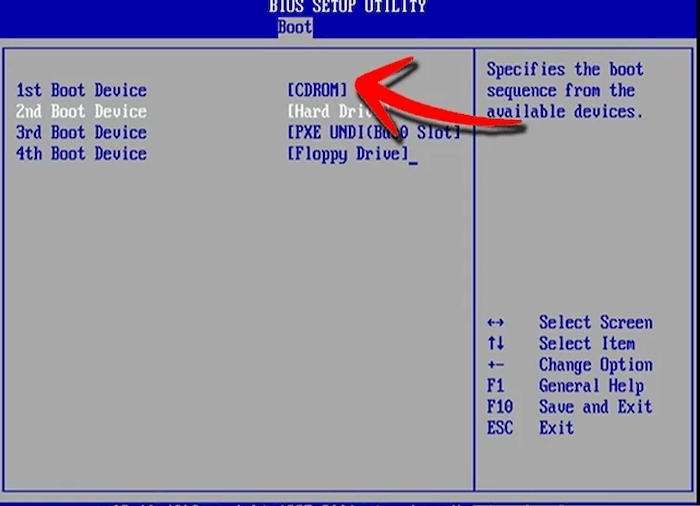
Step 3. To remove all the data on the drive, ensure to select the option to install a fresh new copy of Windows XP.
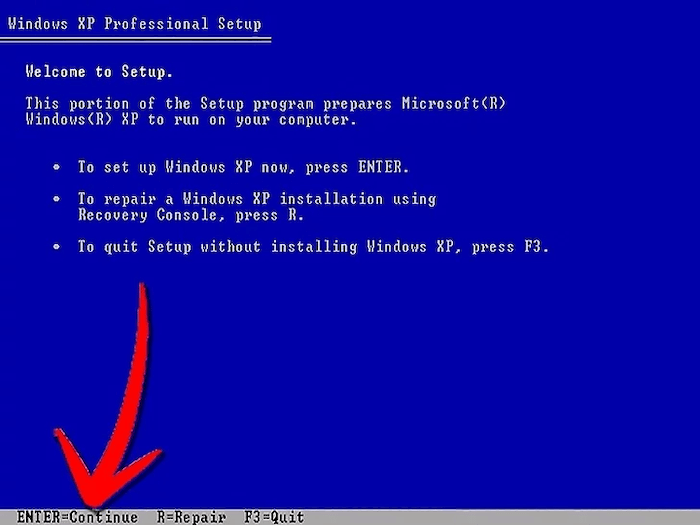
Step 4. During the process, you can also choose to format the drive which can ensure to deleted all the previous data on the drive.
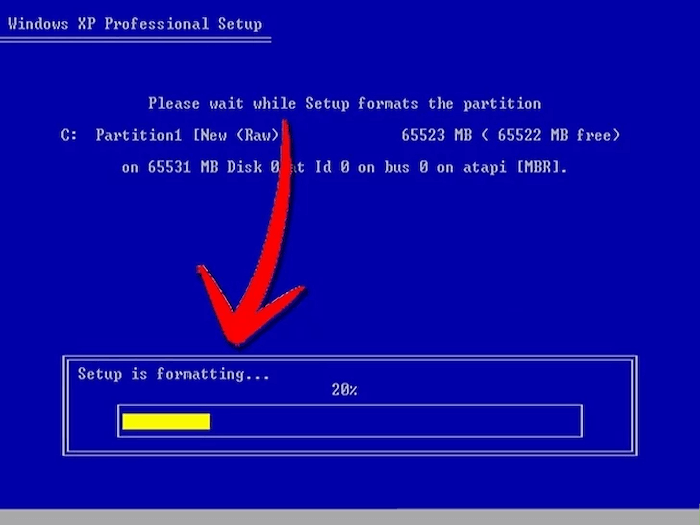
Step 5. Follow the wizard to finish the installation process. Once it's done, you will get a fresh copy of Windows XP without previous personal files, system settings, applications, drivers, etc.
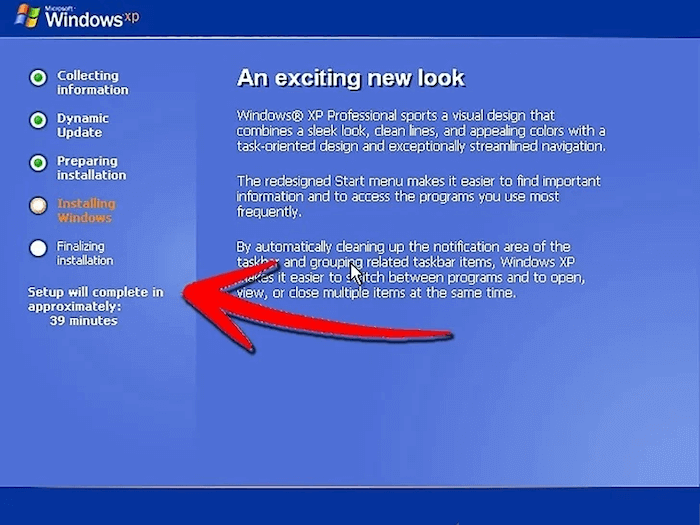
By default, resetting will eliminate programs and files and return the system and its settings to how they were when it was first set up. It only hides data from the operating system and rebuilds the file system when you format it. So they can't delete data from a disk permanently, and it's very easy to get it back or hack it.
Recover data from reset or formatted computer
Recover the lost files after a factory reset or reformatting with the best data recovery tool.
You can see that the factory reset only deletes the data and returns the system. It doesn't erase the disk so that you can retrieve the lost files. That means a factory restart won't delete anything from the computer's hard drive.
You can use a data erasing tool to quickly and fully delete all the data on your Windows XP hard drive after resetting the computer to initial status.
It is your best choice if you only want to eliminate lost or removed files on your Windows XP hard drive after a factory reset. It will only remove or lose data on the hard drive; it won't change the data already there.
You can run the software DoYourData Super Eraser and change to the Wipe Free Space mode, select the system drive and following the wizard to complete the wiping process.

After wiping the hard drive, you will have a brand-new machine! Your computer no longer has private information; you can't get it back. Your Windows XP computer is now safe to sell to anyone.
There may be more than one way to wipe your Windows XP hard drive, depending on the situation:
You can use recovery software to regain lost files and ensure the data is deleted. If the wipe worked, no data could be recovered.
Before you give away your old computer, you must wipe the hard drive on Windows XP to protect your files. By erasing all data, you ensure that no one can return to your sensitive files, protecting them from misuse.
It's important to take the right steps and data wiping tool to wipe your hard drive, whether getting your computer ready for a new owner or just starting over. You can move on confidently now that the data has been safely erased. Your information is safe, and your computer is ready for the next stage.

DoYourData Super Eraser
DoYourData Super Eraser, the award-winning data erasure software, offers certified data erasure standards including U.S. Army AR380-19, DoD 5220.22-M ECE to help you securely and permanently erase data from PC, Mac, HDD, SSD, USB drive, memory card or other device, make data be lost forever, unrecoverable!