Quick Navigation:
- Understanding the Need for Permanent Deletion
- Backup Your Data Before Shredding Your Microsoft Office Files
- Methods to Help You Securely and Permanently Erase Microsoft Office Files
- Conclusion
Welcome to the digital world, where making, sharing, and getting rid of files is basic stuff we do every day. We've all been there: you want to delete a Microsoft Word file, an Excel spreadsheet, or a PowerPoint show but aren't sure how to do it safely.
We guide you on how to delete your digital creations for good. It's like a digital magic stick that ensures your files are gone for good when you remove them. We have simple steps to help you keep your digital secrets safe. Let's start and make it easy for you to clean up your digital life!
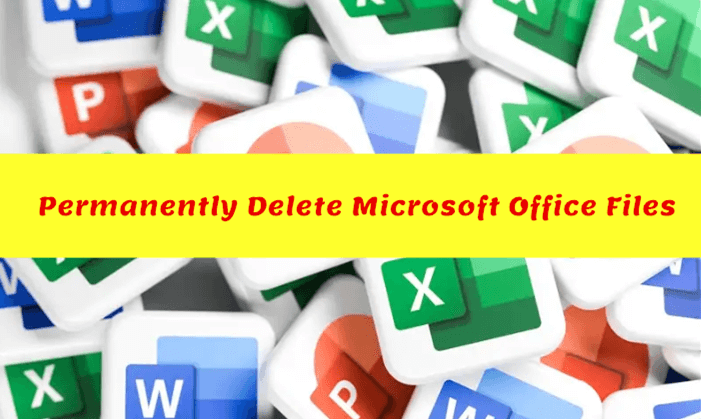
Understanding the Need for Permanent Deletion:
Before discussing how to delete Microsoft Office files for good, it's important to understand why just deleting them isn't enough. The file you remove usually goes to the recycle bin. It may seem gone, but you can still get it back. There may also be leftovers of the file in temporary folders or system caches, which means it can be accessed by people who shouldn't be able to access it, or data breaches can happen.
Back up Your Data Before Shredding Your Microsoft Office Files
Creating a backup of any important data is necessary before permanently deleting any important files. You will have a copy of the file if it is deleted by accident or if there are any other unforeseen problems.
If you will sell or donate your computer, you can use a disk cloning program to create a full bootable clone backup for the entire disk. Then you can use data erasure program to wipe all data (including all the Microsoft Office files) permanently from the computer disk.
Methods to Help You Securely and Permanently Erase Microsoft Office Files
#1 Use the Built-in Encryption Features (Files can be recovered)
All of the applications that come with Microsoft Office come equipped with encryption capabilities. Consider utilizing encryption or password protection before saving files containing critical information. Even though this does not remove the file, it offers additional security, making it more difficult for unauthorized individuals to access your data.
#2 Secure Empty Trash/Recycle Bin (Files can be recovered)
To get started, you must first clear up your computer's trash or recycle bin. It is important to remember that this procedure is not completely foolproof, as certain data may continue to be stored temporarily.
#3 Utilize Microsoft Office's Secure Deletion Options
Word, Excel, PowerPoint, and Visio are just some of the Microsoft Office apps that provide user-friendly alternatives for deleting files securely. The "File" menu provides access to these capabilities for your convenience. Look for options such as "Mark as Final" and "Remove personal information from this document." These features assist in the removal of sensitive information and make it more difficult to recover the file on which it was originally stored.
#4 Permanently Delete Temp Files
There is a possibility that your papers will be left behind in the temporary files that are produced by Microsoft Office apps. Go to the temporary folder connected with each application and delete these files manually by browsing to that location. To access the temporary folder, press the Windows and R keys simultaneously, and then type "%temp%" into the "Run" command.
#5 Secure Deletion through the Command Line
If you are an advanced user comfortable with the command line, use the "cipher" command on Windows to overwrite free disk space. It will ensure that erased files cannot be easily recovered. The command is "cipher /w:X," where X is the drive letter.
#6 Check and Clear AutoRecovery and Backup Files
AutoRecovery and backup files are automatically created during the installation of Microsoft Office apps. To prevent the unintended recovery of your sensitive papers, you should make sure that you find and destroy these files permanently.
#7 Verify Cloud Storage Deletion
Suppose your files from Microsoft Office are synchronized with OneDrive, Google Drive, or Dropbox. In that case, you must delete the files from these platforms to ensure that they are completely removed. If you delete them locally, they may still be stored in the cloud.
#8 Use File Shredder Software (Files lost for good, unrecoverable)
Utilize file shredder software developed specifically to ensure the safety of deleted files. These tools repeatedly overwrite the file with completely random data, making retrieving it difficult, if not impossible. DoYourData Super Eraser, Eraser, CCleaner, and File Shredder are examples of apps in this category.
Most of us know that the deleted/formatted files can be recovered by data recovery software. So if we are going to destroy a Microsoft Office file, we should find a secure solution to permanently shred & erase it, leaving no chance for data recovery. Permanently destroying Word, Excel, PowerPoint, Visio files is not easy because that when you delete them or format the hard drive, the files are still stored on your computer or storage media. So you need special data erasure tool to help you permanently shred and destroy the files.
DoYourData Super Eraser is an award-winning data erasure program that can help users to completely and permanently erase data from HDD, SSD, USB drive, external hard disk, digital camera, SD card, etc. It can help you permanently erase Word, Excel, PowerPoint or Visio files from your PC, Mac or external storage device. It will shred, destroy and permanently erase the selected Microsoft Office files.
Once your Word, Excel, PowerPoint or Visio files are erased by DoYourData Super Eraser, they are lost forever – can’t be recovered by any method. So please back up your files before you use this Microsoft Office file erasure software to destroy your Word, Excel, PowerPoint or Visio files.
DoYourData Super Eraser
- Permanently erase all types of files including Microsoft Office files, PDF files, Videos, Audio Files, Images, etc.
- Certified data erasure standards such as Peter Gutmann, U.S. Army AR380-19, DoD 5220.22-M ECE, etc.
- Shred files, wipe hard drive, erase deleted/lost files, etc.
In order to meet various needs of data erasure, DoYourData Super Eraser is designed with three data erasure modes. It allows you to shred/destroy Word, Excel, PowerPoint, Visio files under different situations, from erasing a file to wiping an entire hard drive.
Mode 1: Selective Microsoft Office Files.
In most cases, you only need to destroy specific Word, Excel, PowerPoint or Visio files that contain your sensitive information. This mode allows you selectively erase Word, Excel, PowerPoint, Visio files or folders from your hard drive or storage media. You just need to add the files/folders you want to erase, then click on "Erase Now" button. DoYourData Super Eraser will permanently destroy the selected files.

Mode 2: Wipe Entire Hard Drive or Device.
If one of your hard drive partition or your USB drive is full of Word, Excel, PowerPoint files or other files you want to destroy, you can use this mode to permanently destroy all existing data and history data on the selected hard drive/device. Please note that, this mode will permanently wipe all the data from the hard drive.

Mode 3: Wipe Deleted/Lost Word, Excel, PowerPoint, Visio Files.
As said above, the deleted or lost Word, Excel, PowerPoint, Visio files can be recovered by data recovery software. This mode is designed for only permanently destroying all the deleted/lost data and traces on your hard drive. It will not affect the existing data on your hard drive. Once the process gets finished, all your deleted/formatted/lost data on your hard drive will be lost forever.

Conclusion:
In a time when data privacy is becoming more important, it's important to know how to delete private files safely. Microsoft Office programs has many built-in features and options can help you keep your papers safer. Using these and other programs and a planned method, you can ensure that Word documents, Excel spreadsheets, PowerPoint presentations, and Visio files are gone for good. It lowers the chance of someone else accessing them without permission and keeps your digital trail private. Deleting something irreversibly makes it almost impossible to get it back. So always be careful and double-check what you do.
DoYourData Super Eraser is a 100% safe and powerful data erasure program. It can help you securely and permanently delete Microsoft Office files from PC, Mac, USB drive, SD card, external HDD, SSD, etc. Once the files are erased by DoYourData Super Eraser, the files are gone for good, can’t be recovered by any method.

DoYourData Super Eraser
DoYourData Super Eraser, the award-winning data erasure software, offers certified data erasure standards including U.S. Army AR380-19, DoD 5220.22-M ECE to help you securely and permanently erase data from PC, Mac, HDD, SSD, USB drive, memory card or other device, make data be lost forever, unrecoverable!