How to Recover Deleted or Lost Videos from GoPro HERO10 Black?
Here are two methods to quickly recover deleted or lost videos from GoPro HERO10 Black or SD card. Read more >>
Quick Navigation:
GoPro is an incredible invention for all the photographers out there. The picture quality is just superb. The camera includes multiple features, where better still images, 23.6-megapixel captures, and excellent performance even in dim light are the most prominent features.

It is pretty simple and easy to use. Even a beginner can capture beautiful moments just like a pro-photographer. The improved processing capabilities of this camera make it a superior option for all photographers.
Instead of these jaw-dropping features and outstanding performance, many times, because of multiple reasons, the camera may not be performing well. At that moment, resetting the GoPro to factory settings seems to be a good option. Besides it, you can also think about factory reset; if you are interested in selling the camera.
With factory reset, you can resolve so many issues quickly and efficiently. So, if you are interested to know the way for GoPro HERO10 Black factory reset, give a read to this article!
There are so many times where you can feel it’s time to reset your GoPro HERO10 Black device. For instance, you may have made some changes that are entirely unknown to you, and now you are interested in reversing them. Then you can reset the GoPro HERO10 Black to the initial status and reconfigure the settings.
Moreover, there is another possibility, and the camera would not be working in the right way. In this scenario, the only solution which comes to anyone’s mind is factory resetting!
Besides, whenever you decide to resell your GoPro HERO10 Black camera, it is far better to delete all the data. And for this purpose, you can reset it to factory settings. In this way, you can delete all your files permanently from the camera.
As the factory reset will initialize the settings and remove the media files on the camera, ensure to transfer or back up the important files to your computer or other places.
You can connect the GoPro HERO10 Black to a computer using a USB cable, then transfer files to the computer. Also, with the GoPro App, it's able to transfer files from the camera to your smartphone or other places. And you can also unplug the SD card and connect it to another device via an SD card reader to back up the files.
After that, you can then try to reset the camera. To reset your GoPro HERO10 Black to factory resetting, follow the under given steps:
Step 1. From your camera, swipe down to go to the dashboard.

Step 2. From the dashboard, go to Preferences.

Step 3. Scroll down and you will see the Reset option and click it.

Step 4. Scroll down and you will see the Factory Reset option at the end of the list.
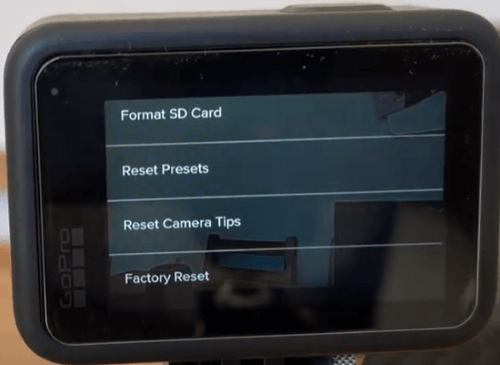
Step 5. After choosing it, you will get two options there.Choose Reset, as a result, all your data, pictures and connections will be removed. And, this action will remove the GoPro HERO 10 Black from the cloud account.

The resetting will take a while or few minutes. After it's done, all your media files, including photos and videos, are all deleted from the GoPro HERO10 Balck.
However, note that the removed data in your GoPro HERO10 Black can be recovered even after factory reset. Check this guide for more details:
How to Recover Deleted or Lost Videos from GoPro HERO10 Black?
Here are two methods to quickly recover deleted or lost videos from GoPro HERO10 Black or SD card. Read more >>
Before you sell or donate your GoPro HERO10 Black, you’d better permanently erase all data in it because a factory reset cannot permanently erase your data. With a professional data recovery software, the lost data can be easily recovered. If you want to permanently erase data from your GoPro HERO10 Black, you can use data erasure software - DoYourData Super Eraser.
Now, follow the steps below to wipe all data from your GoPro HERO10 Black to prevent potential data recovery:
Step 1. Download and install the data erasing software on your computer. Then connect the SD card of GoPro HERO10 Black to this computer via a card reader.
Step 2. Open DoYourData Super Eraser on your computer, and choose data erasure mode - Wipe Hard Drive. This mode will help you permanently erase all data from your GoPro HERO10 Black.

Step 3. Select the SD card of GoPro HERO10 Black and click on Wipe Now button.

Once the process gets finished, all data will be lost forever, then you can sell, borrow, or donate it with no worries.
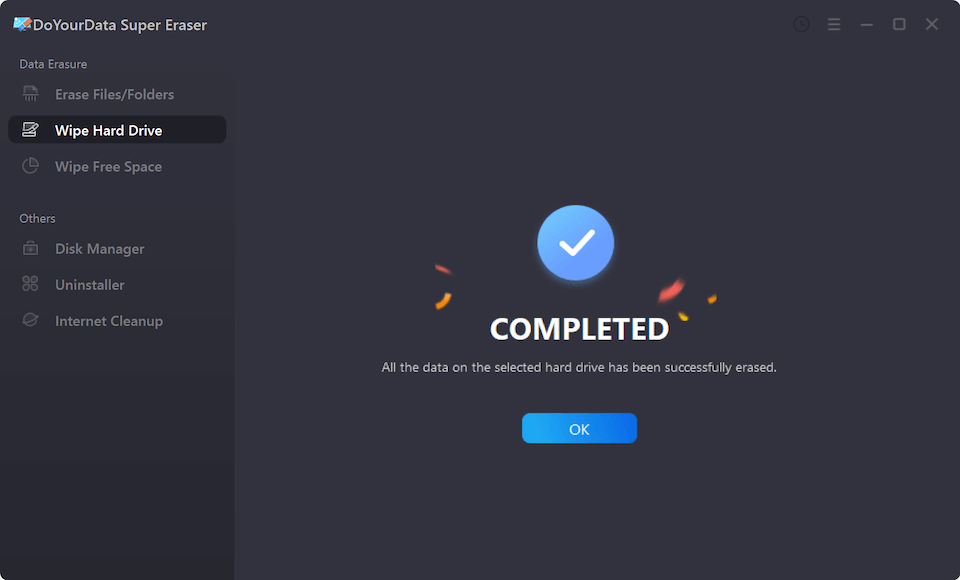
There are specific reasons which urge the GoPro HERO10 Black users to reset their camera to factory settings. In this way, a user can get over all the issues regarding camera performance. In addition, the users can also delete all of their videos and pictures before selling the camera.
In case if you are not familiar with the way to reset your GoPro camera, you can find it here. It is pretty simple and easy to follow. Hopefully, after resetting, your camera will show an excellent performance just as you wish.
1. What is a factory reset on the GoPro HERO10 Black?
A factory reset on the GoPro HERO10 Black resets the camera to its original status with default settings, and deleted all photos/videos stored on the camera. It’s useful if you are suffering issues with the camera or if you are selling or giving it to someone else.
2. Why might I need to perform a factory reset on the GoPro HERO10 Black?
3. How do I perform a factory reset on the GoPro HERO10 Black?
4. Will a factory reset delete my data on GoPro HERO10 Black?
Yes, a factory reset will typically remove all data stored on the camera's SD card. It’s recommended to transfer the important files before performing the factory reset.
5. How can I perform a reset if there are problems with the touchscreen?
If the touchscreen is unresponsive on GoPro HERO10 Black camera, you can try performing a reset as follows:
6. How to wipe all data permanently from GoPro HERO10 Black?
After a factory reset, all settings are converted back to default and media files are deleted. However, it's easy to recover the media files from the SD card on the GoPro HERO10 Black. To prevent any possibility of recovery, erase the SD card with DoYourData Duper Eraser:

DoYourData Super Eraser
DoYourData Super Eraser, the award-winning data erasure software, offers certified data erasure standards including U.S. Army AR380-19, DoD 5220.22-M ECE to help you securely and permanently erase data from PC, Mac, HDD, SSD, USB drive, memory card or other device, make data be lost forever, unrecoverable!