Quick Navigation:
- Reset System and Remove Data on Windows 8/8.1 PC
- Wipe Data Permanently on Windows 8/8.1 PC
- Conclusion
- FAQs About Permanently Erase Data on Windows 8/8.1 PC
"Hi, I am going to sell my old Windows 8 PC on eBay, and want to erase all my private data before I sell it. I don’t want to other people recover my data intentional or unintentional. I try many ways to erase the data like reinstalling the operating system, deleting + emptying recycle bin, formatting the entire hard drive. However, none of them could destroy and permanently erase my data. I can still recover my lost files using data recovery software. Could you tell me how to permanently erase data on Windows 8 PC? Thanks a lot." – BAKER GOGIE

After losing data in any case, it's still easily recover the data from Windows 8/8.1 PC. If you want to ensure the removed data won't be recovered by others in any way, here we will show you a reliable way to avoid data recovery on Windows 8/8.1 PC and permanently erase sensitive data.
It is very dangerous if you don’t destroy your private data before you resell or giveaway your computer, USB drive, external hard drive, digital camera, etc. Because that anyone can easily recover your lost data with data recovery software as mentioned.
To prevent your private data from being recovered by others, first you need to factory reset the Windows 8/8.1 PC to ensure all personal files are removed completely, and then you must use special data erasure tool to permanently destroy the removed data and overwrite the disk space.
Reset System and Remove Data on Windows 8/8.1 PC
Why do you need to reset the system first? First, if the computer was used for some time, there will be many personal files and you cannot ensure to delete these files manually. However, a factory reset can easily remove all your personal files automatically. Second, it's not able to wipe the system drive directly to erase all the data.
You can follow the steps below to set Windows 8/8.1 system first to delete all your personal files, system settings, and installed programs:
Step 1: Press Win + I keys to open Settings, then click the options Change PC settings.
Step 2: It will open PC settings window, select General option there. Scroll down and you will see the option Remove everything and reinstall Windows, click Get Started to continue.

Step 3: Next, choose the option Just remove my files or Fully clean the drive to clean your files from the system drive.
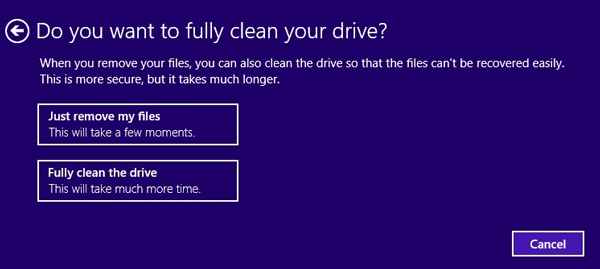
Step 4: Click Reset to start the factory reset process. The computer will then restart to complete the resetting.
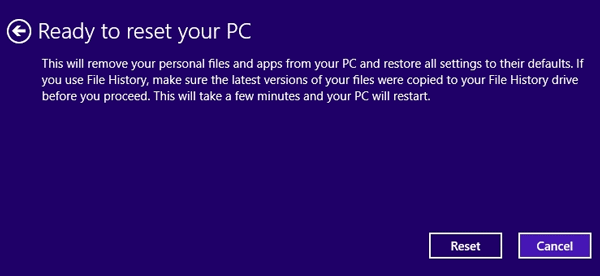
After the factory reset is done, the Windows 8/8.1 will reboot into the system again. Then you will find it's a fresh copy of operating system without any personal data. It means all y our personal files are deleted completely from the Windows 8/8.1 PC. Then you can try to wipe the removed data to prevent any possible data recovery.
Wipe Data Permanently on Windows 8/8.1 PC
After a factory reset, the private data is deleted. However, it doesn't mean the files are gone from the drive forever. With any professional data revery software, it's easy to recover the data after a factory reset. To avoid the recovery, you still need to wipe the removed files permanently from the Windows 8/8.1 PC.
Special software for permanently erasing data from Windows 8/8.1 PC
Data erasure software can help you easily and securely erase data from Windows 8/8.1 PC. DoYourData Super Eraser is the most powerful data erasure software on the market. It has the ability to shred and destroy the data on your Windows 8/8.1 PC leaving no chance of data recovery.
DoYourData Super Eraser
- Reliable data erasing tool for Windows 8/8.1 PC.
- Wipe existing and removed files permanently from hard drive.
- Safe data erasure software has no damage to the storage device while wiping data.
How to wipe the removed files with the software after a factory reset on Windows 8/8.1 PC? You can use the option "Wipe Free Space" in the software to do the job. Here's how:
Step 1. Start the program and change to the mode Wipe Free Space, select the drive to wipe. Click the button Wipe Now.

Step 2. At this step, you need to select a data erasure standard, and then click Continue button.
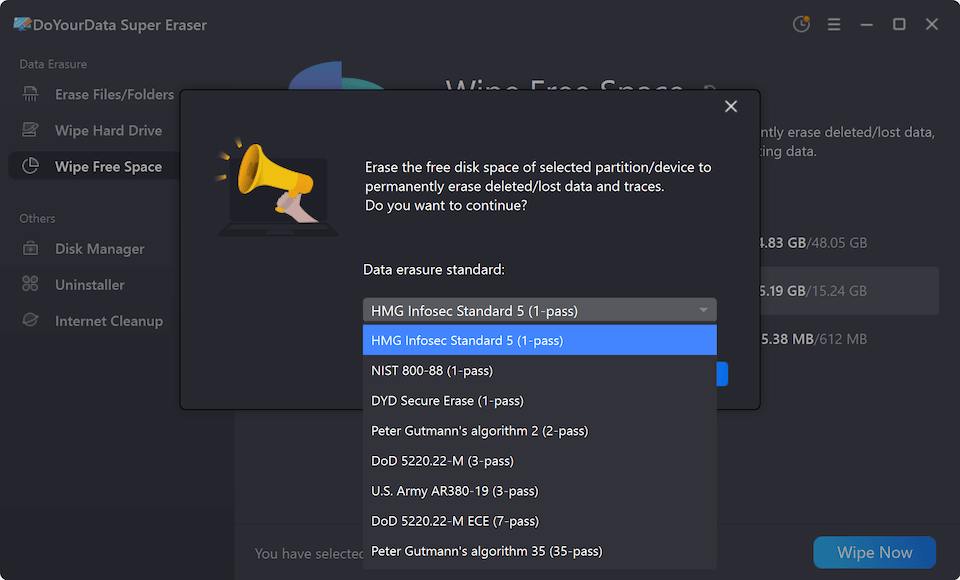
Step 3. The software will start to wipe the free space of the drive to ensure the removed files will be all erased permanently.
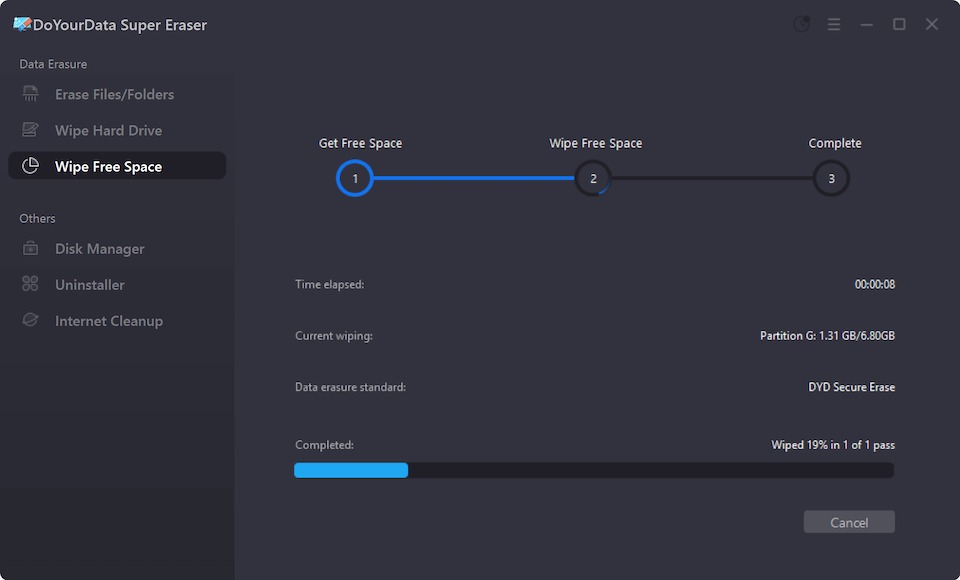
After that, all your removed personal files on Windows 8/8.1 PC are erased and gone for good. You can sell, donate, or dispose of it without worrying about data security.
Shred files or wipe hard drives in other scenarios
The software offers other data wiping mode to help you erase data in other cases, for example:
Shred individual files/folders. In most cases, you only want to erase some of your files or folders that contain very private information. The mode Erase Files/Folders is perfect for only permanently erase some files or folders. The operation is pretty simple. Just select the files or folders you want to permanently erase from your Windows 8/8.1 PC, then click on Erase Now button to permanently erase them. It is very easy, isn’t it?

Erase all data on a hard drive. If you just want to resell or donate your device, like an external drive, USB stick, memory card, it is strongly recommended to destroy and erase all your data with mode Wipe Hard Drive. This mode can help you wipe entire hard drive partition (none-system) on your Windows 8/8.1 PC. It will destroy and erase all the existing data, deleted/lost data and disk traces on the drive. You just need to select the hard drive you want to wipe, then click on Wipe Now button to permanently erase all your data.

It is very secure and easy to permanently erase data from Windows 8/8.1 PC with DoYourData Super Eraser. As the erased data will not recoverable in any way, ensure to back up your important files to a secondary hard disk drive before you erase your data or wipe the hard drive.
Conclusion
There are some methods to wipe data on Windows 8/8.1 PC. To ensure all the personal sensitive files will be wiped totally, it's necessary to reset the Windows 8/8.1 to factory settings first. This procedure will remove all the personal data, settings, and installed software from the computer. Then you can use the professional data wiping software DoYourData Super Eraser to wipe the free space of the drive to ensure the removed data is no longer recoverable in any way.
FAQs About Permanently Erase Data on Windows 8/8.1 PC
1. What is a factory reset for Windows 8/8.1?
A factory reset convert Windows 8/8.1 system to its original fresh state. It removes all personal files, user settings installed programs, essentially giving you a clean status of the Windows 8/8.1 system.
2. Will a factory reset delete my files on Windows 8/8.1?
Yes, a factory reset will delete all personal information after the initial system setup. It’s crucial to back up your information data first to another drive first.
You can use the software DoYourClone for Windows to back up your data. You can also use it to make a clone for the system drive, if there are issues happen after a factory reset, you can use it to restore your system. Here's a simple guide:
- Run the software and change to Disk Clone.
- Select your Windows 8/8.1 system disk as source, select another empty disk as destination.
- Start the clone process. Once it's done, you will have a copy of the system disk.
3. Will I need a Windows 8/8.1 installation disc for a factory reset?
Normally, the Windows 8/8.1 system will create a hidden recovery partition for the factory reset, so you don't need an installation disc for it. However, if the recovery partition was damaged or deleted, then you need to reinstall the operating system directly with the installation disc.
4. How do I initiate a factory reset in Windows 8/8.1 PC?
To perform a factory reset on Windows 8/8/1 PC:
- Open Settings, choose Change PC settings.
- Select General option, click Get Started under the option Remove everything.
- Next, choose Just remove my files.
- Click Reset to start the factory reset.
5. Will the removed files be recoverable after a factory reset on Windows 8/8.1 PC?
After a factory reset, the removed files are still on the drive but cannot be accessed directly in system. However, with professional data recovery software, like Do Your Data Recovery, can easily get back the deleted files. Here is how to recover files after a factory reset on Windows 8/8.1PC:
- Download and install the software on your computer.
- Start the software and select the Windows 8/8.1 system disk, click the Scan button to continue.
- After the scan is finished, you can see all the found files. Choose the wanted files and save to another drive.
6. How to completely wipe the files on Windows 8/8.1 PC
As the personal files were removed after a factory reset, then you can use DoYourData Super Eraser to wipe the removed files directly to prevent data recovery.
- Launch the software and change to Wipe Free Space.
- Choose your Windows 8/8.1 system dive and click Wipe Now button.
- The software will ask you to select a data erasure standard to continue.
- Then the software will erase the deleted/missing files from the PC.

DoYourData Super Eraser
DoYourData Super Eraser, the award-winning data erasure software, offers certified data erasure standards including U.S. Army AR380-19, DoD 5220.22-M ECE to help you securely and permanently erase data from PC, Mac, HDD, SSD, USB drive, memory card or other device, make data be lost forever, unrecoverable!