Quick Navigation:
- Preparing Your Lenovo Computer for Data Erasure
- Methods You Can Use to Erase Data on Your Lenovo Computer
- Permanently Wipe All Data from Your Lenovo Computer with Data Erasure Program
- Conclusion
"Hi, I will sell my Lenovo computer on eBay. Before selling it, I want to permanently erase all my private data from it. Not deletion or format, because data recovery software can easily recover deleted/formatted data from my Lenovo computer. Is there any way to wipe everything from the computer so that no recovery tool can recover my data?" – Jackson

Are you making plans to sell your reliable Lenovo laptop or desktop computer? There is an important step you shouldn't skip before giving it to the new owner: safely erasing your data. Suppose you don't properly delete your files. Anyone could see every file you've ever saved, every website you've viewed, and every personal detail stored on your computer. Keeping your secrets safe doesn't have to be hard.
This guide will show you the steps you need to take to safely delete all of your data from your Lenovo computer before you sell it. By the end, you'll know how to say goodbye to your device with security, knowing your private data is safe. Let's start by ensuring your Lenovo finds a new home while your info stays safe!
Preparing Your Lenovo Computer for Data Erasure
It's important to back up any important files or data you want to keep before starting the data erasure process. Thus, you can be sure not to delete important data by accident. It's possible to save copies of your files on a portable hard drive, in the cloud, or on a different computer. (For example, can use a disk cloning program to move all data from your Lenovo computer to an external hard drive.)
When you're ready to erase your info, you should back it up on your Lenovo computer. Here are some important steps:
- Deauthorize Software: If you registered with Adobe Creative Cloud or Microsoft Office, do not allow software or services like these to connect to your Lenovo computer. The new owner will not be able to use your credentials to access these sites.
- Disable Activation Lock (For macOS): If you're selling a Lenovo computer that runs macOS, ensure that Activation Lock is turned off. Without your Apple ID and password, this function prevents people who aren't supposed to be there from activating and using the computer.
- Gather Necessary Tools: No matter how you delete data, you might need extra tools like a bootable USB drive or program. Before you go any further, make sure you have these tools handy.
Methods You Can Use to Erase Data on Your Lenovo Computer
There are several safe ways to delete information from your Lenovo computer. Each way varies in how hard it is to use and how well it works. Here are some of the most popular ways to do it:
#1 Built-in Secure Erase Functionality:
Many Lenovo computers have built-in tools that let you safely delete files. Lenovo's Secure Data Disposal (SDD) program is one of these tools. It writes random data over the whole hard drive many times, making it almost impossible to return the original data. To use this method, you must follow the steps Lenovo gives you for your unique computer model.
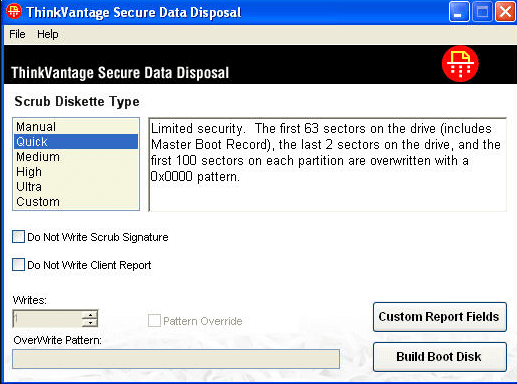
#2 Disk Wiping Software:
Several third-party disk wiping programs can erase more complex combinations of data. These programs erase everything on the hard drive and replace it with random data or zeros. That makes it impossible to get back the original data. DoYourData Super Eraser, AweEraser, Donemax Data Eraser, DBAN (Darik's Boot and Nuke), CCleaner, and BitRaser are all well-known disk cleaning programs.
#3 Using Lenovo UEFI BIOS:
The Lenovo UEFI BIOS secures the erase at the hardware level. It's a good choice for HDDs but not for SSDs. Be careful: If you set a drive password during this process, you won't be able to access the drive without it. Before you go any further, remember it or have a way to get it back.
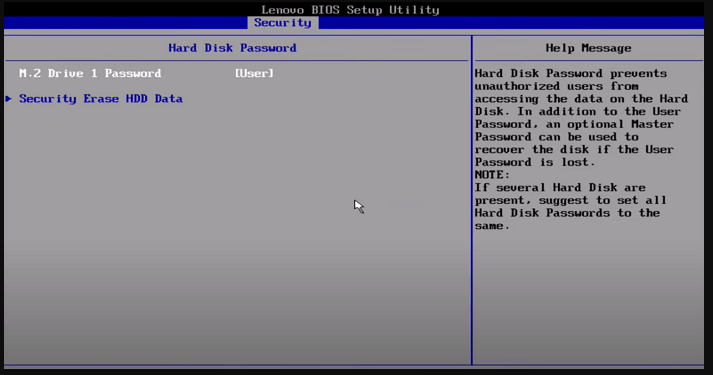
- To get into the BIOS, restart your Lenovo and press the "that key" key several times during boot. This key is normally F2 or Del.
- Get to the Boot or Security menu (style may be different).
- "Security Erase HDD Data" or "Drive Sanitization" are some choices to look for.
- Set a temporary Drive Password by following the steps on the screen.
- After confirming the deletion, wait for the process to finish, which could take a few hours for HDDs.
#4 Encryption and Factory Reset:
You could also use built-in encryption tools on your Lenovo computer, like BitLocker (for Windows) or FileVault (for macOS), to protect the info on it. Once it's encrypted, do a factory restart to remove all the data and start over with the operating system. That ensures that even if the data is found, it will still be protected and can't be read without the decryption key.
Step-by-Step Guide to Securely Erase Data:
Now that you know the different ways to delete data, let's go over a step-by-step process to delete data from your Lenovo computer safely:
- Backup Your Data: As we already said, copy any important information or data you want to keep.
- Deauthorize Software: Remove any apps or services connected to your Lenovo computer from your permission list.
- Disable Activation Lock (For macOS): Turn off Activation Lock so the new owner can easily turn on and use the computer.
- Pick a way to delete data: Pick the one that works best for you and your needs.
- Perform Data Erasure: To safely delete data from your Lenovo computer, follow the steps given in the way you choose. That could mean starting from a USB drive, using software to erase the hard drive, or doing a factory restart.
- Verify Erasure: Once the data erasure process is finished, make sure that all private data has been safely erased. You can do this by using data recovery tools to retrieve the files you deleted.
- Reinstall Operating System (Optional): If you did a factory restart, you should reinstall the system so the new owner has a blank slate.
- Prepare for Sale: Once you're sure that all private information has been safely erased, your Lenovo computer is ready to be sold or thrown away. Clean the outside of the computer, gather any extra parts or tools, and prepare any paperwork for the sale.
Note: The lost data is not lost for good even you have reset the Lenovo computer to its factory settings. Data recovery software can recover deleted data, formatted data or recover lost data after factory reset, reinstalling Windows OS, etc. If you want to permanently erase data from your Lenovo computer, just try data erasure program.
Permanently Wipe All Data from Your Lenovo Computer with Data Erasure Program
Unlike Disk Format or Factory Reset, data erasure is able to permanently erase the target data, overwrite the disk space of the erased data to ensure the erased data is gone for good, can not be recovered by any method. The best way to wipe all private data from a Lenovo computer is to use a data erasure program - such as DoYourData Super Eraser. It can help you securely and permanently erase private data from Lenovo computer, HDD/SSD or external device such as digital camera, USB flash drive, memory card, etc.
- Securely and permanently erase all data from Lenovo computer, HDD/SSD, etc, making data recovery be impossible.
- Permanently erase data from USB flash drive, memory card, digital camera, SD card, external hard drive, etc.
- Certified data erasure method: HMG Infosec, U.S. Army, DoD 5220, Peter Gutmann's algorithm, etc.
- No damage to your computer or device, 100% safe.
- No chance for data recovery, 100% erase targeted data permanently.
- Easy-to-use, no pro skills required.
After installing Lenovo data erasure software on your computer, you can securely and quickly remove data from your hard drive or external device. DoYourData Lenovo data erasure software offers three options to help you permanently erase data from Lenovo computer, hard drive, and external device.
Lenovo data erasure option 1: erase files/folders
This mode can help you permanently erase selected files/folders from your computer or external device. Just click Add button to select the files/folders from your Lenovo computer, then click on "Erase Now" button to permanently erase them.

Lenovo data erasure option 2: wipe entire hard drive
This mode will help you wipe entire hard drive to permanently erase all data information stored on the hard drive. Just select the target hard drive and click on "Wipe Now" button, then all data stored on the selected hard drive will be permanently erased.

Lenovo data erasure option 3: erase deleted/formatted data permanently
This mode can help you permanently erase already deleted/formatted data on the hard drive to prevent data recovery. It will not affect the existing data on the hard drive.

As you’ve seen, it is very safe and quick to erase data from Lenovo computer/device with DoYourData Super Eraser. Please note that once the data is erased by DoYourData Super Eraser, the data is lost forever, cannot be recovered by any method. So, you’d better make backup before you wipe your Lenovo computer using Do Your Data Super Eraser.
This software also can help you uninstall unwanted programs, clean up internet visit histories, remove traces on your Lenovo computer.
Conclusion:
There is more to selling or getting rid of a Lenovo computer than giving it to the new owner. You must safely delete all private data from the device to protect your privacy and keep others from seeing your personal information.
By following the steps in this guide and picking the right way to permanently delete your data, you can safely give your Lenovo computer to someone else, knowing that your data is safe and sound. Don't forget that taking the time to delete data safely now can save you trouble and security risks later on.

DoYourData Super Eraser
DoYourData Super Eraser, the award-winning data erasure software, offers certified data erasure standards including U.S. Army AR380-19, DoD 5220.22-M ECE to help you securely and permanently erase data from PC, Mac, HDD, SSD, USB drive, memory card or other device, make data be lost forever, unrecoverable!