
Quick Navigation:
- Manually Remove or Delete Database
- Working Steps to Erase Database Permanently
- Conclusion
- FAQs About Permanently Wipe Database
One common question the users often ask is if there is an easy way to permanently wipe database. The answer is yes. There are a lot of data erasure programs, which might help you deal with this issue. Through this guide, we will recommend using DoYourData Super Eraser, a powerful data erasure. If you need to free disk space or permanently delete all your files, this software could be your best alternative. Continue reading for more information about this program and the steps you need to follow to carry out your task successfully.
A database is an organized collection of data that is stored and managed to be easily accessed and updated. They are used in various applications, from simple programs to complex systems like IT company, banking, e-commerce, and social media platforms.
There are many database systems available now. for example: MySQL, MariaDB, PostgreSQL, Microsoft SQL Server, Oracle Database, and Microsoft Access. They are designed to store vast amounts of information in a structured manner, typically using tables, rows, and columns in a way that makes it easy to search, filter, and query the data.
But sometimes, in different situations, when you need to delete database permanently. Such as:
- Moving from a server to another server, and need to delete the old database.
- Old data is not required for no longer needed.
- Delete the data of ex-employs or customers who cancel the service.
Manually Remove or Delete Database
Cause whatever, here we will show you how to delete database with each step. We use the SQL Server Database as an example to show you the deletion procedure:
Step 1. Start SQL Server Management Studio.
Step 2. Connect to your database from the Object Explorer.
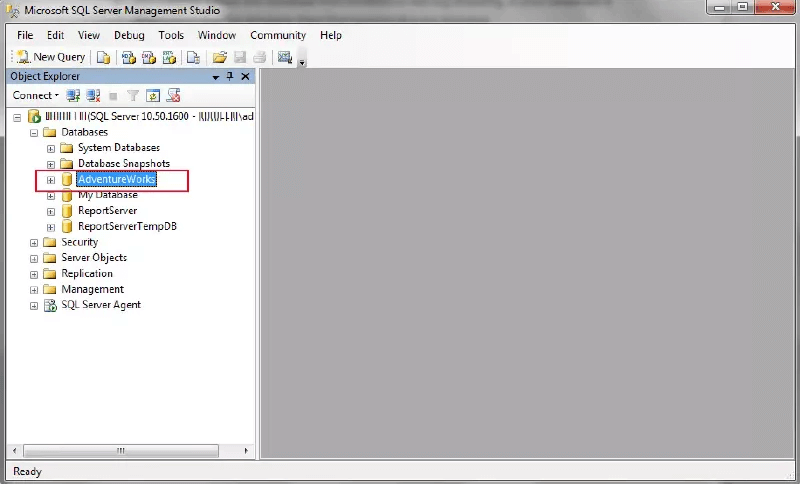
Step 3. Right-click on the database and select the Delete button.
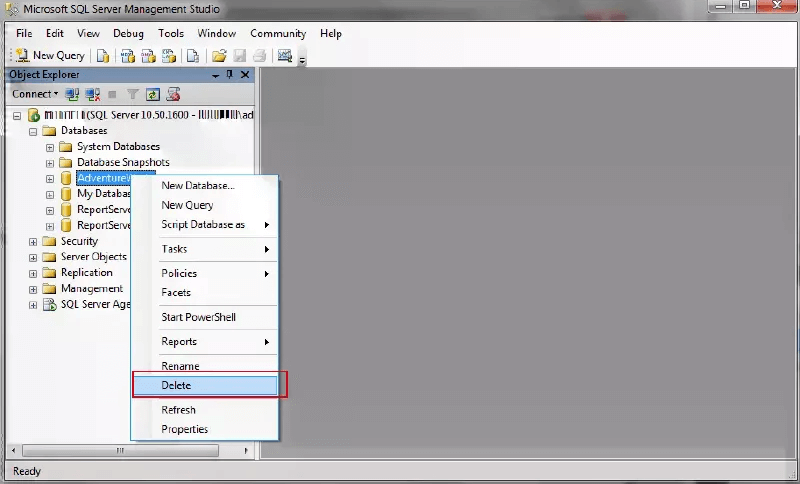
Step 4. nd confirm the database and hit the OK button.
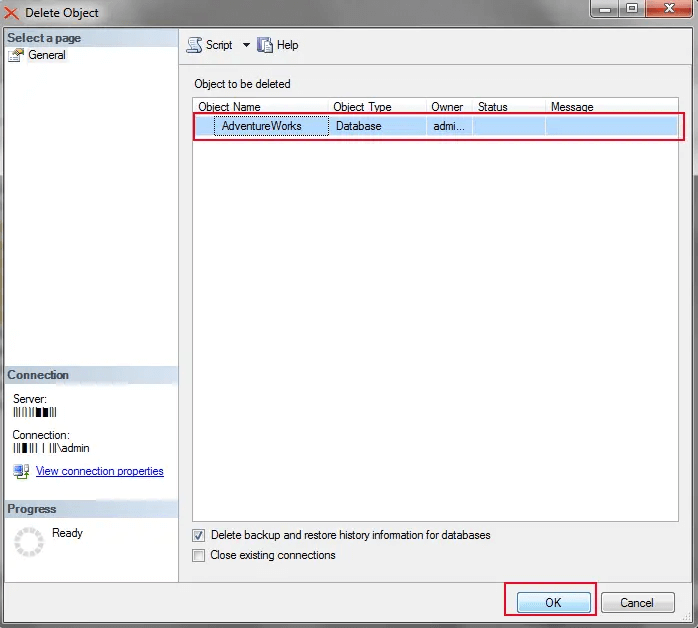
After the process, the database, which you want to delete, is completely removed. However, this operation cannot guarantee the database is gone forever. Before the deleted database be overwritten, it's possible to recover the database data with many data recovery tools.
Working Steps to Erase Database Permanently
If you want to permanently wipe database, you should find a reliable data erasure program. It could be a little hard because there are a lot of programs targeted at deleting files in a permanent way. Some of them are easier to use and others offer limited tasks. Also, there are some very powerful data erasure programs, like DoYourData Super Eraser, which offers a series of advantages like for example:
- This software is compatible with Windows and Mac.
- It is very easy to use.
- It is useful for erasing particular files or folders.
- You can wipe the entire hard drive.
- It is possible to permanently erase already deleted files.
- You may erase data from an external hard drive or any other removable device.
In case you need to sell or give your device away, you can consider using DoYourData Super Eraser. It is very simple and you only have to follow these steps:
Download and install DoYourData Super Eraser.
The first thing you need to do is downloading and installing DoYourData Super Eraser on the computer. Then, run this software to permanently wipe database.
DoYourData Super Eraser
- Securely erase database data from hard drive.
- Reliable software with certified data erasure algorithms.
- Work well in both Windows and Mac operating systems.
After installing and running the software, you can choose a proper mode to permanently wipe or shred the database files. There are three modes offered by DoYourData Super Eraser to wipe data in different scenarios.
Mode 1: Selectively shred database files.
This first option Erase Files/Folders is useful for people who only need to permanently erase specific database files. Choose and add all the existing database files you want to erase to the list, and then click on the Erase Now button to shred all the added files.

Mode 2: Wipe all database.
If you need to wipe the entire hard drive with the database files, you have to select this mode Wipe Hard Drive. After making your choice, click on the Wipe Now button. It will securely and permanently wipe all database files and other data on the hard drive.

Mode 3: Wipe deleted database files.
If you have deleted the database from your drive, then the last mode Wipe Free Space can help you erase the deleted database. It will only erase all already deleted files without destroying the existing files. It could be useful if you only need to get free space wiped on your drive, but if you are planning to sell your device, it is better to consider choosing the second mode and so protect your private information.

DoYourData Super Eraser is recommended by many users because it is very easy to use and offers diverse modes people can choose depending on their needs. As a general suggestion, it is good to make a data backup before wiping the entire hard drive, just in case.
Conclusion
Simply removing database from the management studio of the database system will not wipe the data exactly. With professional data recovery applications, it will not be difficult to get the data from the deleted database. To keep your private or business information safe, it's necessary erasing the database permanently by using data wiping tool, like DoYourData Super Eraser. It's a reliable data erasing tool with certified data wiping algorithms, which an ensure the wiped data will not be recoverable in any way.
FAQs About Permanently Wipe Database
1. What does it mean to permanently erase a database?
Permanently erasing a database means securely destructed all data within the database, ensure that the removed database won't be recovered, even with advanced data recovery software. This process typically involves overwriting the drive space multiple times to ensure the wiped data is irretrievable.
2. Why would I need to permanently erase a database?
You may need to permanently erase a database when decommissioning old database, to prevent unauthorized access, to comply with data protection regulations, when sensitive data is no longer needed, etc.
3. Can I permanently wipe a database using SQL commands?
While SQL commands like DELETE remove data, It doesn't permanently erase the data. The data will be recoverable. You need to follow up with a secure wipe process, such as overwriting the space manually with other files or using dedicated data erasure tools (like DoYourData Super Eraser), to ensure the removed data is unrecoverable.
4. What precautions should I take before wiping a database?
Backup important data: Check and ensure to back up the critical data, if needed.
Confirm finality: Double-check and ensure that you no longer need the database before proceeding.
Verify compliance: Confirm if the wiping process meets data protection regulatory requirements (e.g., GDPR, HIPAA).
5. Can I recover the database after it's been erased with the software?
No, once a database has been securely erased by the software, it is permanently destroyed and cannot be recovered using any known recovery methods.

DoYourData Super Eraser
DoYourData Super Eraser, the award-winning data erasure software, offers certified data erasure standards including U.S. Army AR380-19, DoD 5220.22-M ECE to help you securely and permanently erase data from PC, Mac, HDD, SSD, USB drive, memory card or other device, make data be lost forever, unrecoverable!