Clone and back up your drive in Windows 2000
Create full clone backup of your Windows 2000 hard drive with DoYourClone. Read more >>
Quick Navigation:
Protecting private data is important, especially when removing or reusing old hardware. Even though Windows 2000 is an old operating system, many businesses still use it for old programs. But deleting files from your hard drive isn't enough to protect your info; you can still get back copies of them with special tools.

It is important to perform a safe disk wipe that permanently deletes all information to prevent people from accessing your data without your permission. This guide tells you everything you need to know to wipe a disk on a Windows 2000 computer, including how to prepare properly, choose the right tools, and carry out the data erasure. You can keep your data and information safe by following these steps, even using older technology.
Before you learn how to wipe a disk, you must know why this is important. When you delete a file, it doesn't disappear from your computer's hard drive. The operating system removes the file's pointer, making the space open for new data. Data recovery tools can return the file until that place is written over.
Sometimes, deleting files is not enough when private or sensitive information is saved on the drive. Disk cleaning ensures that data is erased and can't be recovered, keeping it safe from people who shouldn't have access to it.
There are different ways to wipe a disk; each one is more or less complicated and safe. These are the main methods:
🗑 Simple Deletion: This is the simplest way; you delete files or format the disk. But this doesn't mean that data can't be recovered.
✍ Data Overwriting: With this method, the current data is written over several times with random characters or zeros to ensure that the original data can't be found.
🔨 Physical Destruction: Some people physically destroy the hard drive to access their most private information, rendering the hardware useless.
It is very important to back up any data you want to keep before you start the disk wipe process. When you wipe a disk, the data is erased permanently, and you can't regain it.
🔹 Manually back up the important files: Go through the important files, media, program data, and documents on your hard drive. Then copy and save the files to another drive , network location, or cloud storage manually.
🔹 Use clone or backup software: To fully copy your system, use backup software that works with Windows 2000. You can back up your files to any drive or network location with tools like DoYourClone, which comes with Windows 2000. It can clone the entire Windows 2000 drive along with the system and user files.
Clone and back up your drive in Windows 2000
Create full clone backup of your Windows 2000 hard drive with DoYourClone. Read more >>
Once the backup is done, check that the files were saved correctly and can be viewed from the backup location. Then you can continue to wipe your disk or specified files/folders on Windows 2000.
There are different methods to clean up disk and remove data from Windows 2000. You can use the system built-in tools to clean up data from your computer. Or you can use professional data wiping tool to ensure the data will be erased permanently and avoid data recovery.
Here are the steps to follow:
Step 1. Go to Start > Programs > Accessories > System Tools > Disk Cleanup.
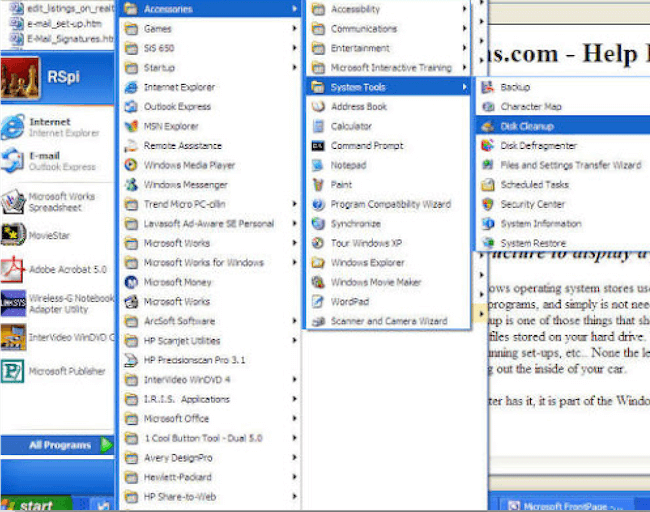
Step 2. Pick the drive you want to clean up. Pick the option for Temporary Internet Files, Temporary Offline Files, and Temporary Files In The Cloud.
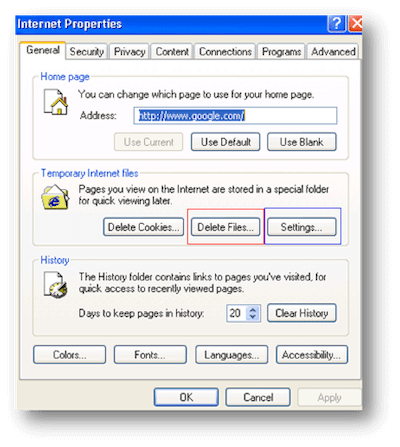
Step 3. Click the OK button and confirm the deletion. Then the selected temporary files will be all removed from the hard drive of your Windows 2000 computer.
Step 1. Press the Start button to start, and click Programs > Accessories > System Tools > Disk Cleanup.
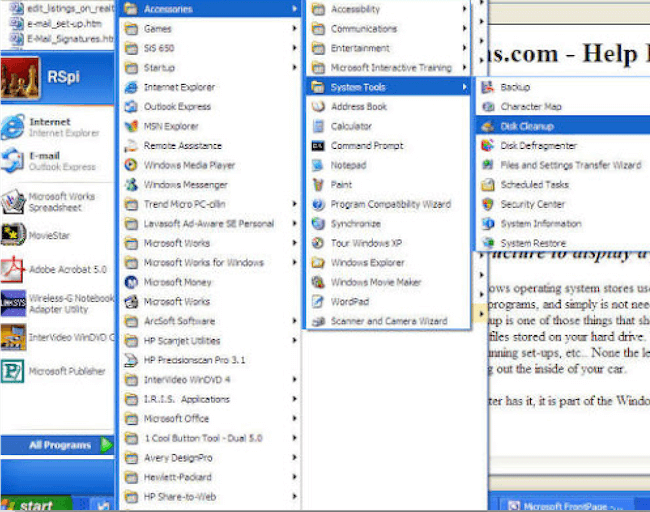
Step 2. When the "Select Disk" box appears, select a drive from the drive list box to be cleaned up and hit OK. The Disk Cleanup for [drive] dialog box appears with a list of files that are recommended for deletion. Select the files to be deleted and then click the OK button.
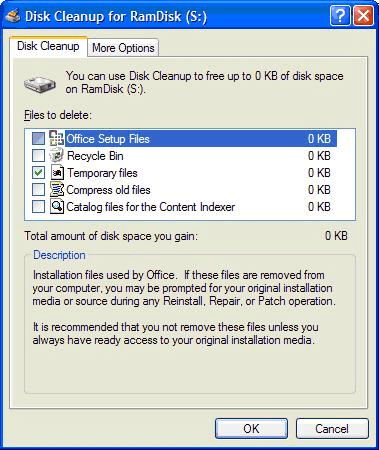
Step 3. The "Windows Components Wizard" window shows up. In the list of components, uncheck the ones you want to get rid of and click Next. The parts are taken away.
Step 4. Press the Finish button in the window that says "Completing the Windows Components Wizard."
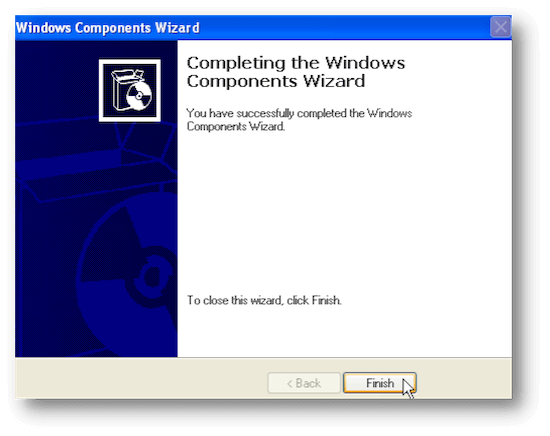
Step 5. Click OK to close the Disk Cleanup box. Then the selected components and related data on the Windows 2000 hard drive is completely removed.
The last method here we will introduce is to wipe Windows 2000 hard drive data with professional data wiping software.
Why should you use data erasure software? Because the files you removed from Windows 2000 using other methods are still recoverable. With professional data recovery software, the cleaned data can be easily retrieved.
To ensure the files on Windows 200 will be removed and erased permanently, we recommend the software DoYourData Super Eraser. The application is reliable to wipe data from Windows 2000 and ensure the wiped data will not be recovered with any recovery software.
Get DoYourData Super Eraser, put it on your computer, and then run it! You can see three ways to delete info. You can pick the right mode to help you delete data safely and completely on a Windows 2000 computer.
🔹 Mode 1: On Windows 2000, shred files and folders.
You can choose which files to delete from a Windows 2000 machine. To delete files and folders for good, add them to the list of things to delete and click the "Erase Now" button.
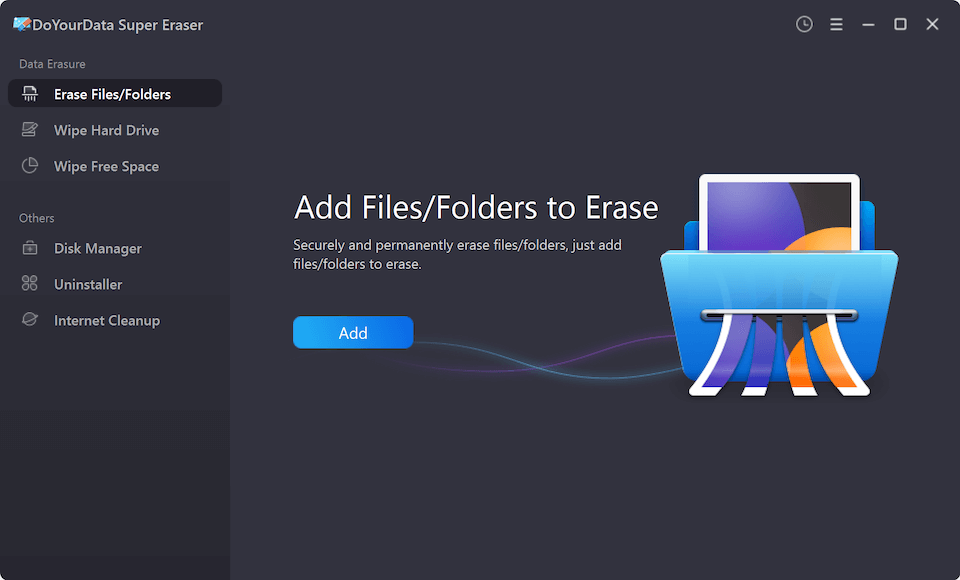
🔹 Mode 2: Remove all data from the Windows 2000 hard drive.
In Windows 2000, this mode will erase the whole hard drive. All of the information on the hard drive will be erased for good. Before you sell or give away your Windows 2000 computer, this is the fastest and safest way to delete all your files.

🔹 Mode 3: Wipe delete files on Windows 2000.
Erasing free disk space will eliminate all the lost or removed data on your hard drive. It won't get rid of the info you already have—the best way to get rid of the trash bin in Windows 2000.

Follow these best practices to make sure the disk-wiping process is as safe as possible:
Wiping a disk securely on a Windows 2000 machine is important to keep sensitive data safe from people who shouldn't have access to it. By saving up important files and using trusted data wiping tools to ensure the wipe works, you can be sure that all data is deleted forever.
A complete disk wipe helps protect your privacy and stops possible data breaches, whether reusing old hardware or getting ready to throw it away. Even with old systems, your information will stay safe if you follow best practices and use effective wiping methods. Keeping your privacy and protecting your digital footprint depends on how well you handle your data.

DoYourData Super Eraser
DoYourData Super Eraser, the award-winning data erasure software, offers certified data erasure standards including U.S. Army AR380-19, DoD 5220.22-M ECE to help you securely and permanently erase data from PC, Mac, HDD, SSD, USB drive, memory card or other device, make data be lost forever, unrecoverable!
