Quick Navigation:
- Method 1. Copy Mac disk to Samsung portable SSD with DoYourClone
- Method 2. Clone Mac drive in Disk Utility
- Method 3. Back up Mac to Samsung portable SSD with Time Machine
- Conclusion:
- FAQs about cloning Mac disk to Samsung portable SSD
Samsung has increased the quality standard for SSD with the increasing competition. The Samsung SSD offers a quick and reliable blend of performance and price. Hence, Samsung SSD's are an excellent option to perform this task. To copy complex drive data to SSD, we need compatible software to complete the process further. DoYourClone for Mac is generally known software for cloning Mac hard drive to Samsung SSD.
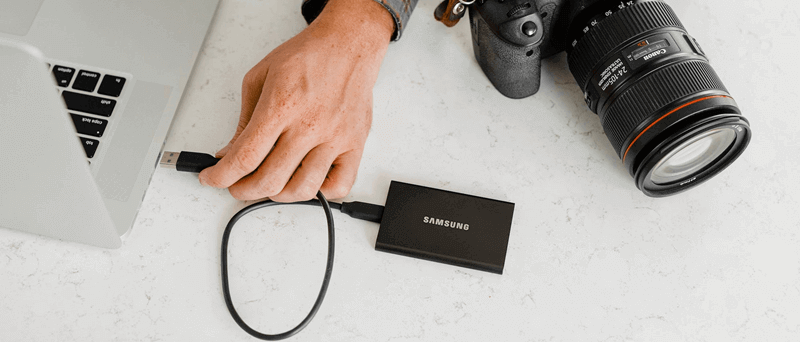
They facilitate the cloning of any HDD, SSD, USB, memory, digital device on Mac. If you wish to clone the Mac hard drive to a portable SSD from Samsung, install DoYourClone and attach the Samsung portable SSD to your Mac.
Method 1. Copy Mac disk to Samsung portable SSD with DoYourClone
DoYourClone for Mac is one of the best disk cloning software for Mac OS. It securely and efficiently clones Mac's hard drive to a Samsung portable SSD or a Seagate external hard drive, WD external hard drive.
DoYourClone - Mac Disk Cloning Software
- Easily and securely clone HDD, SSD, memory card, USB flash drive, RAID, Server on all Mac OS, OS X and Windows OS.
- Three methods to copy Mac hard drive to Samsung portable SSD or other external disk drives.
- 100% safe disk cloning software.
The software is secure to copy all data from Mac drive to Samsung SSD or other drives. For the system drive, it can ensure the cloned drive is bootable by cloning the macOS, system settings, installed applications and all personal files.
Within a few clicks, you can easily and quickly clone a hard drive or external device. It offers three successful modes to copy the hard drive to SSD.
Mode 1: Copy Mac data to Samsung portable SSD.
The first mode helps you copy all or part of the data from the Mac hard disk to a portable SSD of Samsung. Follow the following steps:
Step 1. Choose the source and destination drive. Run DoYourClone for Mac from Launchpad, then you'll see the Copy Disk mode. Choose the Mac hard drive as your source disk and select the portable SSD Samsung as the destination drive.
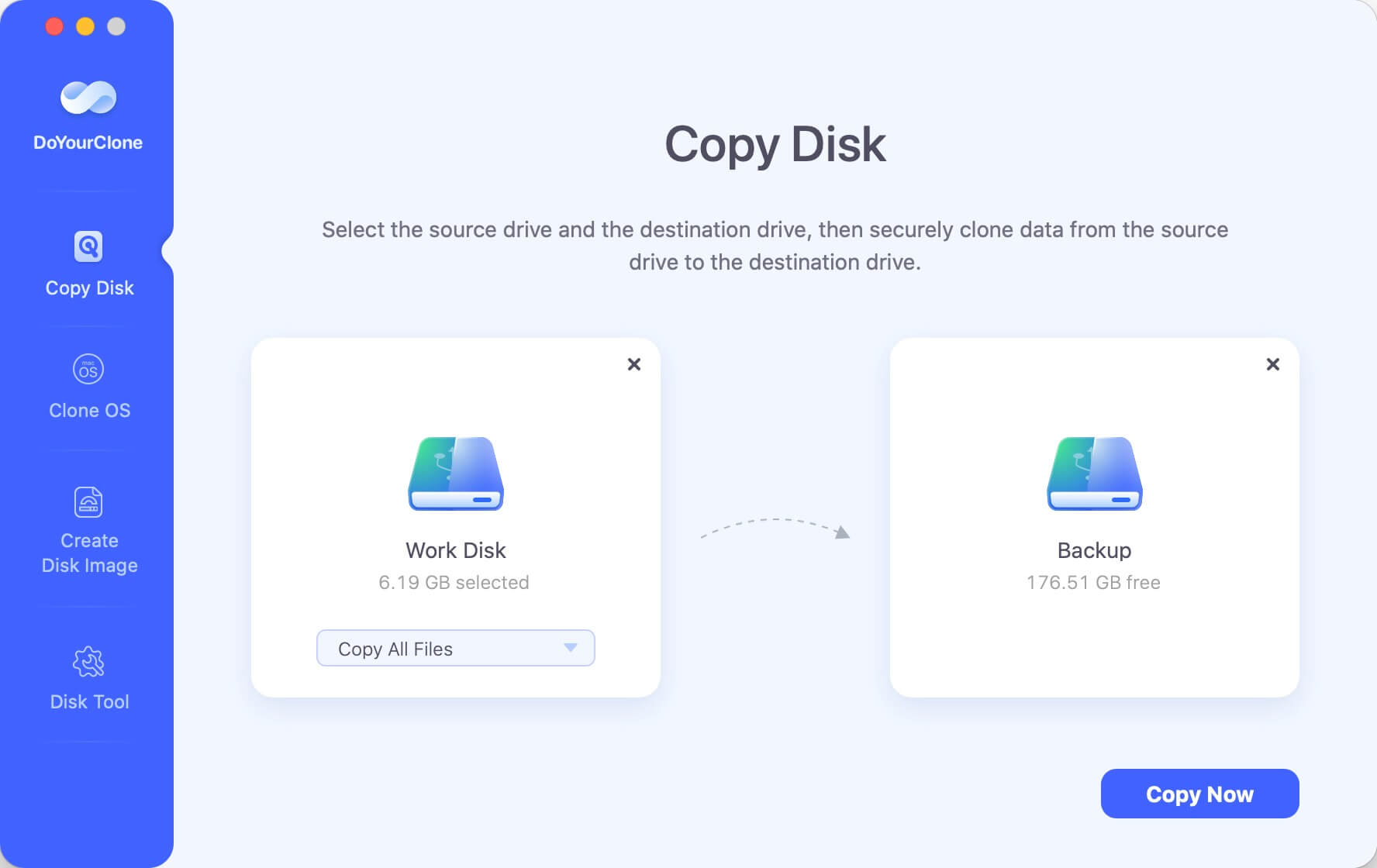
Step 2. Then, Copy Mac data to Samsung portable SSD hard disk. Click Copy Now to safely copy Mac disk to your Samsung portable SSD.
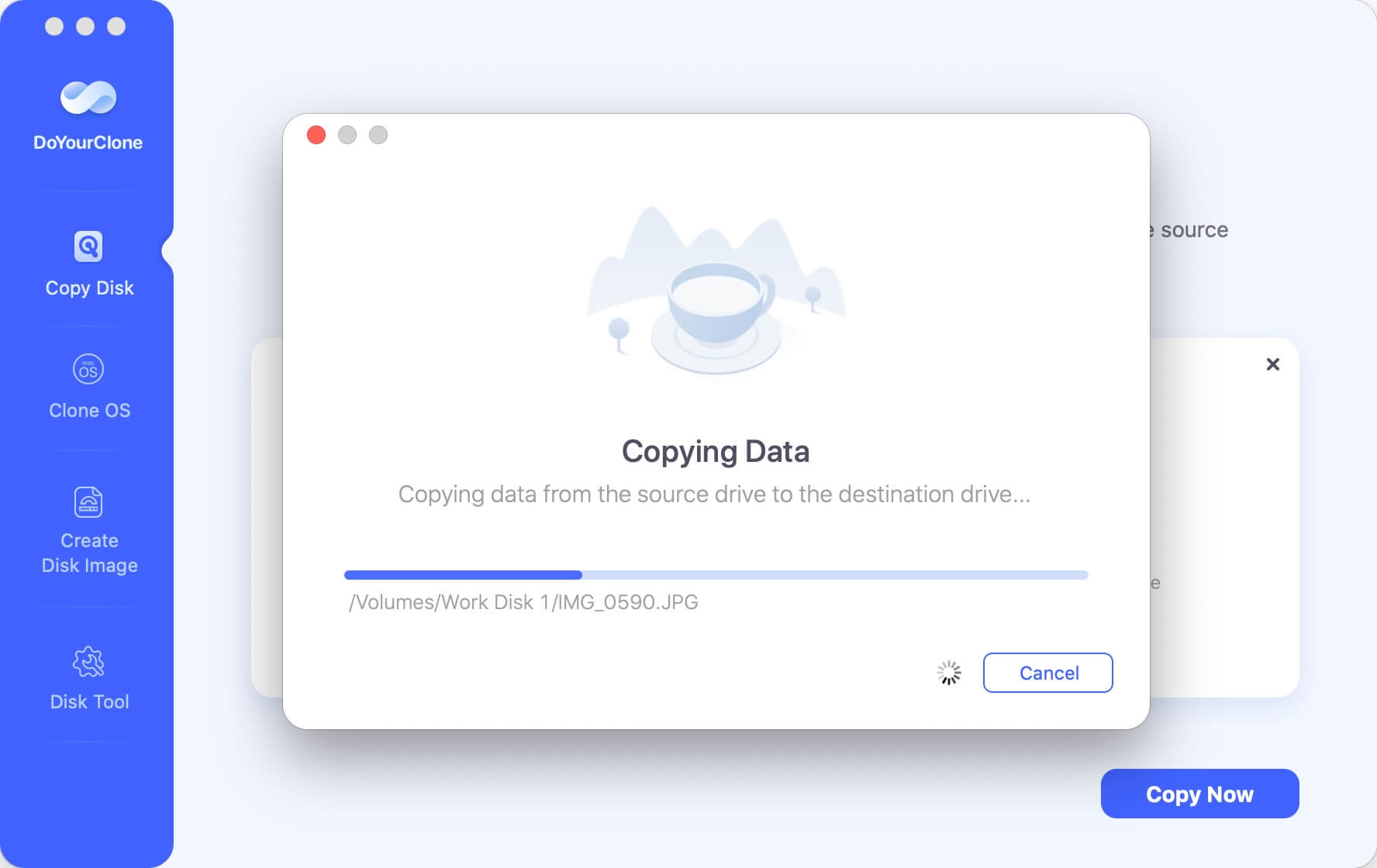
After the disk copying process is done, all the selected files will be duplicated to the destination drive. The files will keep the same directories as the original Mac disk. You can easily access and open the files in Finder.
Mode 2: Create a bootable clone backup using Samsung portable SSD.
The second mode - Clone OS can help you create a bootable clone backup for Mac OS. Just select the Samsung portable SSD as the destination drive and then clone the Mac startup disk to the Samsung portable SSD.
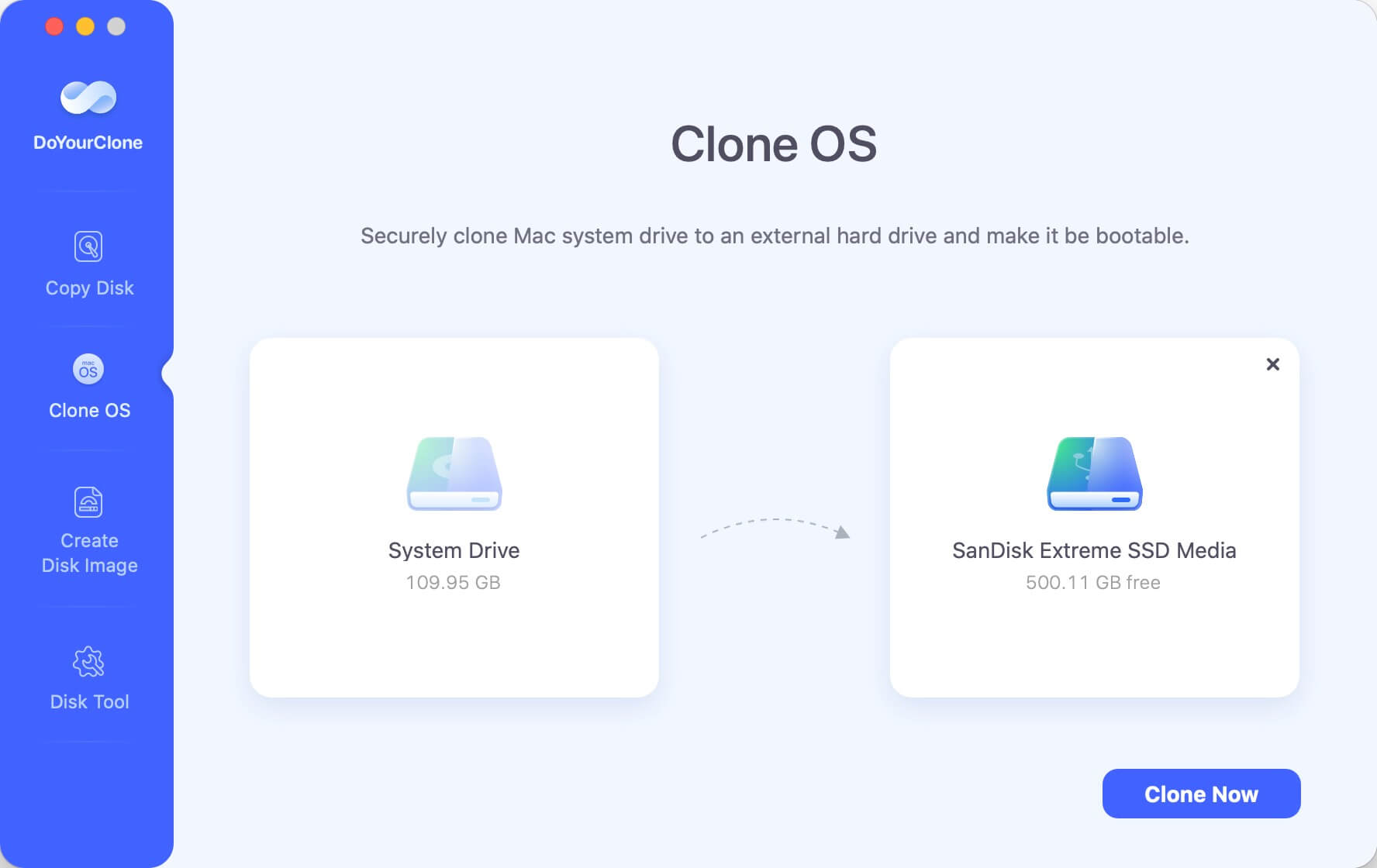
Please note that it will overwrite the destination disk if you cloning the Mac drive in this mode. So ensure to use an empty Samsung portable SSD as destination. Or move the important files to another drive before you cloning to the drive.
After cloning the Mac drive to the Samsung SSD, the cloned SSD will be bootable directly. You can restart the Mac and hold Power (or Option) key until the startup disk appears, select the cloned Samsung SSD as startup disk and reboot. Then the Mac will successfully boot from the cloned SSD.
Mode 3: Create Mac disk image and save it to Samsung portable SSD.
To clone Mac hard drive to a Samsung portable SSD, you can build its DMG or ZIP disk image and store it to the Samsung Portable SSD. With one click, DoYourClone can help you perform this task.
Step 1. Choose the source and destination drive. Just select mode - Create Disk Image. This method rapidly creates a disk image of the source drive and saves the disk image to the destination drive. Choose the Mac disk as the source drive, and choose the Samsung portable SSD as the destination drive.
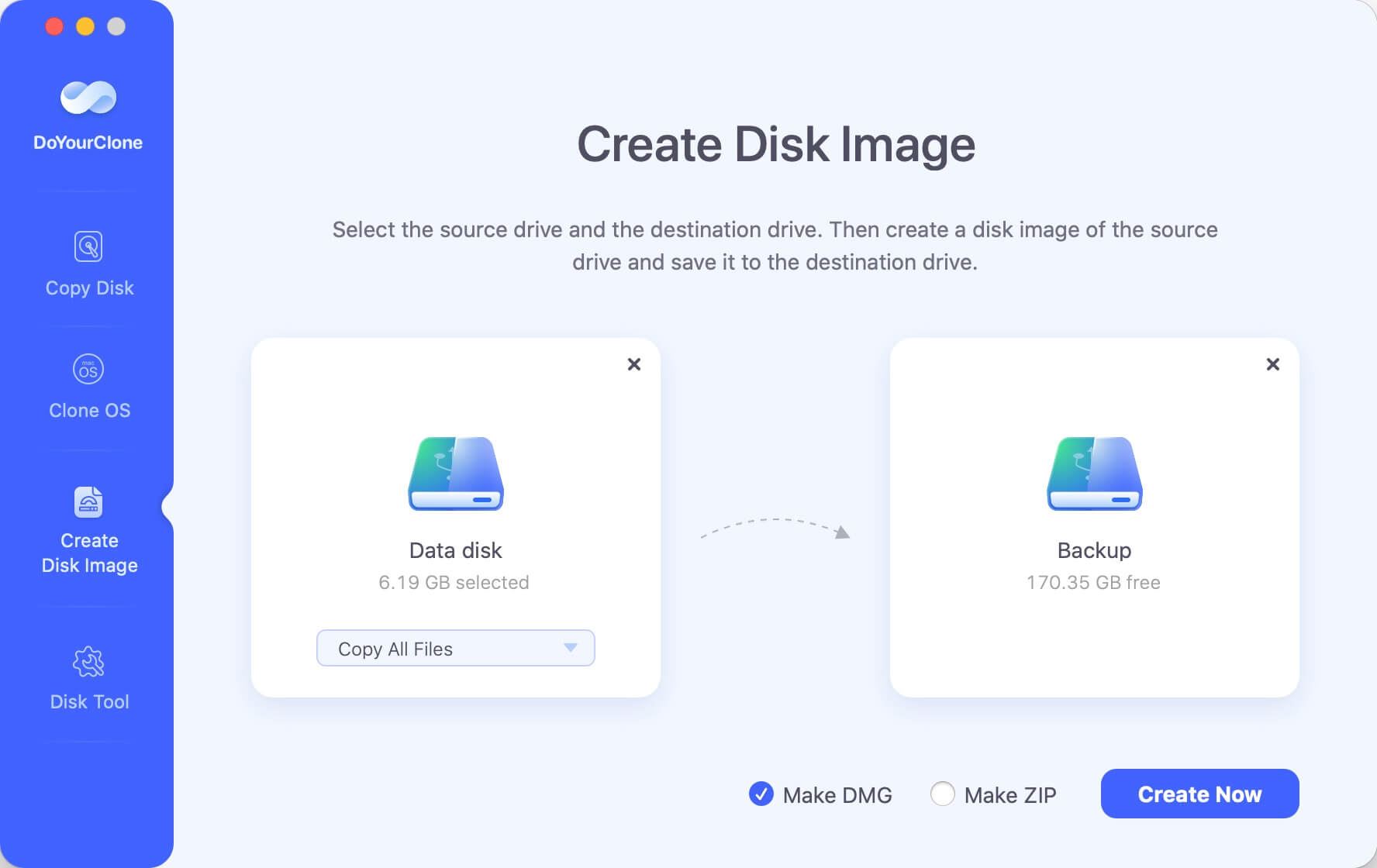
Step 2. Create Mac hard drive disk image. Just click the Create Image button. DoYourClone for Mac will create a disk image of the Mac disk and save it to your Samsung portable SSD.
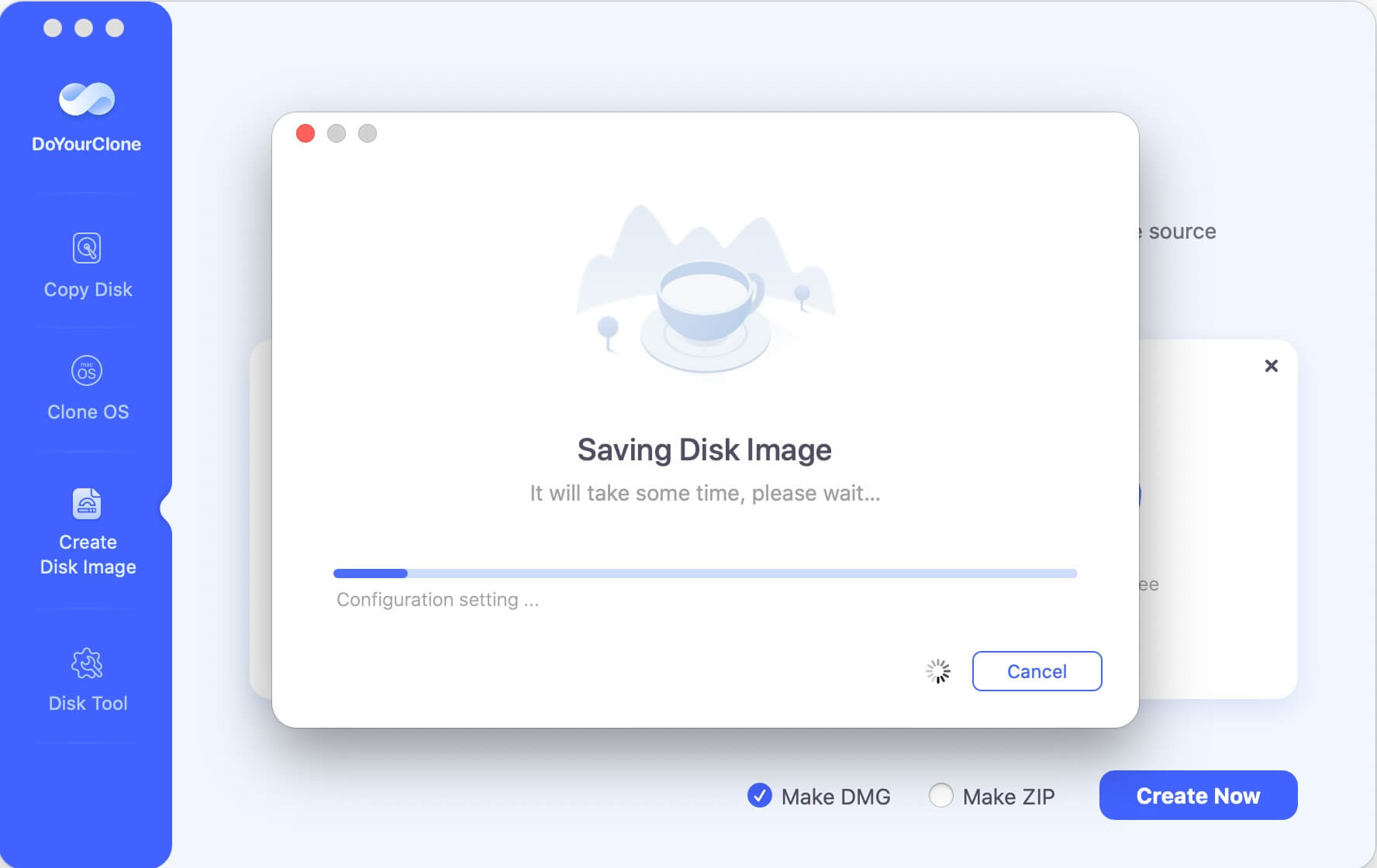
If you create DMG format disk image, you can just mount the image to Finder and access it to view the files. You can copy needed files in the future if you want to restore some files.
On the other hand, the ZIP format image can only be open with compress tool and then extract the needed files from the disk image.
Method 2. Clone Mac drive in Disk Utility
If your Mac drive is not in APFS format, there is another free method to clone the Mac drive with Disk Utility. The "Restore" feature of the tool can help you create a clone for the hard drive. Here is how:
Step 1. Open Finder and find "Applications" folder, then "Utilities". Double click to start the tool Disk Utility.
Step 2. Select the Samsung portable SSD and then click the "Restore" button at the top of the Disk Utility window.
Step 3. Choose Mac drive from the drop down list of the "Restore from" field. Click the "Restore" button to start cloning the Mac drive to the Samsung portable SSD.
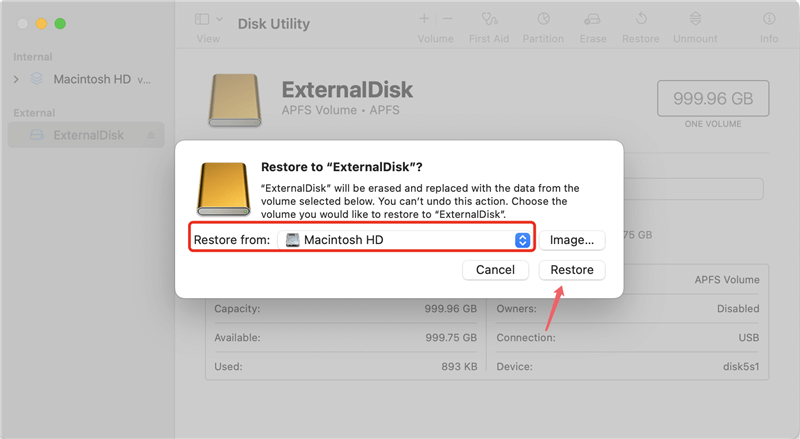
After the process is completed, you will get an exact copy of Mac drive on the Samsung portable SSD. If your drive is in APFS format, the method will not work. Then you can only try other methods to copy the Mac drive to Samsung portable SSD or other drives.
Method 3. Back up Mac to Samsung portable SSD with Time Machine.
If you want to make regular backups of your Mac to your Samsung portable SSD, just try Time Machine. It can help you automatically back up your Mac data to any type of external hard drive. Follow the steps below:
Step 1. Connect your Samsung portable SSD to your Mac. (If it is not compatible with your Mac, just format it with Disk Utility.)
Step 2. Open Time Machine from your Menu Bar (or from System Settings, then General).
Step 3. Choose Add Backup Disk.
Step 4. Select Samsung portable SSD, and click Set Up Disk, then your Mac will back up data to the Samsung portable SSD automatically.
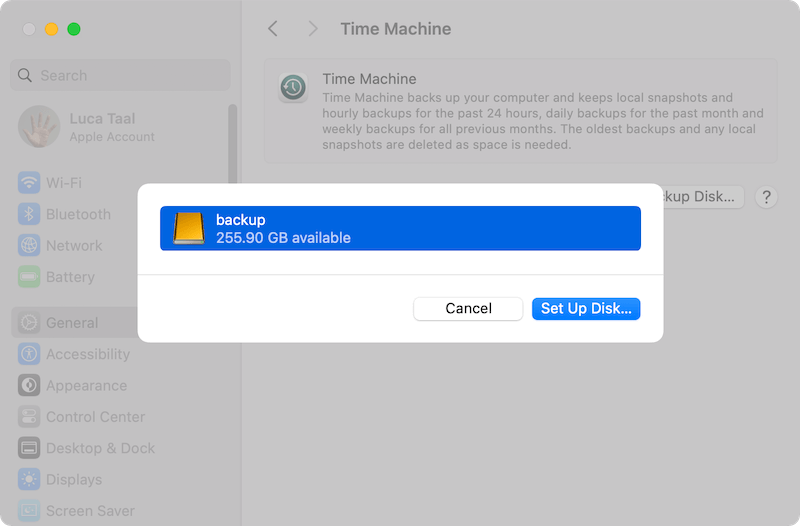
With Time Machine, you can create regular backups if needed. If you need to restore the files from the backups, you can only use the Time Machine. If you want to restore files from the backup drive without using any tools, it's better to clone the hard drive with DoYourClone or other software.
Conclusion
Many consumers worldwide often copy their hard drives to SSD cards for a good, well-tuned performance since their hard disks are easy to damage or crash and work slowly after some time. The recent technique to avoid this issue is to clone your hard drive to an SSD card, which can also be an intelligent way to protect your personal information and make your computer run quicker.
You can use Time Machine to back up the data from Mac to Samsung SSD, or using Disk Utility or DoYourClone for Mac to clone the drive instead. All the methods can quickly copy your Mac hard drive to a Samsung SSD.
FAQs about cloning Mac disk to Samsung portable SSD
1. Why it's need to copy Mac disk?
If you want to back up data or migrate macOS, clone the Mac disk is an important method. Copy Mac disk will make things simple in the following scenarios:
- Create a full and bootable copy of macOS.
- Upgrade the system drive with a new HDD or SSD.
- Migrate macOS to another Mac machine.
- Clone the failing drive to save the data.
2. Tools to copy Mac disk to Samsung portable SSD?
There are some macOS built-in tool or third-party disk cloning or backup software that can copy Mac disk to Samsung portable SSD:
- DoYourClone for Mac
- Disk Utility
- Time Machine
- AweClone for Mac
- Carbon Copy Cloner
3. How to create bootable clone for macOS?
DoYourClone for Mac is the trusted tool that can create a bootable clone for macOS. Here is how to do that:
- Download and install the software on Mac.
- Connect an empty external hard drive to the computer.
- Start DoYourClone for Mac from launchpad.
- Choose the "Clone OS" mode and select the external drive as destination.
- Click "Clone Now" button and it will start to create a bootable clone for macOS.

DoYourClone for Mac
DoYourClone for Mac, one of the best Mac disk cloning software, can help you clone HDD, SSD, external storage device on Mac, upgrade HDD to SSD, create full disk image backup, etc. It also can clone everything from your Mac to an external HDD/SSD and create a full bootable clone backup. 100% safe and easy-to-use.