📝 Summary: How to quickly clone a local hard drive to an external USB flash drive? Here, just download the best disk cloning software - DoYourClone. It will help you quickly and securely clone any type of local disk drive to an external USB flash drive. 100% safe and efficient.
Quick Navigation:
- Reliable software to clone hard drive to USB flash drive
- Easy steps to clone local hard drive to USB flash drive
- FAQs about cloning local hard drive to USB flash drive
- Conclusion:
Computers users always store large numbers of files to local hard drive. Copying data from local hard drive to an USB flash drive is a good method to back up computer data or move the data to another computer. Also, this method can be used to migrate OS between drives or computers.

Actually, if you only want to copy some files from a local hard drive to an USB flash drive, just connect the USB flash drive to your computer and copy the files from the local hard drive to the USB flash drive manually! Very simple. But, if you want to completely clone a local hard drive to an USB flash drive, you'd better do it with disk cloning software.
This article will introduce a reliable and trusted disk cloning software. Also, detailed steps will be outlined to help you clone local hard drive to USB flash drive successfully.
Reliable software to clone hard drive to USB flash drive
In order to clone hard drive to USB flash drive smoothly, it's essential to choose a reliable software that can support cloning local hard drive to USB flash drive. Only with the right tool, you can create a full and intact clone backup for the hard drive.
DoYourClone is a powerful yet easy-to-use disk cloning software. It can help you easily and quickly clone local hard drive to USB flash drive. Here, just download and install it to your computer.
DoYourClone
- Clone local hard drive to USB flash drive.
- Create bootable clone for system disk.
- 100% safe and fast to clone hard drive.
The software was designed to clone different drives in any case. Using the software, you can not only clone hard drive to USB flash drive, but also clone USB flash drive to another drive. Cloning the data drive for backup or move data is useful to keep data safe.
Also, cloning the entire system disk to a USB flash drive or external hard drive can make a bootable clone backup. If there were issues with the original system drive in the future, it's able to boot the computer directly with the clone drive. It can also be used to migrate system from one drive to another drive, or move to another computer without reinstalling everything.
Easy steps to clone local hard drive to USB flash drive
The software is easy-to-use with simple interface. The wizard-style design can help users to handle the software and clone hard drive in an easy way.
DoYourClone offers two cloning modes: Partition Clone and Disk Clone. Here, we will show you how to clone a local hard drive partition to an USB flash drive.
Step 1. Open DoYourClone on your computer and insert the USB flash drive to the computer. DoYourClone will automatically recognize the USB flash drive.
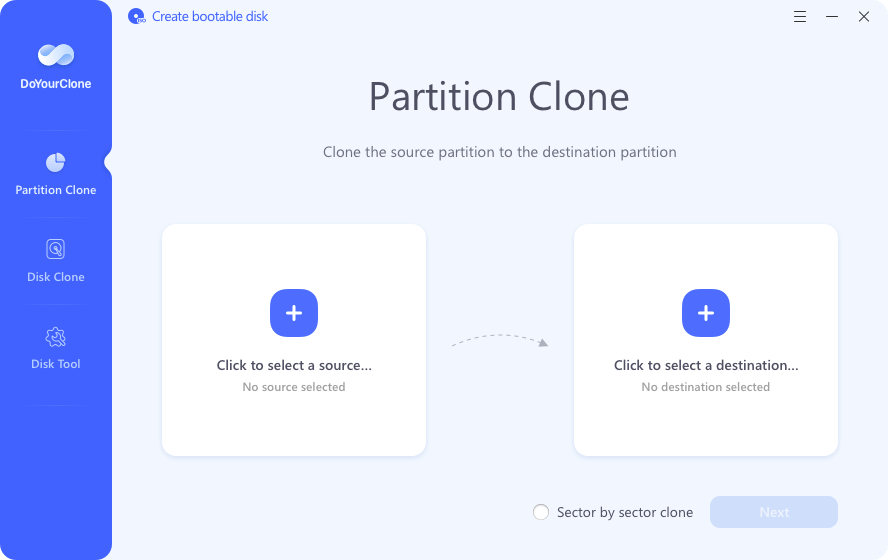
Step 2. Choose mode - Partition Clone. Then select the target local hard drive partition as the source drive and select the USB flash drive as the destination drive.
Note that the original data on the USB flash drive will be erased. So it's better to back up data if there were files on the USB flash drive or using an empty USB flash drive for cloning. Also, ensure there is enough space on the USB flash drive to hold all cloned data from the local hard drive.

Step 3. By default, this process will clone existing data from the local hard drive to the USB flash drive. Of course, it also offers option that allows you to clone all disk space of the local hard drive partition to the USB flash drive. Before clone, you can select the right clone option and edit the disk layout.

Step 4. Click on Clone button. Then it will clone the local hard drive partition to the USB flash drive. Please don't use the USB flash drive when the clone is in progress. Once the cloning gets finished, you can check the cloned data on the USB flash drive.
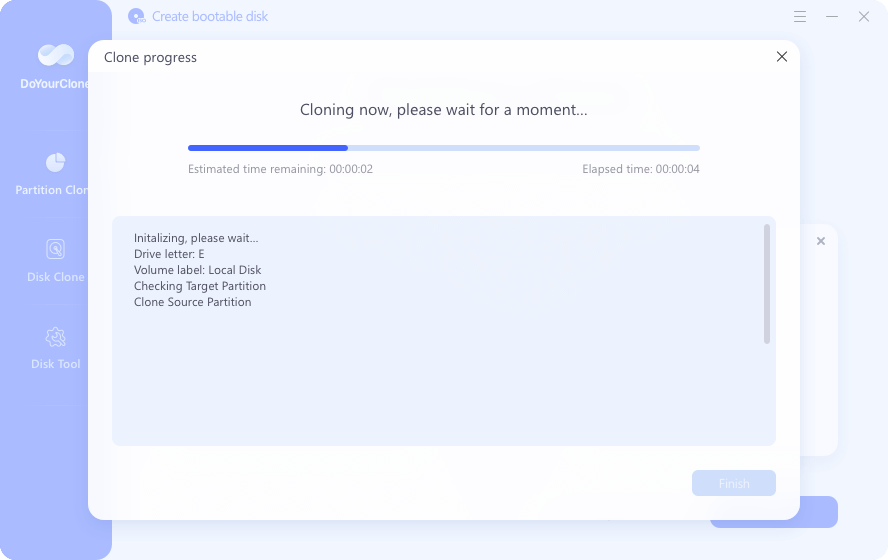
If you want to clone the system drive and ensure the cloned USB flash drive is bootable, then it's better to choose "Disk Clone" option. It will clone everything, including the boot information, to the USB flash drive. In this way, it can guarantee the cloned USB flash drive will boot up the computer successfully.
It is very easy to clone local hard drive to USB flash drive with DoYourClone. It supports to clone any type of HDD, SSD to USB flash drive. If you want to make a full backup of your system hard drive or quickly clone data to another disk, just try DoYourClone. It is fully compatible with Windows 10, Windows 8/8.1, Windows 7, Windows Vista, Windows Server, macOS 10.12 or later, OS X 10.9-10.11 and OS X Server. Download it here:
For the system drive on both Windows and Mac, this software can ensure to create a bootable clone for it. After cloning the system drive to a USB flash drive or external hard drive, you can directly change the cloned drive as the boot drive and start the computer.
FAQs about cloning local hard drive to USB flash drive
Cloning a drive will make the destination drive the same as the source. It will overwrite the destination drive.
Disk imaging will mostly generate a image file which contain all the files from the source drive. It will not affect the other existing files on the destination drive.
As there is no system built-in cloning tool available in windows, it's necessary to find a third-party disk cloning software first. Then do as follows to clone the drive.
- Download and install the software on Windows.
- Connect an empty USB flash drive to the computer.
- Run the software and choose a clone mode.
- Select the local hard drive as source and the USB flash drive as destination.
- Start to cloning data from hard drive to the USB flash drive.
To clone macOS, you can use the Mac version of DoYourClone. With the "Clone OS" mode, it will create a bootable and complete copy of macOS, including the system data, user data/settings and installed programs.
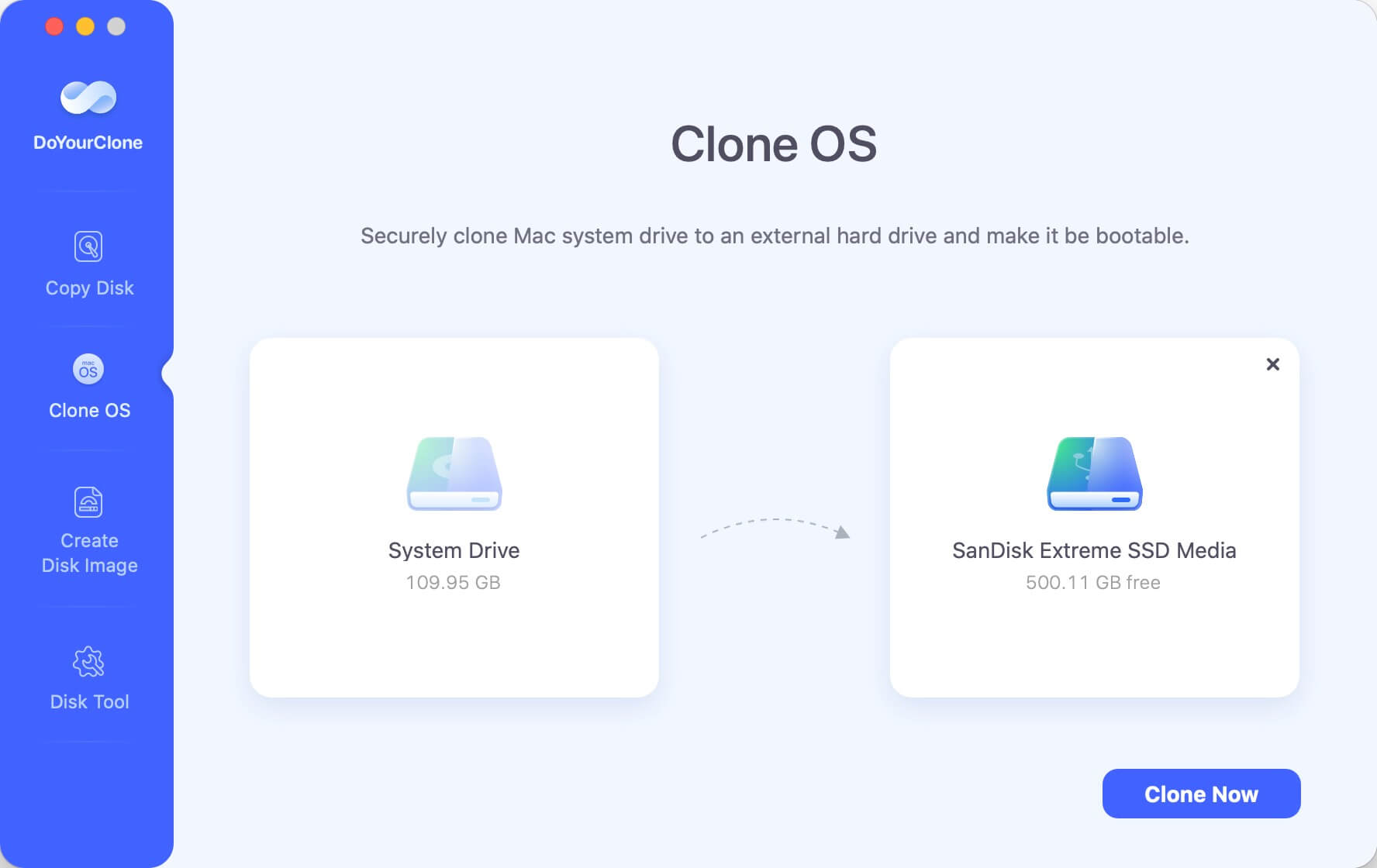
In Windows: Press Del (or F1, F2, Fn+f10, or others depending on your computer mainboard) to enter BIOS. Check and find the option for boot device. Select the bootable USB flash drive as the first boot drive.
In macOS: Press and hold Power (or Option) key while starting Mac. Release the key until you see the screen with startup disk. Choose the bootable USB flash drive to continue.
Conclusion:
When you need to back up all data of a hard drive, you can cloning the entire drive to a USB flash drive or another hard drive. This method can also be used to move data when replacing old drive with a new one. Cloning hard drive is also widely used to update system drive or migrate system to another computer.
To ensure the drive will be cloned completely or make a cloned system drive bootable, using the disk cloning software DoYourClone. It's professional to clone hard drive or create bootable copy of system on Windows and Mac.
"DoYourClone is the best disk cloning software I've ever used. It is very easy-to-use. I just connect it to my computer, and it quickly clone my disk C to an SanDisk USB flash drive." - Linda from Facebook.

DoYourClone - Best Disk Clone Software
DoYourClone is a 100% safe, powerful and easy-to-use disk cloning program. It supports to clone any hard drive, clone HDD to SSD, upgrade old drive to new drive, create bootable clone backup for Windows and macOS. With this program, you can easily clone any hard drive. It supports sector by sector clone, SSD upgrade clone, etc.