When you save a file on your computer, there may a popup if there already exists a file with the same name. For instance, "XXX already exists. Do you want to replace it?" "Would you want to replace the existing file with this one" or "An item named 'XXX' already exists in the location. Do you want to replace it with the one you are moving?" In some cases, you may want to recover the replaced file. Today we will talk about how to recover lost file after it is replaced by same name file.
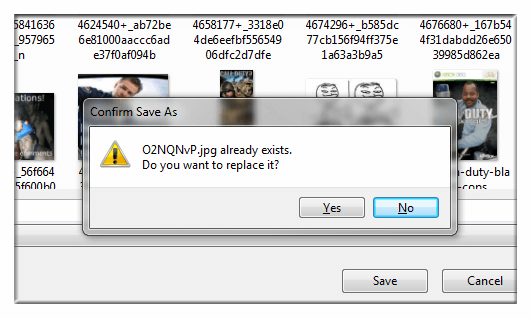
There two situations when you are going to recover replaced files. If you replaced the file with a file that is the same as or very similar with the original one (like the same content, size etc), you only have a very slim chance to recover the replaced file because that the disk place of the original will be replaced by the new file. But if you file is replaced by a very different file with the same name, you have a very good chance to recover it before it is not overwritten by new data.
Whatever, data recovery is worth trying. If you save your file using app like Microsoft office, you may regain your precious version with the app. Another way, you can try file recovery software to recover a file replaced by another file with the same name.
Three steps to recover lost file after it is replaced by same name file
Do Your Data Recovery Professional is a very powerful data recovery software that allows you recover lost files from hard drive or storage media. As we said above, it is not 100% guarantee to recover a file after it is replaced by same name file. But Do Your Data Recovery Professional is still the best solution for you to get replaced file back. And it is very easy to use, so it is worth trying.
After you lose your file due to it is replaced by same name file, immediately download Do Your Data Recovery Professional on your PC or Mac. It takes you a few minutes to complete the scanning. Here are the tree steps using Do Your Data Recovery Professional.
Step 1: Select the hard drive.
Select the hard drive where your file is replaced. Do Your Data Recovery Professional will scan it to find your replaced file.

Step 2: Select file types and scan your hard drive.
What kind of file has been replaced? Just select it. Then click on Scan button to scan your hard drive and find deleted/lost files.

Step 3: Preview and save your files.
Please don't save the file to the drive where it was placed in case that it will replaced your existing file.

Sometimes, the file name of the file you are going to recover may be lost or changed, so you'd better preview the files after scanning to make sure you will not miss the file you want. Do Your Data Recovery also can help you recover deleted and formatted data. It even can help you recover lost data from damaged or crashed hard disk drive. Download it here: