Summary:
With free Windows Server 2019 data recovery software, you can recover deleted, formatted or lost data in Windows Server 2019. Now, download and install this software for Windows Server 2019 and start to recover your lost data before the data is completely overwritten by new data. It also can recover lost data from external hard drive, memory card, etc on Windows Server 2019.
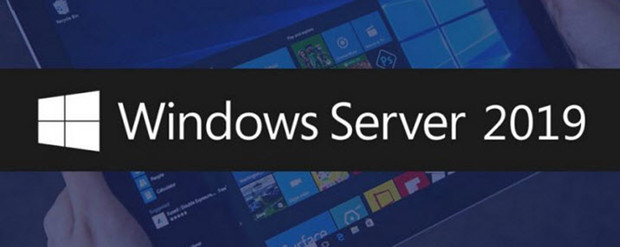
Since Microsoft releases Windows Server 2019, many workstations and enterprises have installed this new Server operating system. But, even the most advanced system can’t avoid data loss. Data loss, one of the headaches for all computer users, also occurs in Windows Server 2019. How to recover deleted or formatted data in Windows Server 2019? Free Windows Server 2019 data recovery software may be the best solution.
Download free Windows Server 2019 data recovery software
When data loss happens, the data is not lost forever, in most cases. With right data recovery software, the users can easily restore permanently deleted or formatted data. In order to recover lost data in Windows Server 2019 easily and quickly, it is necessary to find free and safe Windows Server 2019 data recovery software.
Do Your Data Recovery Free is an outstanding data recovery software which is fully compatible with Windows Server 2019 and has the ability to recover deleted/formatted or lost data in easy and quick way. This free data recovery software for Windows Server 2019 not only can recover deleted files, but it also can recover lost data due to formatting, logical error, hard drive crash, reinstalling OS, human error, etc.
Just download Windows Server 2019 data recovery freeware by clicking on the following download button. It can recover lost data from hard drive or external device in Windows Server 2019. All file formats can be recovered including photos, videos, documents, emails, archives, raw files, audio files, etc.
Use free Windows Server 2019 data recovery software to recover lost data easily
With the help of free Windows Server 2019 data recovery software, you can easily and completely recover lost data in Windows Server 2019. It is complete DIY data recovery software with wizard-based interface. Now, just follow the steps below to get your lost data back.
Step 1: Choose the hard drive where you lose your files.
Just choose the hard drive where your data is lost. If you want to recover lost data from external hard drive or device, just connect it with your Windows Server 2019 at first.

Step 2: Select the file types you want to recover.
In order to get a precise scanning result, you can choose the file types you want to recover. Otherwise, this free Windows Server 2019 data recovery software will find all types of lost files for you. Then scan your hard drive.

Then click on “Scan” button to scan the selected hard drive to find deleted/lost data.

Step 3: Preview and recover lost files after scanning.
Once the scan is completed, you can preview all recoverable files. Then select the wanted files and save them quickly.

DoYourData free Windows Server 2019 data recovery software also offers advanced recovery mode. If you can’t find all lost files after quick recovery scan, just click Advanced Recovery. The advanced recovery will deeply scan the hard drive and find much more lost files.
This free Windows Server 2019 data recovery software even can help you recover deleted or lost hard drive partition in Windows Server 2019. Just free download and install it - 100% safe data recovery software for Windows Server 2019.