Quick Navigation:
- Common Causes of Data Loss on Memory Card
- Preparing for Free Memory Card Data Recovery on Mac
- Free Memory Card Recovery Solutions for Mac
- Preventing Future Data Loss on Memory Card
- Conclusion
It would not be very good to take the perfect picture with your camera and then find that the memory card deleted the picture. Or you may have formatted the card by accident and lost all your important memories instantly.
Many of us have been through this frustrating thing, and it can feel like those times are gone. Don't worry! With the right tools, you can return those lost files on your Mac for free.
Free Mac memory card recovery tools can help you regain your data quickly and easily, whether it's important work papers, family photos, or your favorite music. In this guide, you can find steps to recover lost files and bring those memories back to life with the best free software for Mac users.

Common Causes of Data Loss on Memory Card
Before exploring recovery options, it's important to understand why memory card data loss occurs. Being aware of these things can help you avoid them in the future and make smart choices while recovering.
Accidental Deletion
One of the most common ways people lose data is by accidentally deleting something. It happens when you accidentally delete files from your memory card; it usually only takes one click. If you lost these files in a hurry or by mistake, you can get them back.
Formatting Errors
One more common problem is formatting errors. If you format a memory card without backing it up, you could lose all its data. You would then have a blank card and no way to return your important files without using recovery software.
Corruption
If your data becomes corrupted, it can become unreadable. This is usually caused by bad handling, like taking out the card while files are being moved, being exposed to viruses, or software errors. Memory cards that are damaged often lose or can't read files.
Physical Damage
Memory cards are fragile. They can be broken by bending, being in extreme temperatures, or getting wet, which could mean the data saved on them can't be recovered without specialized recovery services.
Preparing for Free Memory Card Data Recovery on Mac
To avoid losing more data and improve your chances of a successful recovery, you need to take a few steps to prepare before starting the data recovery process.
Stop Using the Memory Card
If you notice data loss, stop using the memory card right away. It is the most important step because using the card again, even for small things like adding new files or taking more pictures, can erase lost data. When data is erased, it's much harder to get it back, and sometimes it's impossible.
Connect the Memory Card to Your Mac
Use a trusted card reader to connect the memory card to your Mac. Before recovering the data, ensure your Mac can recognize the card properly. If your Mac doesn't see the card, connect it to a different reader or port until the link is stable. You need a secure link to get to the lost files and do the recovery work without problems.
Backup Existing Data
If you can still access some of the data on the flash card, back it up. Copy any files still on your Mac to a safe place before you try to rescue them. This safety measure ensures you won't lose any more information during recovery, which could be very important if something goes wrong. If you have a backup, you can continue the recovery process more confidently, knowing your available data is safe.
Free Memory Card Recovery Solutions for Mac
1. Use Do Your Data Recovery for Mac Free
Do Your Data Recovery for Mac Free is one of the best Mac data recovery programs. It supports to recover lost data from Mac, HDD, SSD, USB drive, memory card, digital camera, etc.
Step 1. Download and install Do Your Data Recovery for Mac Free on your Mac and connect the memory card to your Mac.
Step 2. Open Do Your Data Recovery for Mac Free, then select the memory card from the drive list.

Step 3. Click on Scan button to deeply scan the memory card and find all recoverable files.

Step 4. After scanning, you can preview all recoverable files. Then select the wanted files, click on Recover button to save them.

Do Your Data Recovery for Mac Free also can help you repair a damaged memory card on Mac:
- Open Do Your Data Recovery for Mac Free, choose Disk Manager.
- Select the memory card, click Mount if the card is not mounted.
- Click First Aid to repair the damaged memory card on your Mac.
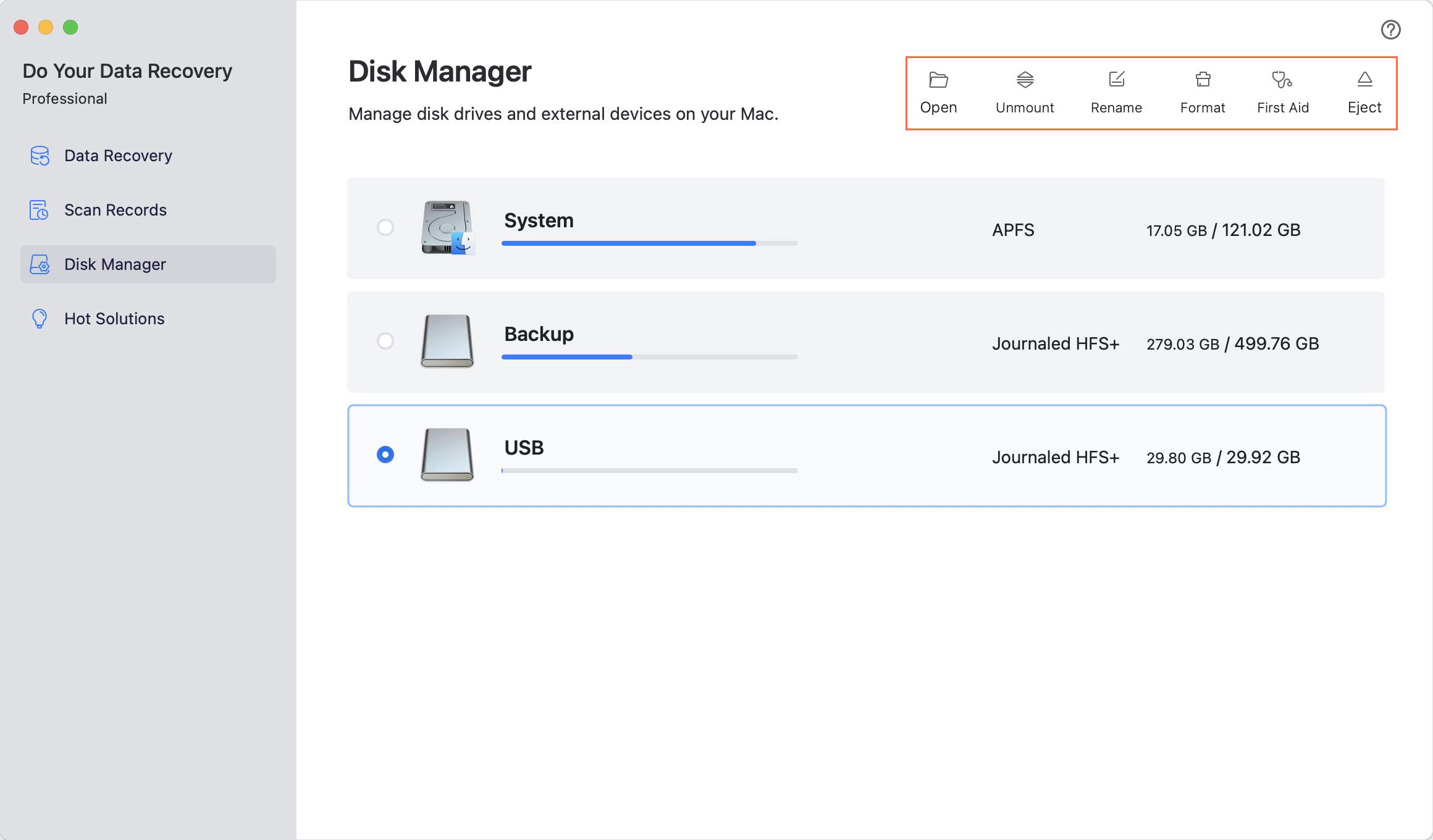
2. Use PhotoRec
PhotoRec is a powerful and free program that can help you regain lost data from a memory card on your Mac. To get your files back, follow these steps:
Step 1. Download and Install PhotoRec.
First, go to the PhotoRec website and download it. Because it comes with TestDisk, you'll get both tools in one package. Once the file is downloaded, open the folder and unzip it. To use PhotoRec, open the Terminal and type in the command.
Step 2. Launch PhotoRec.
On your Mac, open Terminal and go to the place where you unzipped PhotoRec. To get to PhotoRec, type sudo and press Enter. It will start PhotoRec and give it the right to view your memory card.
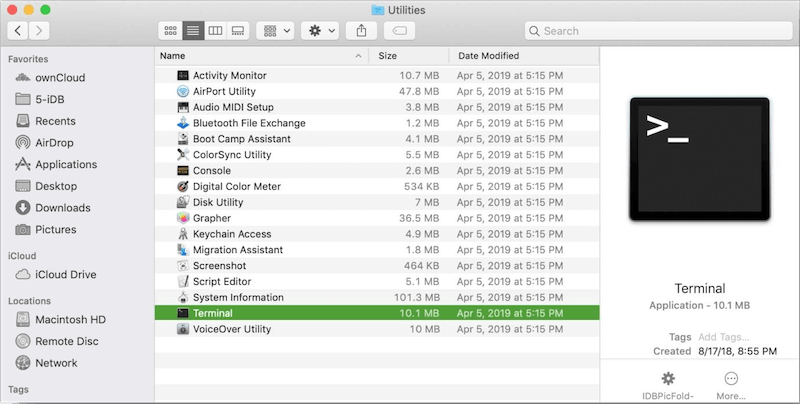
Step 3. Select Your Memory Card.
Pick out your memory card from the list of drives in the PhotoRec interface. To avoid making a mistake, make sure you pick the right disk.
Step 4. Choose the Partition and File System.
PhotoRec will ask you to pick the partition from which you want to retrieve your files. When it comes to memory cards, it usually asks you to choose "FAT" or "exFAT" as the file system type.

Step 5. Select a Recovery Destination.
After that, PhotoRec will ask you where you want to save the files it found. Choose a place on your Mac's hard drive with enough room.
Step 6. Start the Recovery Process.
Once everything is ready, start the recovery process. PhotoRec will look through the memory card, find any files that can be recognized, and save them where you tell them to.
3. Use Disk Utility
If the memory card gets damaged, you can use Disk Utility to repair it and then you can access to the files stored on it.
Step 1. Go to Finder > Applications > Utilities > Disk Utility, open Disk Utility.
Step 2. Connect the memory card to your Mac and find it in Disk Utility.
Step 3. If the memory card is not mounted, click on Mount button.
Step 4. Click First Aid button, then click Run to repair the damaged memory card. After repairing it, try to open the memory card and check if you can see all files.
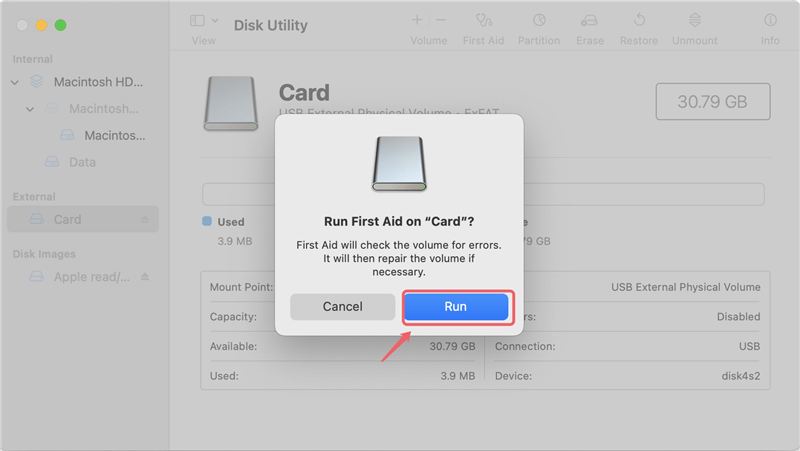
Preventing Future Data Loss on Memory Card
It's often possible to get back lost info, but it's better not to lose it in the first place. To help you keep your info safe, here are some tips:
- Regular Backups: Frequently save copies of the data on your memory card to a portable hard drive or the cloud. This ensures you have a backup to use if you lose information.
- Use Reliable Storage Media: Buy memory cards from well-known brands of good quality. Memory cards that are too cheap or fake are more likely to get damaged and lose data.
- Handle Memory Cards with Care: Always safely eject the card from your Mac before taking it out. Do not put the card in places with extreme weather, water, or damage.
- Install Antivirus Software: Good antivirus software will protect your Mac and memory card from viruses and other bad software. Malicious attempts can damage data, but regular scans can help prevent that.
- Avoid Frequent Formatting: Formatting memory cards too often can damage them and make them more likely to become faulty. Only format when you have to.
Conclusion:
In conclusion, recovering lost data from a memory card on a Mac is possible if you have the right tools, like Do Your Data Recovery for Mac Free and PhotoRec. By carefully following the steps in this guide, you should be able to recover your important files.
Back them up regularly and carefully handle memory cards to avoid losing them again. Data recovery can save your life in an emergency, but the best way to keep your precious memories and important papers safe is to take precautions. Using the right software, you can keep your info safe and feel at ease.

Do Your Data Recovery for Mac
Do Your Data Recovery for Mac, one of the best Mac data recovery software, can help you easily and completely recover deleted, formatted or lost files from Mac HDD/SSD, external HDD/SDD, USB drive, memory card, digital camera, or other storage devices.