Quick Navigation:
- How to Recover Lost Data from A Corrupted CF Card?
- How to Fix A Corrupted CF Card?
- Prevent CF Card from Becoming Corrupted
- Conclusion
- FAQs About Corrupted CF Card Recovery
Are you a photographer, videographer, or someone who uses CF cards to keep important data and images safe? There you are, ready to move your newest photos or movies from your CF card to your computer. But then you see the dreaded message, "Card Error" or "Format Required."
You start to feel scared when you understand that your important data could be lost forever. Don't worry! There are ways to get back info that was lost on a damaged or corrupted CF card in this day and age.
It can be scary to think about losing everything, whether it's your most recent travels, a work project, or special family times. Come with us to learn how to recover your data and give your broken CF card a new lease on life. Let's explore the world of data recovery and learn how to get back your important files.
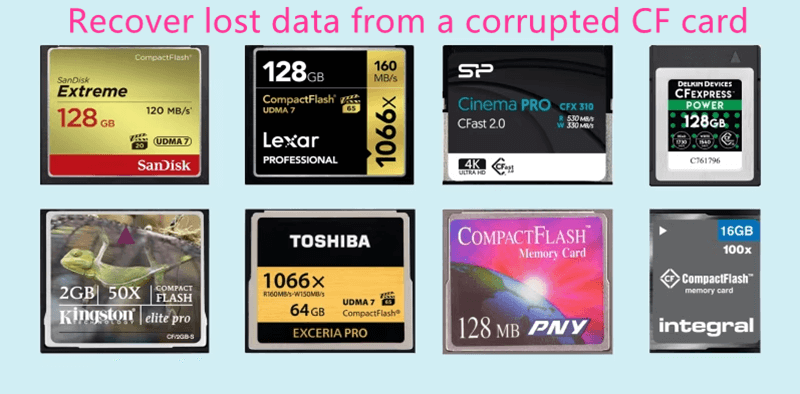
How to Recover Lost Data from A Corrupted CF Card?
1. Stop Using the Card
When you think your CF card is damaged, stop using it immediately. Adding more data to a damaged card can erase the data already on the card, making recovery harder. Please take the card out of the device and put it safe until you're ready to try to recover the data.
2. Find The Damage
Check to see how badly damaged your CF card is before you try any repair methods. Look for damage to the card's body, like bent pins or cracks in the card. If the card looks in good shape, the corruption is probably caused by logical mistakes, making it easier to get the data back.
3. Use Data Recovery Software
Many data recovery tools can recover data from damaged storage devices, such as CF cards. Do Your Data Recovery, Recuva, and Stellar Data Recovery are popular picks. These apps use complex algorithms to scan the CF card for lost or deleted files and try to retrieve them.
In this guide, you will learn how to recover lost files from a corrupted CF card with Do Your Data Recovery, one of the best CF card card recovery programs.
Do Your Data Recovery
- Recover deleted, formatted data from your CF card.
- Recover lost data from a corrupted or damaged CF card.
- Export data from an inaccessible CF card to your computer.
4. Connect The CF Card
Download and install Do Your Data Recovery on your computer, then connect the CF card to the same computer.

5. Run The Data Recovery Software
Start Do Your Data Recovery program and select the CF card to start data recovery. Then click on Scan button to deeply scan the CF card to find all recoverable files.

6. Recover The Lost Data
After the check, the software will show a list of all the files on the CF card that can be recovered. Use the preview function to ensure the recovered files are complete before you continue with the recovery. Choose which things you want to get back and where on your computer you want to keep safe.

7. Verify The Recovery
Once the recovery process is done, check the results to ensure all the files you wanted to recover were successfully returned. Sometimes, some files are only partly damaged or corrupted, especially if the whole CF card is corrupted. In this case, you should focus on getting back the most important information first.
8. Format The CF Card
As soon as you've got your data back, you may format the CF card to make it useful again. However, formatting the card will eliminate all the data on it, so ensure you have a copy of any files you've restored before doing it. To do this, format the CF card with the right file system (like FAT32 or exFAT) on your device or computer.
How to Fix A Corrupted CF Card?
Fix corrupted CF card on Windows:
- Connect the CF card to your computer.
- Click Windows start menu, then enter Disk Management in search box, find and open Disk Management.
- Find the CF card, right-click it, then choose Format or Initialize Disk to repair the corrupted CF card.
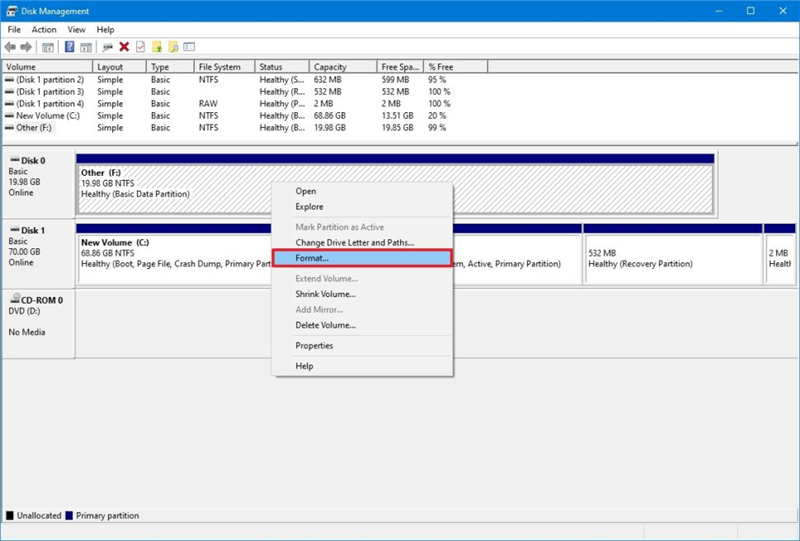
Fix corrupted CF card on Mac:
- Connect the CF card to your Mac.
- Go to Applications > Utilities > Disk Utility and open this app.
- Select the CF card, click on First Aid button to repair the damaged CF card.
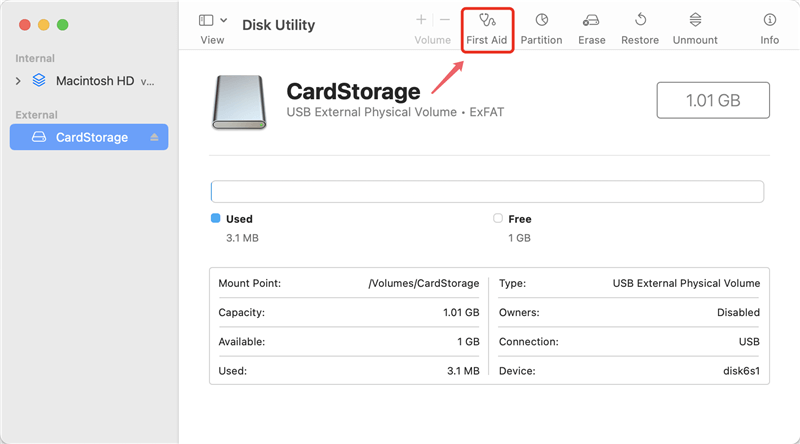
Prevent CF Card from Becoming Corrupted
If you want to avoid having the same problems again, you might want to take the following precautions:
- Back up your info often to a different storage device or a service in the cloud.
- Eject CF cards safely from devices before taking them out.
- Don't use the same CF card on multiple devices to reduce the chance of corruption.
- CF cards should not be near magnetic fields, high temperatures, or water.
Conclusion:
It can be scary to think that you might lose data because your CF card is damaged, but with the right steps, recovery is often possible. You have a better chance of returning important files and memories from a broken CF card if you follow the steps in this guide.
Remember to move quickly, prioritize data security, and take steps to prevent this from happening again. If you are patient and have the right tools, you can return to peace of mind after losing data. Don't lose your precious memories because of a bad CF card; get your data back and give your recording device a new lease on life.
FAQs About Corrupted CF Card Recovery
1. How to recover lost data from a corrupted CF card?
You can use a data recovery program to scan the corrupted CF card and get all lost data back:
- Download and install the CF card recovery software - Do Your Data Recovery.
- Open this software and select the CF card.
- Click on Scan button.
- Preview and recover lost files.
2. How to fix a corrupted CF card?
On Windows PC: open disk management, then select the CF card, right-click it and choose Initialize Disk.
On Mac: open Disk Utility, select the CF card and click on First Aid button to repair the CF card.
3. How to unformat a CF card?
If you have formatted the CF card and lost all your data, just use Do Your Data Recovery to deeply scan the formatted CF card. It will find all erased files. You just need to select the wanted files and save them.
4. How to recover lost data from a corrupted CF card on Mac?
- Download and install Do Your Data Recovery for Mac.
- Connect the CF card to your Mac.
- Open Do Your Data Recovery for Mac and select the CF card.
- Click on Scan button to deeply scan the CF card.
- Then preview and recover lost files.
Do Your Data Recovery for Mac also can help you repair corrupted CF card on Mac. Just choose Disk Manager, the select the CF card and click on First Aid button to repair the corrupted CF card.