Quick Navigation:
- Common Causes of Data Loss in Kingston Memory Cards
- How to Recover Lost Data from Kingston Memory Card?
- Tips to Prevent Future Data Loss on Kingston memory card
- Conclusion
Losing important data from a Kingston memory card can be very scary, especially if it holds valuable memories or important files. Whether it's an accidental deletion, a quick card error, or an unplanned formatting mistake, we all know the sinking feeling that comes after. But don't worry - if you take the right steps, you can often get back the info you lost.
You could lose info on Kingston memory cards, even though they are known for being reliable. You can often return your important files with the right tools and know-how.

This article will walk you through the steps to recover the data you lost on your Kingston memory card. We'll also provide expert tips and useful information to help you feel confident as you go through the process. We can help you whether you know much about technology or are just starting out.
Common Causes of Data Loss in Kingston Memory Cards
To get it back, figuring out why you lost info is the first thing you must do. Most of the time, these are the reasons why:
- Accidental Deletion: It is probably the most common way data is lost. Users might accidentally delete important files when they remove unnecessary data.
- Formatting: If you format a memory card without first making a copy of the data on it, you could lose all the saved files.
- File System Corruption: If the file system is damaged, you might not be able to access the data on the memory card.
- Virus or Malware Infection: Malicious software can damage or remove files on the memory card.
- Physical Damage: Damage from water, fire, or other natural events can make it harder to regain lost data.
- Improper Ejection: If you remove the memory card from a device without properly ejecting it, its data could get damaged.
How to Recover Lost Data from Kingston Memory Card?
Losing data from a Kingston memory card can be very stressful, especially for important papers, photos, or other valuable files. Luckily, it is often possible to recover lost data with the help of tools like Do Your Data Recovery. This powerful tool can regain lost, deleted, or unusable files from Kingston memory cards and other storage devices. Here is a step-by-step guide on using Do Your Info Recovery to retrieve lost information.
Step 1: Download and Install.
To regain the data you lost on your Kingston memory card, you must first download and set up the Do Your Data Recovery software on the computer. The software works with Windows and macOS, so you can use it regardless of your operating system. Go to the official Do Your Data Recovery website, download the right version, and then follow the installation steps on the screen.
Do Your Data Recovery
- Recover permanently deleted files from a Kingston memory card.
- Unformat a Kingston memory card and get all erased files back.
- Recover lost data from a corrupted or damaged Kingston memory card.
Step 2: Connect Your Kingston Memory Card.
After setting up the software, use a reputable card reader to add your Kingston memory card to your computer. Before proceeding, ensure your computer can properly recognize the memory card. If the memory card doesn't appear, try using a different card reader or USB port.
Step 3: Launch Do Your Data Recovery.
Do Your Data Recovery should be launched after the memory card is connected. Thanks to its simple design, the software is easy to use, even for people who have never used it. Your Kingston memory card and all the other drives and storage devices linked to your computer will be shown on the main screen.
Step 4: Select the Kingston Memory Card for Scanning
Find your Kingston memory card in the list of drives and click on it. It tells the software where to look for lost information.

Step 5: Start the Scanning Process.
To start the scanning process, click the "Scan" button. The software will look through your Kingston memory card for lost, deleted, or damaged files. The scan's length depends on the size and amount of data on it. You can watch the scan as it goes along and stop or pause it anytime.

Step 6: Preview and Recover Lost Files.
After the check, Do Your Data Recovery will show a list of all the files that can be recovered, sorted by file type. You can look at these files first to choose which ones to rescue. This function is very helpful for ensuring you only get back the files you need. Click "Recover" after picking out the things you want to get back. If you don't want to lose the data, save the restored files somewhere safe on your computer. Don't save them back on the Kingston memory card.

Step 7: Verify and Backup Recovered Data.
After recovery, ensure all the important things are still there and can be accessed. To avoid losing the restored data again, it's a good idea to make a copy of it on the cloud or an external drive.
Do Your Data Recovery is a powerful data recovery program. It offers deep scan mode to ensure finding every recoverable file. With the deep scan mode, you can recover permanently deleted files, formatted data and inaccessible data from your Kingston memory card.
This software also can help you repair a damaged Kingston memory card on Windows or macOS:
- Open Do Your Data Recovery and choose Disk Manager.
- Select the Kingston memory card, click on Repair button.
- Check the Kingston memory card and find all logical errors.
- Repair the damaged Kingston memory card.
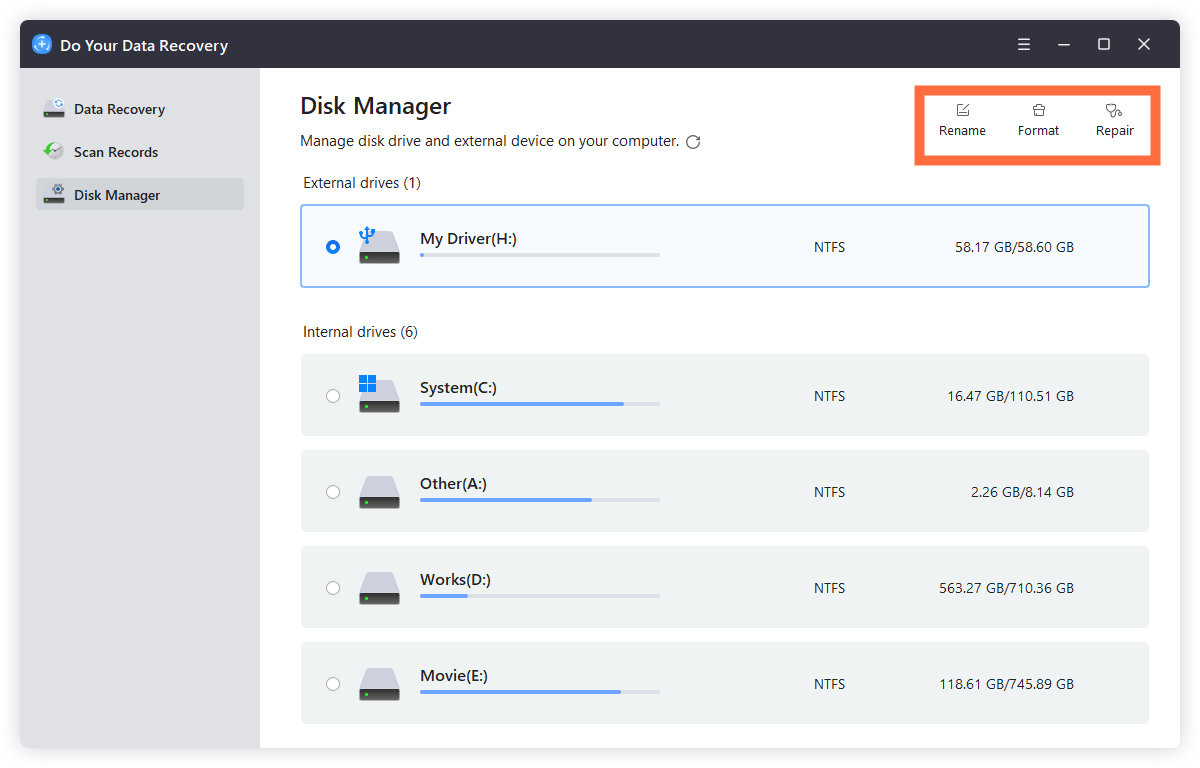
Tips to Prevent Future Data Loss on Kingston memory card
If you want to escape the trouble of data recovery, you might want to do the following:
- Regular Backups: Make it a habit to regularly back up your information to more than one place, such as the cloud or an external drive.
- Use Reliable Devices: To lower the risk of data loss, buy high-quality card readers and storage devices.
- Avoid Overloading the Memory Card: Do not fill the memory card to the top, as this can cause speed problems and data loss.
- Safely Eject the Memory Card: When removing the memory card from a computer or other PC, always choose "Safely Remove Hardware."
- Protect from Physical Damage: Keep your memory cards safe from damage in a dry, cool place away from high temperatures and water.
- Regularly Check for Errors: Occasionally, use disk utility programs or tools like CHKDSK to check your memory cards for errors.
Conclusion:
In conclusion, losing data from your Kingston memory card can be scary, but you can usually get it back with the right tools and methods. Do Your Data Recovery can easily and reliably retrieve lost, deleted, or unreadable files from your memory card.
Following the steps in this guide, you can quickly regain your important data and ensure you don't lose it again. To keep your data safe, back it up regularly, only use reliable devices, and safely remove your memory card. By taking these steps, you can ensure that your important files are safe and easily accessible for years.
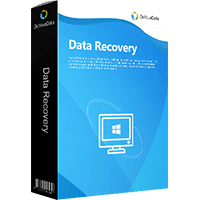
Do Your Data Recovery
The safe, powerful and easy-to-use data recovery program to help you recover deleted, formatted or lost data, recover lost data from damaged hard drive, from HDD, SSD, USB flash drive, memory card, digital camera, etc, fix damaged drive and external devices.