The reliable Mac data recovery software to recover deleted or lost files.
Free TrialFolders in the system are not meant to be accessed by the user. They lend a hand to the OS and its applications by providing necessary resources. They are the layer that facilitates user control of the host via software. Some are hidden, and others aren't, but the user can get to them all in one way or another.
The Applications folder in macOS is where you'll find all the system utilities and apps. However, you might not know that the CoreServices folder contains several helpful applications you may have seen or used without starting them, such as Archive Utilities for compressing and extending archives.
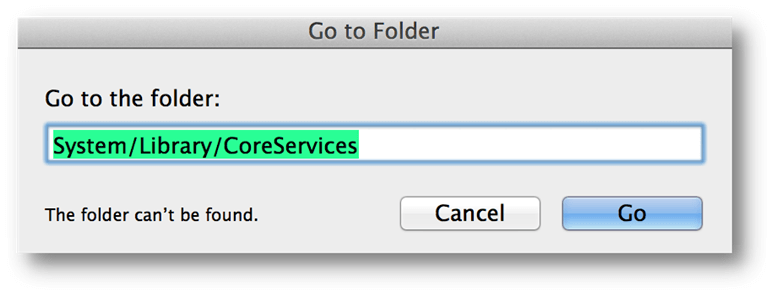
Several system applications, background processes, and shared resources are stored in the CoreServices folder, which can be found in the Macintosh HD > System > Library folder. Let's investigate the CoreServices subfolder in more detail.
What is the /System/Library/CoreServices folder, and where is it located?
Many services and programs that are not readily apparent are located under the CoreServices folder. These include background processes, shared resources, plugins, preferences files, and applications. CoreServices can be accessed using the Go > Go to Folder menu in Finder or via the path Macintosh HD > System > Library >CoreServices.
Many programs in the CoreServices folder are background-only and lack a user interface, but you can still access certain conventional programs from within the folder if necessary. Screen Time, Game Center, Add Printer WiFiAgent, MRT-helper, etc., are only some examples.

The WiFiAgent.app process, which can be found in the /System/Library/CoreServices/WiFiAgent.app, runs in the background and handles all your Mac's wireless network administration needs. It handles the setup of SSIDs for wireless networks, displays password entry screens, and so on. Consider upgrading to the most recent version of macOS if you're experiencing frequent problems with the WiFiAgent.app.
CoreServices contains several subfolders, such as "Menu Extras," "Applications," and "RemoteManagement," in addition to the utilities given directly in the folder itself.
Menu Add-Ons /System/Library/CoreServices/Menu
The menu bar items that allow you to access various functions and applications on your Mac easily can be found in the top-right corner of your screen. Additional menu extras can be found at Macintosh HD/System/Library/CoreServices/Menu Extras.
If you double-click on an item in the "Menu Extras" folder, it will be added to your menu bar. An example is the Eject menu, which can be accessed by double-clicking the Eject. The menu will display a list of all external hard disks connected to your computer.
To remove an item from the menu, press and hold the Command key while dragging the icon out of the menu bar.
Applications and Core Services Library for the System
Did you know that as of macOS Big Sur, Network Utility is no longer supported? Have no fear! Network Utility is still available and may be accessed via the Applications section in the /System/Library/CoreServices/ folder.

In addition to the Network Utility software, macOS Monterey includes 11 other helpful programs in this folder that can be launched with a double click:
- About This Mac: The Apple menu provides access to this summary of your Mac's fundamentals.
- Archive Utility: This utility can be used to create and manipulate Zip archives. Admins utilize the Directory Utility to connect to directory services like Active Directory and Open Directory.
- DVD Player: Apple no longer offers laptops with a built-in DVD player, but you may still use them to watch movies.
- Expansion Slot Utility: It provides access to the configuration files for your Mac's PCIe cards and allows you to make changes to their assignments.
- Feedback Assistant: Bugs discovered in prerelease software can be reported with this app. To trigger an action when a certain folder is opened, you can use an app called Folder Actions Setup. Make a copy of an image in JPEG format and save it in a new folder. A JPEG copy will be created whenever you drop an image into this folder.
- Network Utility: This tool improves your Mac's connectivity to networks. It reveals the domain or email address registration, displays network information, checks connectivity to an IP, and displays the corresponding IP or website.
- Screen Sharing: After configuring both computers for remote management in System Preferences > Sharing, you can use one to control the other remotely.
- Storage Management: You can minimize your Mac's storage by storing in iCloud, having iTunes videos deleted automatically, emptying the Trash on a schedule, and more with the help of this program, which sorts your data into categories and displays how much space they're using.
- Ticket Viewer: When a FileVault 2 is required, the Login Window profile provides a valid Kerberos ticket.
- Wireless Diagnostics: It aids in troubleshooting Wi-Fi connections and gives useful instructions for creating a network and adjusting DNS.
Conclusion:
This set of docs is a reference for the Core Services framework's application programming interface (API), which includes a wide range of OS services used by Carbon programs. After learning things there is to know about CoreServices, the next step in mastering macOS is to familiarize yourself with the rest of the system's built-in software, especially the Utility folder.
DoYourData Products
DoYourData Super Eraser for Mac
Permanently shred files or wipe hard drive to prevent data recovery on Mac.
Free TrialClone HDD, SSD, Mac OS, external disk, USB drive, and more under Mac OS.
Free Trial