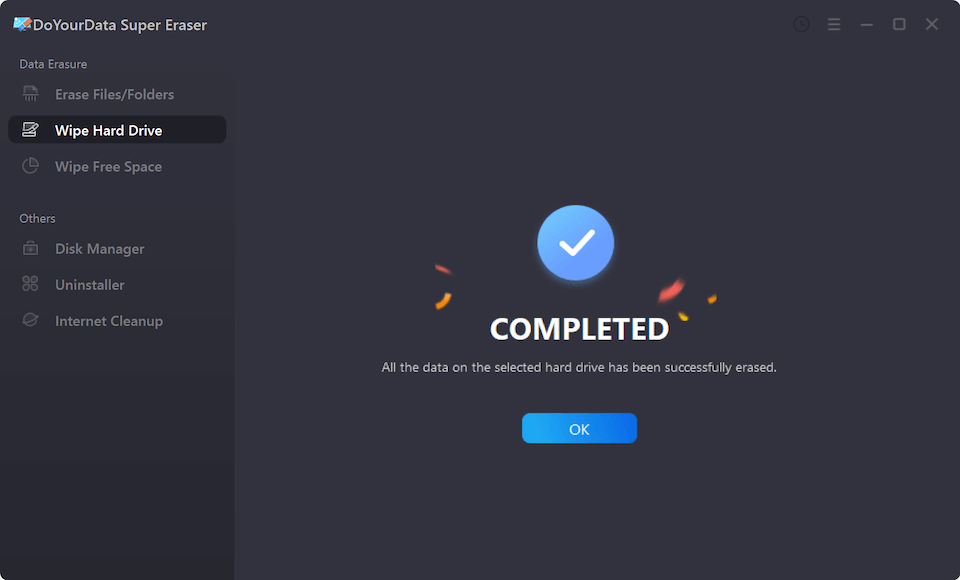Is it possible to recover permanently deleted documents from Dell portable hard drive? How to recover lost data from a formatted Dell portable hard drive? Don’t worry, we will show you an easy-to-use data recovery program to help you securely and completely recover lost data from your Dell portable hard drive.
Dell is famous for its laptop computer. Actually, it also provides portable disk such as Dell 784-BBBE, Dell external hard drive Thunderbolt 3.0, Dell Portable Backup, etc. If you lose important data on a Dell portable hard drive, you can use data recovery software to help you get lost data back.
Do Your Data Recovery is one of the most powerful data recovery software. It can help you completely recover lost data from Dell portable hard drive or other type of external disk, recover lost data from Dell laptop. It can help you:
- Recover permanently deleted documents from Dell portable hard drive.
- Unformat Dell portable hard drive and get all lost data back.
- Recover lost data from inaccessible or crashed Dell portable hard drive.
- Recover virus-infected Dell portable hard drive.
After you lose important data on your Dell portable hard drive, don’t use this drive any more. Just immediately download DDo Your Data Recovery to help you get lost data back.
Steps to recover lost data from your Dell portable hard drive
Step 1. Connect the Dell portable hard drive to your computer. Do Your Data Recovery will quickly list it on the first interface. Now, select the Dell portable hard drive to start data recovery.

Step 2. Click on Scan button. Do Your Data Recovery offers two methods to scan the Dell portable hard drive. If you can’t find all lost data after quick scan, just try advanced recovery mode.

Step 3. Once the scan is completed, you can preview all recoverable files. Then select the desirable files and recover them.

Do Your Data Recovery is complete DIY data recovery tool. As you’ve seen, it takes only three steps to quickly get all lost files back. If you couldn’t find all lost files using quick scan mode, just try advanced recovery mode to find much more lost files.
Dell portable hard drive data recovery tips:
- Stop using the Dell portable hard drive when you realize you have lost important documents on it.
- Don’t save the recovered files to the Dell portable hard drive before you get all lost files back.
- If your Dell portable hard drive can’t be recognized by you computer or Do Your Data Recovery, check this guide: fix external hard drive not showing up issue.
Is it possible to permanently wipe data from Dell portable hard drive?
As you’ve seen, the deleted or formatted data on your Dell portable hard drive can be easily recovered by Do Your Data Recovery or other data recovery programs. If you are going to sell, donate your Dell portable hard drive, you’d better permanently erase data from it to prevent potential data recovery. Just download the reliable data erasure software - DoYourData Super Eraser.
Follow the steps below to permanently wipe all data from your Dell portable hard drive:
Step 1. Open DoYourData Super Eraser on your computer and choose data erasure mode - Wipe Hard Drive. This mode can help you format and wipe the Dell portable hard drive. All data on the Dell portable hard drive will be erased permanently, can’t be recovered by any data recovery software.

Step 2. Just select the Dell portable hard drive and click on Wipe Now button. This software will quickly format the Dell portable hard drive and wipe all data off.

Once the process gets finished, all data on the Dell portable hard drive is gone forever, can’t be recovered by any data recovery software.