
“Hi, I formatted my Crucial X6 mini portable SSD two days ago. Is it possible to recover some of the erased documents from it?” - Kanal
If you lose important data on Crucial portable SSD, just stop using this device. Before the deleted/formatted data is completely overwritten by new data, you can easily get the lost data back. With right data recovery software, you can easily and completely recover lost data from Crucial portable SSD or any other type of external hard drive. In this article, we will show you how to recover lost data from Crucial portable SSD.
Quick Navigation:
- Part 1. Simple steps to recover lost data from Crucial portable SSD.
- Part 2. Solve Crucial portable SSD not showing up issue.
- Part 3. Fix crashed Crucial portable SSD with DoYourData Super Eraser.
- Part 4. Permanently erase data from Crucial portable SSD before selling or donating it.
Part 1. Simple steps to recover lost data from Crucial portable SSD.
When data loss happens on your Crucial portable SSD, just find a reliable data recovery software - such as Do Your Data Recovery. This software is able to help you quickly recover deleted, formatted or lost data from your Crucial portable SSD. Follow the steps below:
Step 1. Download and install Do Your Data Recovery on your computer and connect your Crucial portable SSD to this computer.
Step 2. Run Do Your Data Recovery on your computer. You’ll see all hard drives and devices, just select the Crucial portable SSD to start data recovery.

Step 3. Click on Scan button. Do Your Data Recovery will quickly scan the Crucial portable SSD and find lost files. If the quick scan can’t find all lost files, just try advanced recovery mode.

Step 4. Once the scan is completed, you can preview all recoverable files. Then select the wanted files and save them.

Part 2. Solve Crucial portable SSD not showing up issue.
If your Crucial portable SSD can’t be recognized by your computer, just open Disk Management on your computer. If the Crucial portable SSD has no drive letter, just right-click the Crucial portable SSD and choose ‘Change Drive Letter and Paths...’ Then assign a new drive letter for the Crucial portable SSD.

If the Crucial portable SSD shows as unallocated or raw, just create a new volume on it. Right-click the Crucial portable SSD and choose ‘New Simple Volume...’

Full guide to solve Crucial portable SSD not showing up issue:
If your Crucial portable SSD is not showing up on Windows computer, click here >>
If your Crucial portable SSD is not showing up on Mac computer, click here >>
Part 3. Fix crashed Crucial portable SSD with DoYourData Super Eraser.
DoYourData Super Eraser is a powerful, safe and easy-to-use data erasure & disk management program. It can help you fix minor logical errors on Crucial portable SSD.
Step 1. Download and install DoYourData Super Eraser on your computer, and make sure your Crucial portable SSD is connected to this computer.
Step 2. Choose tool - Disk Repair. Then select the Crucial portable SSD and click on Repair button.
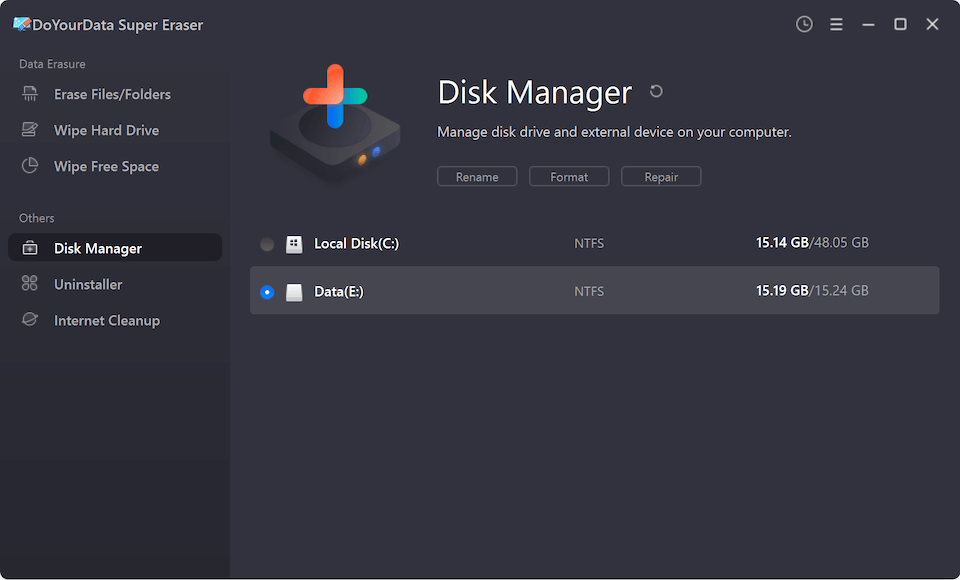
Part 4. Permanently erase data from Crucial portable SSD before selling or donating it.
Before you sell, donate or dispose of your Crucial portable SSD, you’d better permanently erase all your sensitive data. As you have seen, whether the deleted data or formatted data on your Crucial portable SSD is not lost forever and can be easily recovered by data recovery software. It means deleting or formatting can not permanently erase your data.
DoYourData Super Eraser is a powerful data erasure tool. It can help you easily and securely erase data from your Crucial portable SSD beyond the scope of data recovery. Once your Crucial portable SSD is erased by this software, all data on it will be erased forever, can’t be recovered by any data recovery software.
Step 1. Run DoYourData Super Eraser on your computer, choose data erasure mode - Wipe Hard Drive.

Step 2. Select the Crucial portable SSD and click on Wipe Now button. Then this software will format and wipe the Crucial portable SSD. All data on the Crucial portable SSD will be erased permanently, can’t be recovered by any data recovery method.

Once the process gets finished, all data on the Crucial portable SSD is gone forever. This process is 100% safe, will not cause any damage to your Crucial portable SSD.