Before Data Erasure
Please note that once your data is erased by DoYourData Super Eraser, the data is lost forever, can't be recovered by any data recovery software or manual data recovery service. Data erasure is a completely irreversible process. It is recommended to make a backup before you permanently wipe your data with DoYourData Super Eraser.
Download & Activation
Click on Download button or download link to download DoYourData Super Eraser, then install it on your computer. It is 100% safe and virus-free. Then run it on your computer to activate it.
Open DoYourData Super Eraser > Click on Unlock Full Version button > Enter a valid license code > Click on Activate button > Successfully activate this software.
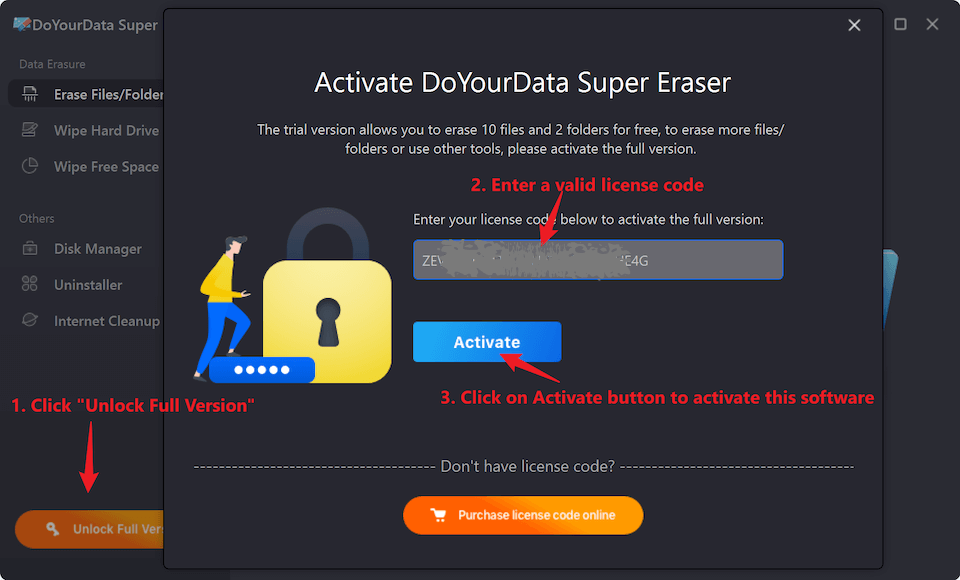
Note: the activation requires network connection. And if you are using VPN, just turn it off when you are activating this software.
Erase Files/Folders
If you need to permanently erase specific files or folders rather than wipe the entire hard drive partition, this mode is right for you. The conventional methods of file deletion (like right-clicking deletion, Shift + Delete, Emptying recycle bin) only remove the entrance of the file. The deleted file is still on your hard drive and can be easily recovered by data recovery software.
DoYourData Super Eraser will permanently destroy the selected files/folders and overwrite the disk space of the erased files/folders to completely erase them. After erasure, the erased files or folders will be gone forever, can't be recovered by any kind of data recovery software or service.
The operation is very simple. Add the files or folders you want to erase to the list.
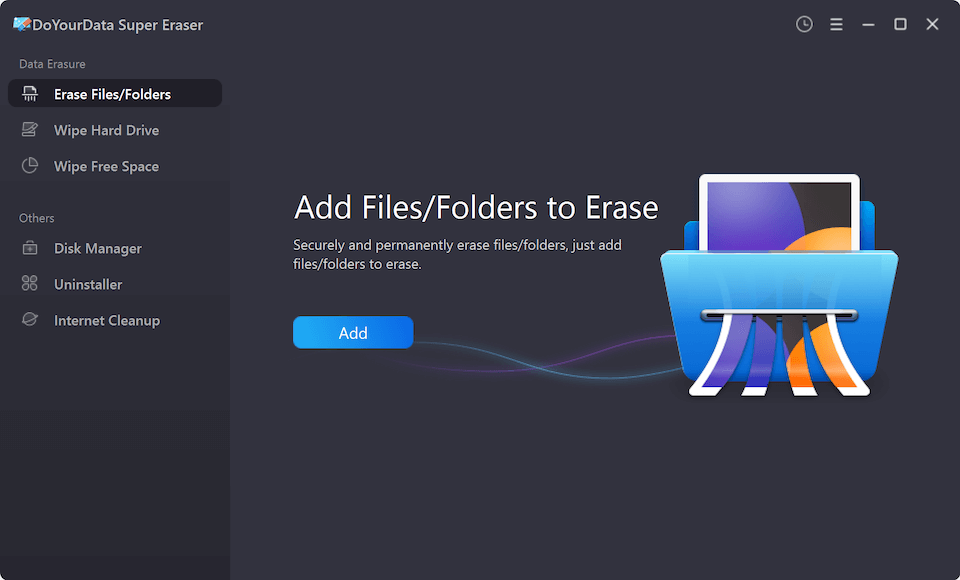
Then click on "Erase Now" button to permanently erase your files or folders.

Wipe Hard Drive
This mode is designed for completely destroying and wiping all the existing & history data (deleted/lost data included) on the selected hard drive partition or storage media (like USB drive, memory card, digital camera, SD card, external hard disk). It will erase all the existing data and history data on the selected hard drive partition or storage device, leaving no trace for data recovery.
Steps: select mode "Wipe Hard Drive" --> select the partition or device you want to wipe --> click on "Wipe Now" button to start wiping all data on the partition or device.

Please note:
- Once the process gets started, all data on the selected hard drive/device will be permanently erased, can't be recovered by any method.
- It doesn't support to wipe the hard drive partition that has installed your operating system. If you want to wipe data from the system hard drive partition, check this guide: wipe system hard drive partition >>
Wipe Free Space
The deleted or lost files are still stored on the unused disk space. This data erasure mode can permanently wipe the unused space of the partition/storage device to permanently wipe the deleted/lost files and traces. It will not erase the existing files on your hard drive/device.
Steps: select mode "Wipe Free Space" --> select the partition or device --> click on "Wipe Now" button to wipe the unused space of the selected partition/device.

Supported Data Erasure Standards
DoYourData Super Eraser is equipped with military & government data erasure methods based on different algorithms.
- HMG Infosec Standard 5 (1 Overwriting round)
- Peter Gutmann's algorithm 2 (2 Overwriting rounds)
- U.S. Army AR380-19 (3 Overwriting rounds)
- DoD 5220.22-M ECE (7 Overwriting rounds)
- Peter Gutmann's algorithm 35 (35 Overwriting rounds)
Check Erasure Report
DoYourData Super Eraser allows you to view, empty or export erasure history.

Disk Manager
This tool can help you scan damaged disk, find & fix logical errors on the damaged disk. It also can help you format hard drive partition, external hard drive, USB flash drive, memory card, etc.
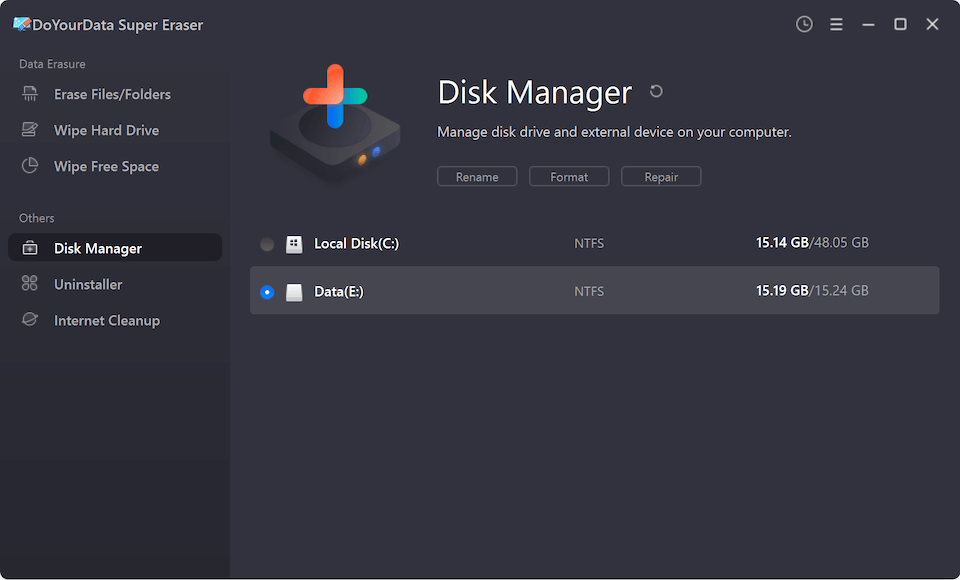
Uninstaller
Uninstall unwanted programs and clean up all leftovers.
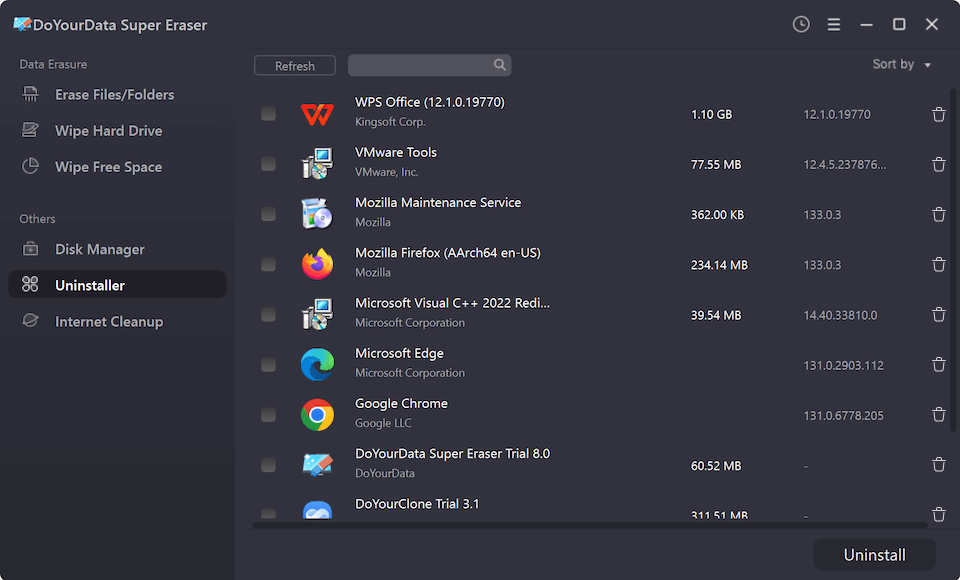
Internet Cleanup
DoYourData Super Eraser can help you clean up all internet junk files and traces.
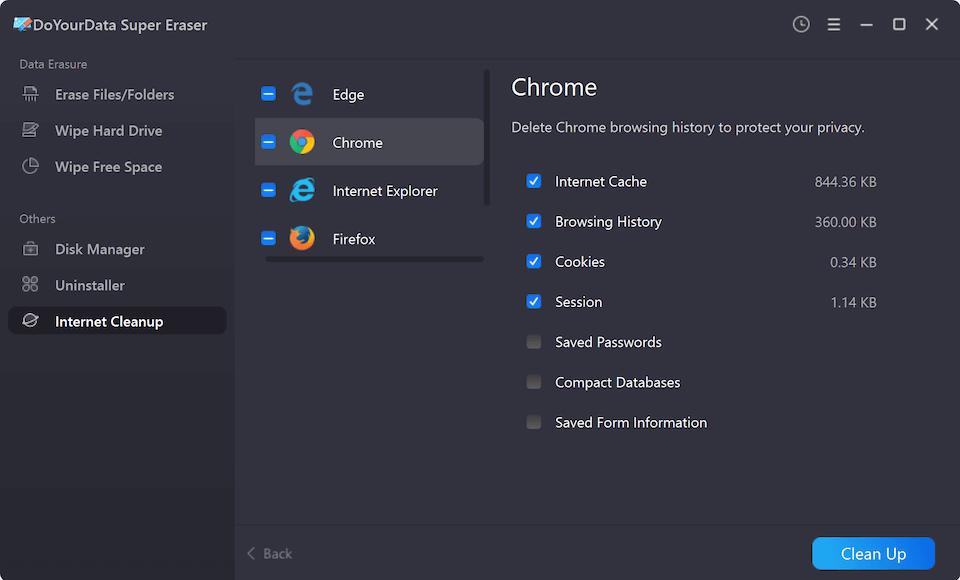
Tech Specification
System Requirements: Windows 11, Windows 10, Windows 8/8.1, Windows 7, Windows Vista, Windows XP, Windows Server 2003/2008/2012/2016/2019.
Supported Devices: You can erase data from Desktop/Laptop/Server computer, HDD, SSD, memory card, digital camera, USB flash drive, external hard drive, RAID and other storage media device.
Supported File Formats: You can erase all types of files including emails, images, videos, audio files, documents, archives, folders, raw files, etc.
File System: FAT 12/16/32, exFAT, NTFS, NTFS 5, ext 2/3/4, ReFS, and more.
Disk Space: at least 100 MB.
Please feel free to contact us by sending an email to support@doyourdata.com if you have any question.