How to Permanently Destroy Large Videos/HD Videos/4k Videos on Mac?
Maybe you want to permanently destroy some large videos, like HD/4K videos on Mac sometime. For example, you don't want anybody see your private and sensitive videos. Then it's necessary to destroy these videos permanently. There are some methods you can use to permanently destroy large videos, like using third-party data erasure software to shred the files or even wipe the entire hard drive. Also, you can use command line tool Terminal to manually remove HD/4K videos on Mac.
![]() Updated by Shirly Chen on April 17, 2025
Updated by Shirly Chen on April 17, 2025
Table of Contents
Quick Navigation:
- Permanently destroy large videos/HD videos/4k videos with Super Eraser on Mac
- Permanently destroy large videos/HD videos/4k videos using Terminal commands
- Conclusion:
- FAQs about permanently destroying large videos/HD videos/4k videos on Mac
"Hi, I have a large video file – a 5GB HD video. It is a very private video and I don't want to anybody have the chance to see this video. I know data recovery software can easily recover the deleted videos even I empty the trash bin. Is there any way to permanently destroy this large video on Mac, making data recovery impossible? I will donate my Mac to my friend, so I really want to destroy my private video." – HuLee
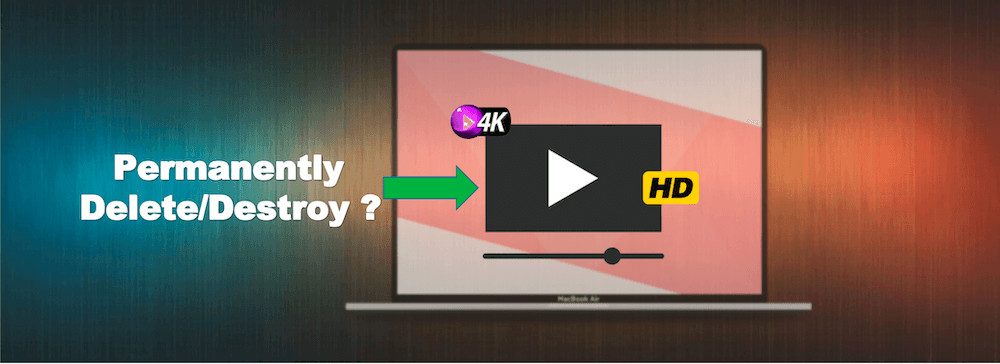
Whether you want to permanently delete large videos or want to destroy HD videos/4k videos, you need special data erasure tool. Deleting or formatting can't permanently erase the large videos/HD videos/4k videos on your Mac. With data recovery software, anyone can recover the deleted or lost large videos/HD videos/4k videos on your Mac.
To ensure the large videos or any other files will be deleted/destroyed permanently and cannot be recovered, it's essential to shred and wipe the files with a professional data recovery tool or method. This article will outline the reliable methods to destroy large videos permanently.
Three modes to help you permanently destroy large videos/HD videos/4k videos on Mac
If you are looking for a tool to destroy large videos/HD videos/4k videos on Mac, just read this article. Here, we would like to recommend DoYourData Super Eraser for Mac to help you securely and permanently erase large videos/HD videos/4k videos under Mac OS. It also can help you permanently erase already deleted large videos/HD videos/4k videos on your Mac.
DoYourData Super Eraser for Mac
- Permanently destroy any type of videos, pictures, documents, etc.
- Wipe hard drive or free space to erase data and avoid data recovery.
- 100% secure and easy to wiping data without affect the drive lifespan.
DoYourData Super Eraser for Mac is powerful and easy to use. It offers three modes to help you permanently delete or destroy large videos/HD videos/4k videos on Mac. First of all, download and install this software on your Mac, then run it from Launchpad. You can choose one of the modes to help you destroy large videos/HD videos/4k videos on Mac, beyond the scope of data recovery.
Mode 1: Shred existing large videos/HD videos/4k videos on Mac.
This mode will help you permanently erase or delete existing large videos/HD videos/4k videos on Mac. Just add or select the large videos/HD videos/4k videos to the erasure list, then click on "Erase Now" button and select a data erasure standard to permanently erase the selected large videos/HD videos/4k videos.

Mode 2: Wipe hard drive to destroy all data including large videos/HD videos/4k videos.
This mode will help you wipe a hard drive. All data including the large videos/HD videos/4k videos will be erased permanently. As it will wipe all data from the hard drive, ensure to back up the needed files to another hard drive first to avoid data loss.

🔖 Tips: It's impossible to undo the data wiping process and the wiped data will no longer be recovered, so be e careful when selecting the drive to wipe.
Mode 3: Permanently erase already deleted/lost large videos/HD videos/4k videos on Mac.
If you only want to prevent already deleted/lost large videos/HD videos/4k videos from being recovered by data recovery software, you can choose this mode. It will not affect the existing data on your Mac. This mode will help you permanently erase all already deleted/lost data on your Mac.

Once the large videos/HD videos/4k videos are erased by DoYourData Super Eraser for Mac, they will be lost forever, can't be recovered by any data recovery method. This is 100% safe solution to permanently destroy large videos/HD videos/4k videos on Mac. It will never cause any damage to your Mac SSD. So, just download DoYourData Super Eraser for Mac to help you securely and permanently delete and erase large videos/HD videos/4k videos on Mac.
Permanently destroy large videos/HD videos/4k videos using Terminal commands
You can also permanently destroy large videos in another way without using a third-party data erasure tool. There is a macOS built-in tool called Terminal, which can be used to permanently delete files with commands. If you are advanced Mac user and familiar with commands, this is a fast and good choice. Here is how to permanently destroy videos or other files using commands in Terminal:
Step 1. First, open Terminal from Applications and then Utilities folder. Double click it to run the app. You can also press Command + Space keys and enter "terminal" to open the app.
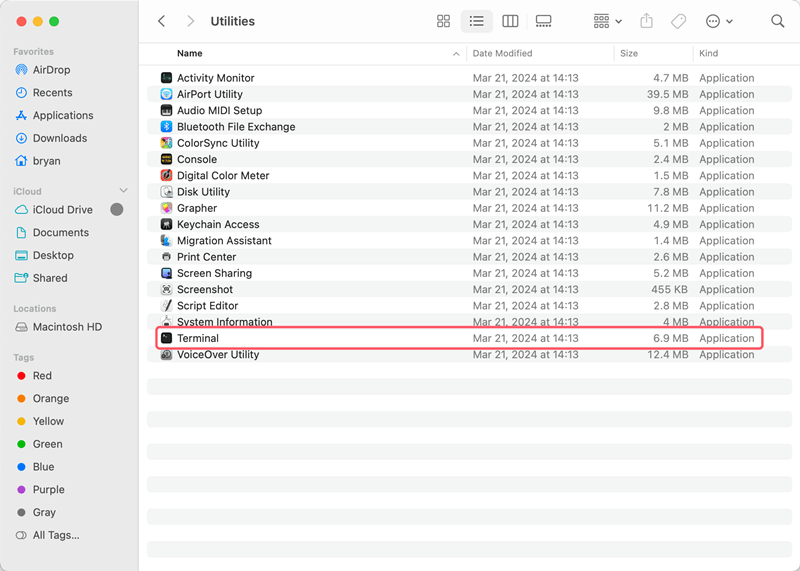
Step 2. Get into the location where the large videos/HD videos/4k videos are located. You can use the command: cd Path (Replace Path with the exact location where the videos are located.)
Step 3. List the files and find the video you want to delete. Use the command ls to show all files in the folder and locate the video(s) you want to permanently destroy.
Step 4. To permanently delete the video from your Mac and ensure the video will not be recoverable, use the command: rm -P fileName (replace fileName with the exact name of the video you want to delete)
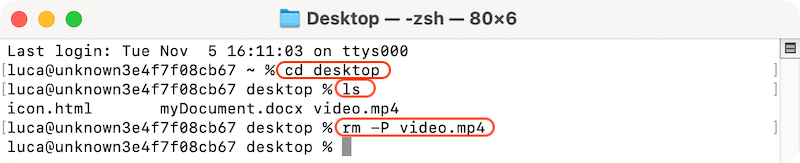
This command will Overwrite regular files before deleting them. Files are overwritten three times, first with the byte pattern 0xff, then 0x00, and then 0xff again, before they are deleted.
🔖 Tips: The process cannot be rolled back and the deleted videos will not be recoverable. So, check twice and ensure the right videos are selected to destroy. You can enter rm -P and space, then drag the videos you want to remove to the Terminal window to ensure the name and path is right.
Conclusion:
In some cases, it's necessary to permanently destroy certain large videos, like HD or 4K videos, etc. Such as, some videos are outdated but still confidential; private videos that don't want to be seen by others; videos contain personal or sensitive information; etc. No matter how, it's essential to make sure these videos will be destroyed permanently.
Before you remove the videos forever, it's necessary to check twice and ensure the needed videos are backed up. Then choose a proper method to delete the videos for good and ensure the videos will not be recovered in any way.
Following this guide, you can easily destroy large videos/HD videos/4k videos on Mac with Terminal commands or the reliable tool DoYourData Super Eraser for Mac. Should you need to wipe any data on Mac to protect your privacy information safe, feel free to try these methods.
FAQs about permanently destroying large videos/HD videos/4k videos on Mac
- Download and run the data erasure software on Mac.
- Choose the "Erase Files/Folders" mode.
- Select the videos you want to shred or drag the videos to the software interface.
- Assign a data erasure standard to shred the videos.
- Start shredding the videos permanently and the files will go forever beyond data recovery.
- Start DoYourData Super Eraser for Mac and choose "Wipe Free Space" mode.
- Select the drive where you deleted the HD/4K videos.
- Choose a data erasure standard from the list.
- Wipe the free space to ensure the deleted videos will be destroyed.
- DoYourData Super Eraser for Mac
- Donemax Data Eraser for Mac
- Magoshare AweEraser for Mac
- BitRaser Drive Eraser for Mac
- MacUncle Data Wipe

DoYourData Super Eraser for Mac
DoYourData Super Eraser for Mac is a 100% safe, powerful and easy-to-use data erasure program. It offers certified data erasure standards including Peter Gutmann, U.S. Army AR380-19, DoD 5220.22-M ECE to permanently erase data from Macs and external devices, making data recovery be impossible.
Written & Updated by Shirly Chen
Shirly Chen has been writing data recovery, data erasure articles for DoYourData over 4 years. She has been working as a professional website content writer & editor for quite a long time. She also writes articles about disk clone, Mac optimization, disk backup, etc.