Quick Navigation:
- About Lexar Image Rescue Data Recovery Tool
- Best 6 Lexar Image Rescue Software For Mac
- How to Recover Lost Data with Lexar Image Rescue for Mac Alternative?
- Conclusion
- FAQs About Lexar Image Rescue for Mac
“I deleted a lot of photos from my Lexar memory card. I want to download Lexar image rescue for Mac software to recover my deleted photos. Can you send me the download link of Lexar image rescue for Mac software and give me some suggestion to recover my deleted photos? ” – LISA
In this digital world, we often record our memories through pictures taken with cameras and smartphones. But these priceless moments could be lost if they are deleted by mistake, formatted incorrectly, or the device stops working. Using data recovery software is the best way for users to lower these risks.
However, as technology improves and user needs change, it becomes necessary to consider other options. In this article, we'll discuss some options for Lexar Image Rescue for Mac so that you can better protect your digital memories.
About Lexar Image Rescue Data Recovery Tool
Lexar Data Recovery Tool has a Mac version and it is able to recover lost data from Lexar SD card, USB flash drive, SSD, HDD, etc. With this software, Mac users can easily recover deleted or lost files including images, videos, audio and other files.

Best 6 Lexar Image Rescue Software For Mac
1. Do Your Data Recovery for Mac Free
Do Your Data Recovery for Mac Free is powerful data recovery software with an easy-to-use layout and powerful recovery features. It works with many file systems and can recover pictures, videos, audios, documents, and other items you may have lost or deleted from Mac storage devices.
Do Your Data Recovery for Mac Free uses advanced scanning techniques to get back as much data as possible while keeping the integrity of the data. Its simple layout makes it usable by people of all skill levels, making it simple to find your way around and speeding up the healing process.
This free Lexar data recovery tool also can help you format hard drive on Mac, mount disk on Mac, recover lost data from HDD, SSD, USB flash drive, SD card, etc.
2. Magoshare Data Recovery for Mac
Another popular choice for recovering lost data is Magoshare Data Recovery for Mac. It works with many file types and storage devices, such as SSDs, USB drives, memory cards, and internal and external hard drives.
The program lets users quickly and deeply scan, making it easy to regain lost data. With its easy-to-understand design and step-by-step instructions, Magoshare Data Recovery for Mac makes the recovery process simple for first-time users.
3. PhotoRec
Free and open-source data recovery software, PhotoRec, can return lost files like photos, videos, and papers. PhotoRec works differently from other data recovery tools because it doesn't use the file system. Instead, it focuses on the data structures underneath.
This method makes it very good at returning lost data from broken or formatted storage devices. Some users might find PhotoRec's command-line interface hard to use, but the program's detailed instructions and active community help make it a good choice for those looking for a cheap solution.
4. Stellar Data Recovery for Mac
Stellar Data Recovery for Mac is a data recovery software with many features that meet all users' needs. It lets users choose from different scanning options, such as quick scan, deep scan, and raw recovery, to customize the recovery process.
Stellar Data Recovery for Mac can not only recover lost or deleted files but also image and copy disks, making it a complete option for managing data. With its advanced recovery methods and simple-to-use interface, Stellar Data Recovery for Mac makes it easy for everyone to recover lost data.
5. R-Studio for Mac
IT and data recovery experts worldwide trust R-Studio for Mac, a professional-grade data recovery software. Its advanced features, such as disk imaging, remote data recovery, and RAID rebuilding, make it suitable for situations where recovering data is difficult.
You can retrieve data from Mac and Windows storage media with R-Studio for Mac. It works with many file systems. R-Studio for Mac has a steep learning curve that might turn off first-time users. Still, it gives unmatched flexibility and control to users who want the best data recovery ability.
6. Data Rescue for Mac
Another noteworthy alternative for data recovery is Data Rescue for Mac, which is trusted by experienced users and beginners just starting. It provides a comprehensive collection of functions, such as the ability to perform accurate file recovery, support for RAID, and configurable scanning choices.
Data Rescue for Mac can retrieve lost or deleted files from various storage media in an effective manner thanks to its user-friendly interface and sophisticated recovery algorithms. It doesn't matter if you need to recover images, movies, documents, or any other data type; Data Rescue for Mac offers a dependable solution that can properly protect your digital memories.
How to Recover Lost Data with Lexar Image Rescue for Mac Alternative?
Do Your Data Recovery for Mac Free is a powerful yet easy-to-use Mac data recovery software. With this software, you can securely and easily recover deleted, formatted or lost data from Mac machines, USB flash drives, memory cards, HDDs, SSDs, digital cameras, etc. It supports to recover all file formats such as images, videos, documents, audio files, archives, emails, etc.
Do Your Data Recovery for Mac
- Recover permanently deleted files or erased files.
- Recover lost data from formatted hard drive.
- Recover inaccessible or corrupted data.
Step 1. Download and install Do Your Data Recovery for Mac Free on your Mac computer and then open it, select the hard drive where you delete or lose your files.

Step 2. Click on Scan button. Then Do Your Data Recovery for Mac Free will deeply scan the hard drive and find all recoverable files.

Step 3. Once the scan is completed, just use the preview feature to preview all recoverable files. Then select the wanted files and save them.

If your Lexar SD card gets damaged, just choose Disk Manager, select the SD card and click on First Aid button to repair it.
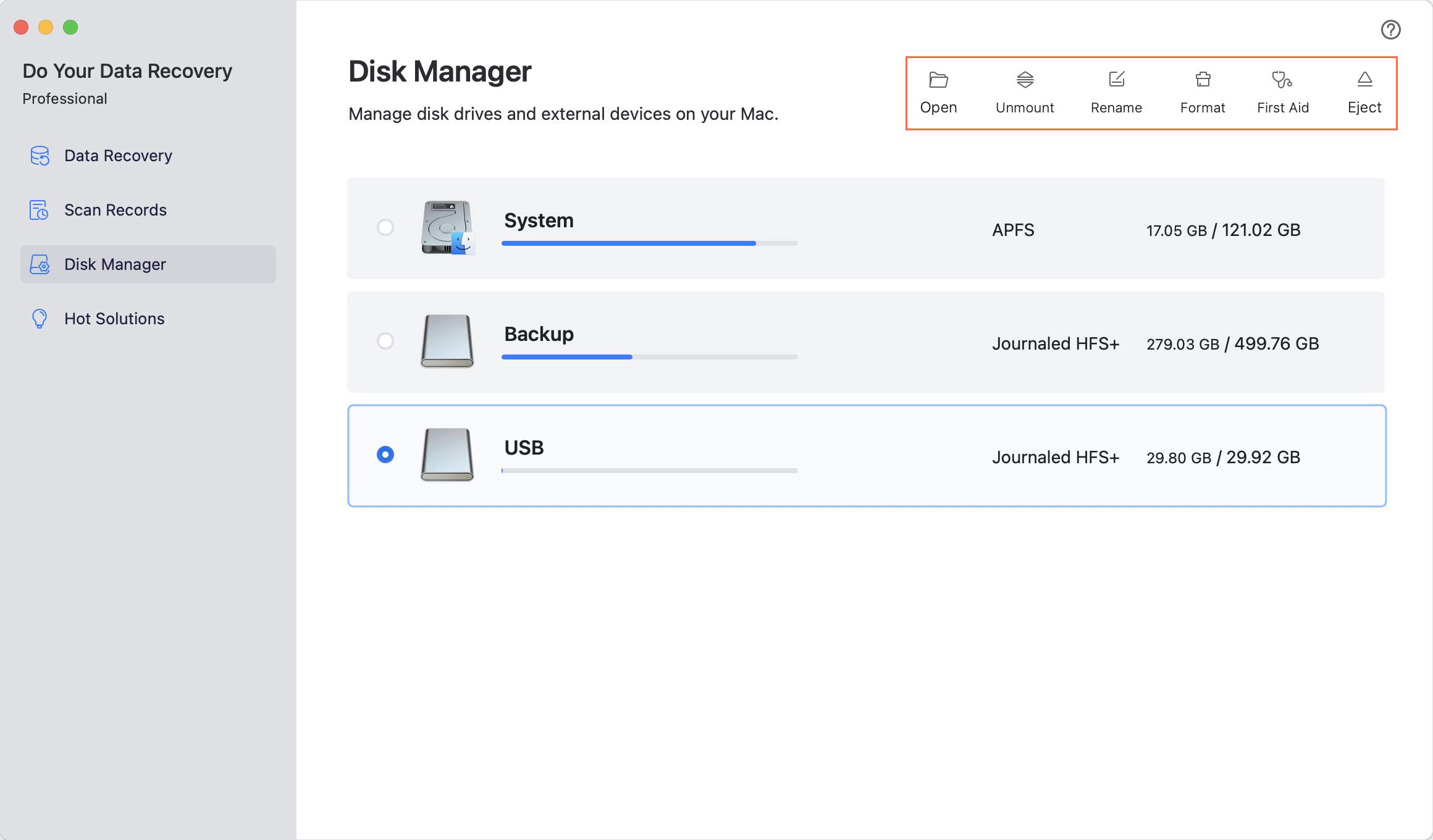
Conclusion:
In conclusion, Lexar Image Rescue for Mac has been a good option for recovering lost data. Still, users can find better options with more features and freedom to protect their digital memories well. There are a lot of different choices for users, like Do Your Data Recovery for Mac Free, Magoshare Data Recovery for Mac, PhotoRec, Stellar Data Recovery for Mac, and R-Studio for Mac.
No matter how experienced you are as a computer user, picking the right data recovery software is important to make sure you get back your important digital files safely. Carefully think about your needs and pick the option that fits them best if you want to get back all of your lost data on your Mac.
FAQs About Lexar Image Rescue for Mac
1. Why choose free Lexar Image Rescue for Mac?
If you are looking for a tool to recover lost photos from memory card or other storage media under Mac OS, free Lexar image rescue for Mac is a good choice. DoYourData software provides reliable Lexar memory card image recovery freeware for Mac users. It can recover documents, images, and other files from memory cards, SD cards and other storage media.
Data recovery is critical. Don’t spend your time on trying wrong data recovery software. Wrong operation can’t bring your lost photos back to life, and will cause further damage to your lost data. So it is important to choose right data recovery software when you have lost your data. DoYourData Lexar image rescue for Mac freeware offers reliable and safe solution to recover lost data from memory card, hard drive, external hard drive, USB flash drive or digital camera. It performs read-only recovery process, so it will never cause any damage to your lost data.
2. How to use free Lexar data recovery software for Mac to recover lost data?
- Download and install Do Your Data Recovery for Mac Free, then open it.
- Select the hard drive where you delete or lose your files.
- Click on Scan button to deeply scan the hard drive.
- Preview and recover lost files after scanning.