Quick Navigation:
- Common Causes Of Data Loss
- Free Seagate Data Recovery Software
- Best Practices for Data Recovery
- Conclusion
Imagine that you were working on a big project or saving precious memories on your Seagate drive when suddenly, your files were gone. Data loss can happen at the worst times, whether because you accidentally deleted something, your system crashed, or your drive suddenly stopped working.

It can leave you angry and scrambling to find a solution. For Mac users, getting back lost info from a Seagate drive can be hard, especially if they don't have the right tools. There is good news: free Seagate data recovery tools made just for Mac can help you quickly and easily recover your important files.
This article will discuss the best free Mac recovery tools, walk you through their features, and show you how to get your data back without spending much money. Get ready to take charge and recover what you thought was lost.
Common Causes Of Data Loss
Before you start using recovery tools, it's helpful to know the most common reasons why data is lost on Seagate drives:
- Accidental Deletion: When organizing or handling a lot of data, files can be accidentally deleted, causing unexpected data loss.
- Formatting Errors: If you format a Seagate drive incorrectly, either by accident or because of a software problem, you can lose all the data saved on it, making it look empty.
- Corrupted Files: Problematic files can result from software bugs, system crashes, or sudden power outages. This damage can make the files impossible to open or read.
- File System Damage: The Seagate hard drive and files might become inaccessible if the file system is damaged. It would happen due to unplug the disk without ejection, sudden power off while the drive is in use.
- Physical Damage: Accidental drops, water contact, or high or low temperatures can damage Seagate drives. Software can't fix physical damage, but noticing this problem early can help you decide what to do next, like calling a professional repair service.
- Virus or Malware Attacks: Malicious software can get into your Seagate drive, damage or delete files, or even take over the whole drive. Antivirus software and safe browsing habits are very important for stopping these threats.
Free Seagate Data Recovery Software
Here are some of the best free Seagate data recovery software choices for Mac users. Each one has special features that will help you regain your lost data.
1. Do Your Data Recovery for Mac
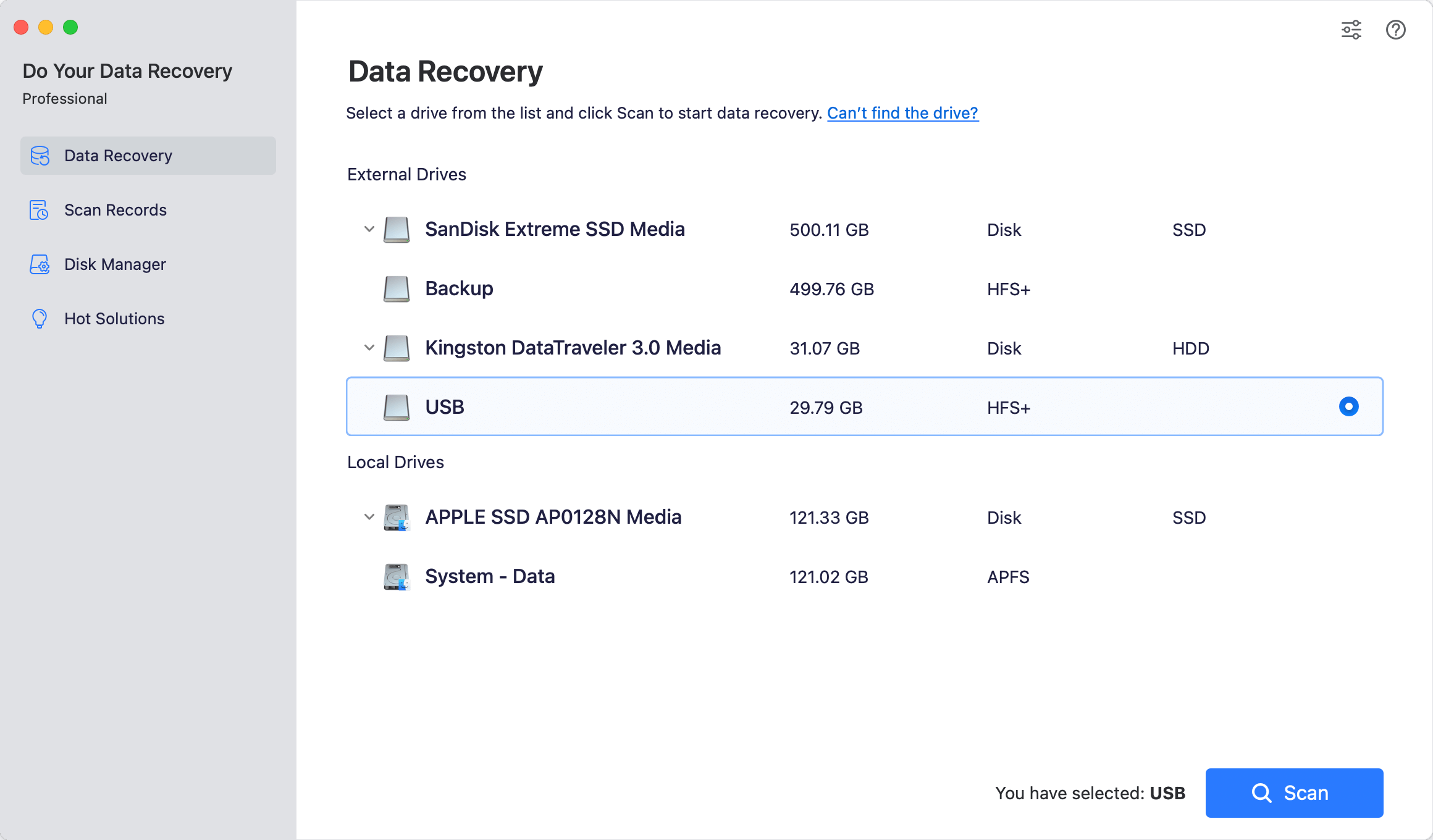
Do Your Data Recovery is a well-known tool that is easy to use and very good at recovering lost data. The free software version can back up to 1GB of data, which is plenty for people who have lost only a small amount of data on Seagate files.
Do Your Data Recovery for Mac
- Free to recover data from Seagate or other drives on Mac.
- Recover deleted or lost files from hard drive, pen drive, SD card, etc.
- Data recovery for videos, photos, documents, and so on.
This application works with many file systems, like HFS+, APFS, FAT (FAT32, exFAT, etc.), and NTFS, so it can connect to most Seagate drives used by Mac users. The software has quick and deep check modes to handle data loss, from accidental deletions to more serious ones.
One great thing about the software is its easy-to-use interface. It walks you through the recovery process step by step, so even people who aren't tech-savvy can use it. The software also lets you preview the recoverable files before you restore them. This way, you can be sure you get exactly what you need.
2. PhotoRec
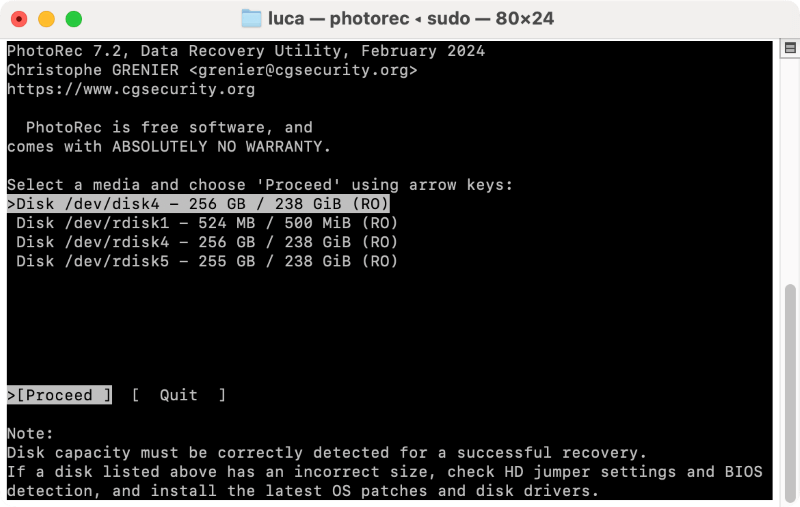
An open-source data recovery program called PhotoRec can be used to recover lost partitions and fix disks that won't start. It is especially useful for Mac users who have lost a lot of data on Seagate drives because of problems like damaged folders or file systems.
PhotoRec works with many file systems, including HFS+, APFS, FAT32, and NTFS, so it should be able to connect to most Seagate drives. Its command-line interface might be hard for newbies to understand, but it is known for being very good at finding lost partitions and fixing broken file systems.
PhotoRec can also fix boot sectors and rebuild partition tables to help you recover your files. It makes it a complete tool for more complex data recovery jobs. The best thing about PhotoRec is that it is free to use, and there are no limits on how much data you can recover. It makes it a great tool for both experts and beginners.
3. Drill Disk

Many people trust Disk Drill, a data recovery software for Mac users with an easy-to-use layout and strong recovery tools. It works with many file systems, like HFS+, APFS, FAT32, exFAT, and NTFS, which makes it very flexible for retrieving data from Seagate drives.
The free version of Disk Drill lets you get back up to 500 MB of data, which is enough for small recovery jobs. The program has both quick and deep scan modes so that you can focus on certain types of data loss. You can see what files can be restored before you start the recovery process with Disk Drill's file preview tool.
With Disk Drill, you can easily and effectively recover your files, whether you accidentally deleted or lost them due to corruption. Its simple, easy-to-understand design means that even people with little scientific knowledge can use it.
Steps to Recover Data from Seagate Drive for Free on Mac
To recover the data easily from Seagate hard drive on Mac, we will show you the steps by using the software Do Your Data Recovery for Mac Free:
Step 1. Connect your Seagate hard drive to the Mac with proper cable or adapter and make sure it's recognized. Download and install our software to the Mac.
Step 2. Run the software from launchpad and the software will detect all the connected drives on the Mac. Check and ensure to select the Seagate hard drive from the drive list.

Step 3. Start to search for files from the Seagate hard drive by clicking on the Scan button. It will deeply scan the drive to look for missing files. You can just wait patiently.

Step 4. After the scan process is finished, all the found files will be listed for checking. You can locate the wanted files by path, name, date, format, etc. The software also offers the preview feature to verify if the files are recoverable, select a file and then click the eye icon or just double click a file to view the content fully.

Step 5. Select the wanted data by enabling the checkboxes before the files or folders you want to recover. Click the Recover button to save a location to save the files. Ensure to select another drive instead of the original Seagate hard drive to avoid damage to the recovered files.
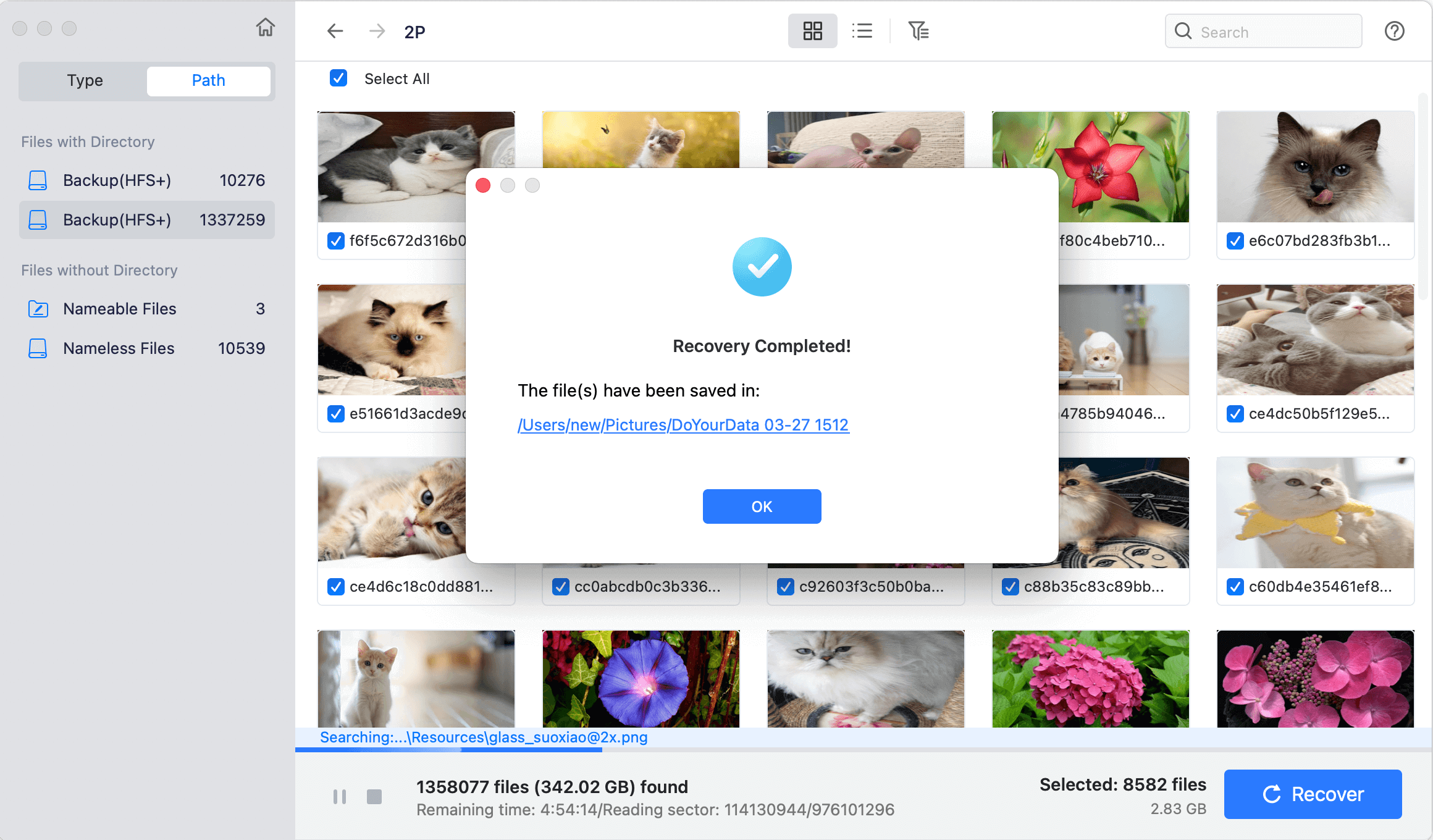
Best Practices for Data Recovery
Following best practices when recovering data is important because it is a delicate process. Here are some things to think about:
Stop Using the Drive Immediately
If you accidentally deleted files or lost data, stop using the Seagate drive immediately. If you keep writing to the file, you might erase the lost data, making it harder or even impossible to get it back.
Use Reliable Data Recovery Software
Pick a dependable data recovery tool. Ensure the software can recover files from Seagate drives and has a good track record.
Backup Recovered Data
After you get your files back, make sure to save a copy on a different drive or in the cloud. This will prevent you from losing data again and ensure that the data you recover is safe.
Consider Professional Help for Severe Cases
If your Seagate drive is broken or the data recovery software can't retrieve your files, you might need help from an expert. Data recovery professionals know how to recover data from broken files.
Conclusion
In conclusion, losing data on a Seagate drive can be upsetting, but getting it back with the right tools is possible. Windows users can get powerful and simple-to-use free software like Do Your Data Recovery for Mac, TestDisk, and Disk Drill to recover lost files.
Each tool has features, such as complete partition recovery and easy-to-use interfaces, so beginners and experts can use them. Using these trustworthy tools and following best practices, you can easily regain important data without spending much money. This way, you can ensure you never lose your files.

Do Your Data Recovery for Mac
Do Your Data Recovery for Mac, one of the best Mac data recovery software, can help you easily and completely recover deleted, formatted or lost files from Mac HDD/SSD, external HDD/SDD, USB drive, memory card, digital camera, or other storage devices.