If you back up your iPhone, iPad or iPod touch data with iTunes account regularly, you can reclaim your iOS data when your iPhone is lost or damaged. Of course, you will also delete backups or data when you are managing your iTunes files. However, the data still can be recovered after you deleted your iTunes backups. If you are caught in the following data situations, you can try to recover your iOS data (such as photos, videos, audio, music, messages/iMessages/message attachments, contacts, notes, calendars, bookmarks etc.) from iTunes backup.
- iPhone was lost, damaged or couldn’t recognized by computer.
- You can’t find the lost data from your iPhone, iCloud.
- iPhone got stuck in black apple or white apple logo.
We have three ways to recover lost iPhone data: 1. Recover from iPhone device, 2. Recover from iCloud. 3. Recover from iTunes. If you can’t recover the data from iPhone or iCloud, you can choose to recovery from iTunes backup.
iTunes Data Recovery Software
iPhone data recovery software like Do Your Data Recovery for iPhone has the ability of iOS data recovery. It means the deleted or lost contacts, photos, videos, messages, audio, notes and more can be recovered. Do Your Data Recovery for iPhone enables Apple users easily to recover lost data from iPhone, iPad, iPod touch, iTunes & iCloud backup. If you want to an iTunes data recovery software program, it is a good option. First of all, you should download and install Do Your Data Recovery for iPhone on your computer that you have installed iTunes.
Here are the steps of iTunes data recovery.
Step 1: Choose Recovery Mode "Recover from iTunes"
When you launch Do Your Data Recovery for iPhone, you will see three recovery modes on the first interface. Select the mode "Recover from iTunes", then it will scan your computer and find the iTunes backups. Then select a backup to scan. (Do Your Data Recovery for iPhone can scan the existing backups, deleted/lost backups and encrypted backups.)
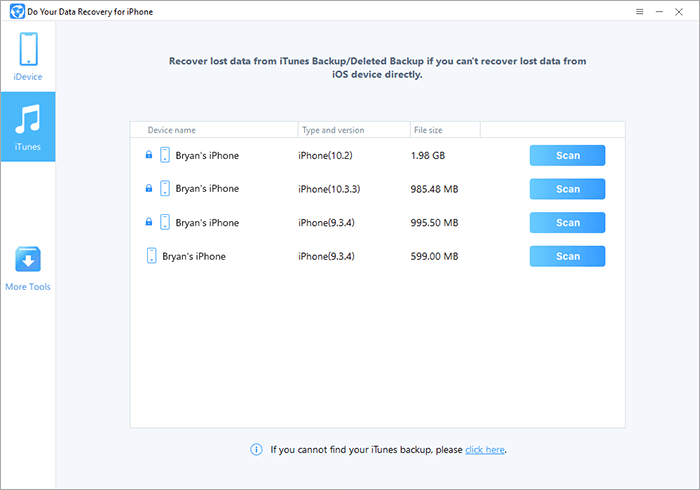
Step 2: Scan the iTunes Backup and Find Lost Data

Step 3: Preview and Recover Lost Data
After scanning, it will list all the data. Before you save the iOS data, you can preview it. Then select the files you want to recover and click on "Recover" button to save them on your computer.

iTunes Data Recovery Tips
The premise of iTunes data recovery is that you have backed up your iOS data with your iTunes account. You should install Do Your Data Recovery for iPhone on the computer which has install iTunes. Before you save the found data, you can preview it to see the details. After saving the data on your computer, you can edit the data and transfer it back to your iPhone via iTunes Sync or other iOS data transfer software. Do Your Data Recovery for iPhone is very easy to use. Even the most newbie can use to recover lost data from iTunes backup.
Check other two iOS data recovery modes of Do Your Data Recovery for iPhone.