iCloud can store almost all the data that you store on your iPhone. Apple offers 5GB free iCloud storage for all iOS users. When you get a new Apple device, you can set it with your iCloud account. You can restore your iOS data like messages, app, contacts, photos, videos, music from the iCloud. And your data stored on your iPhone, iPad, iPod touch can be synced to the iCloud automatically. This article will show an easy to recover deleted or lost data from iCloud.
iCloud Data Loss Situations
Whether you delete iCloud backups by accident or remove iOS data from iCloud on purpose, the deleted data is lost from your iCloud account. For example, when the iCloud storage runs out, you may free up more storage by deleting some data from your iCloud account. Some of the deleted photos, contacts, videos, music, messages, notes, may be still useful, but you delete them by accident.
Deleting iCloud Data due to "Not Enough Storage"
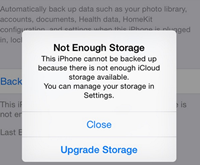
Some other reasons like iCloud account was stolen, virus infection, iCloud update also could result in data loss from iCloud account.
iCloud Data Recovery Solution
As we have known that we can easily recover lost data from hard drive, iPhone in previous articles. Then is it possible to recover deleted/lost data from iCloud backup? The answer is YES. It is not different from recovery lost data from iOS device. You just need a special tool. Do Your Data Recovery for iPhone can help you recover lost iOS data from iCloud backup.
Download Do Your Data Recovery for iPhone Here:
4 Steps to Recover Deleted/Lost iOS Data from iCloud Account:
Step 1: Run Do Your Data Recovery for iPhone.
After installing Do Your Data Recovery for iPhone on your PC or Mac, launch it. You will see three data recovery mode: Recover from iOS Device, Recover from iTunes, Recover from iCloud. Choose the mode: Recover from iCloud, and enter your account and password.
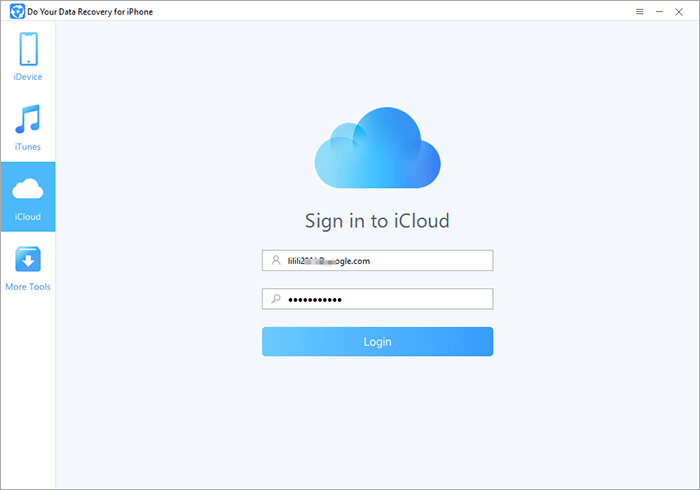
Step 2: Select a Backup to Scan.
After you log into your iCloud account, Do Your Data Recovery for iPhone will list all the backups based on the backup time. Select a backup to recover your iOS data.

Step 3: Download & Scan iCloud Backup.
Before downloading iCloud backups, you need to enter you iCloud account and password. Just enter your information, nobody will see your account and password. Then the software will list all backups (existing and deleted) on your iCloud, select one to download.

Step 4: Preview and Recover Files.
After downloading the backups, all the deleted and existing data will be listed on the interface. You can select "Only show the deleted data". Then you can preview and recover the files.
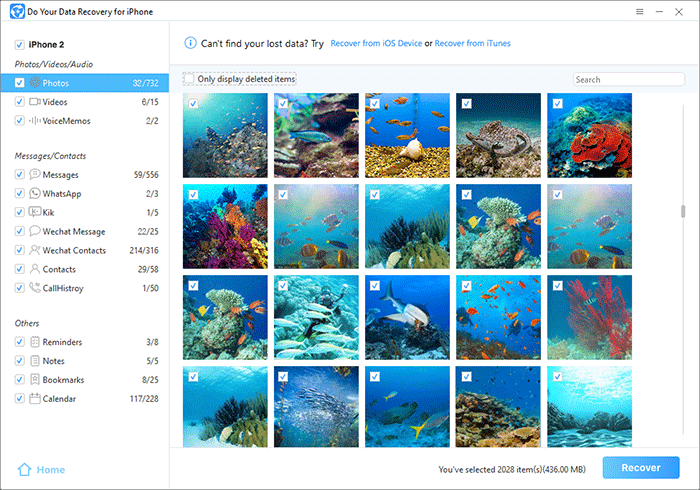
This is an easy and efficient iCloud data recovery solution. It helps you recover deleted pictures, videos, contacts, messages, music, calendars, notes and more from your iCloud account. The deleted backups will be easily restored. Do Your Data Recovery for iPhonealso allows you to directly recover lost iOS data from iPhone, iPad, iPod touch as well as recover lost data from iTunes backup.
When your iPhone was lost, damaged, recovery lost data from iCloud is the best way to retrieve your iOS data. It is very safe to perform iCloud data recovery with Do Your Data Recovery for iPhone. Compared with other data recovery program, Do Your Data Recovery for iPhone is easier to use. Just download and try it. Both Windows version and Mac version are available for downloading.