"Hi, I have an iPhone 8. But after jailbreak, the device is locked. I don’t know what happens and I really don’t want to lose my photos, contacts and other data on the locked iPhone 8. I have been trying many ways to fix this issue, unfortunately, all failed. I connect it with my computer and try to export my data on the inaccessible iPhone 8, but I can’t open the device on my computer, could you tell me how to export my data from the inaccessible iPhone 8 to my computer?" – LI HONGYANG
Some disasters may cause data to be inaccessible or corrupted on your iPhone 8. Once you can’t access to your iPhone 8, you may find a solution to erase or reset your iPhone 8 system to fix the issue. But, before you erase or erase your iPhone 8, how can you save or back up your data? For example, your iPhone 8 may become inaccessible due to the following reasons:
- Jailbreak, upgrade failed.
- iOS upgrade failed.
- Water damage.
- Logical error (black/white apple logo).
- You forget password.
- Virus attacking.
When your iPhone 8 become inaccessible, you can’t access to your data like photos, videos, notes, contacts, messages, etc. If these files are important to you, you’d better export your data to your computer or iTunes. However, as you can’t open your iPhone 8 on your computer, how could you export your data to your computer or iTunes? Don’t worry, here is an easy solution.
Easy tool to export data from an inaccessible iPhone 8
iPhone 8 data recovery software – like Do Your Data Recovery for iPhone can help you easily export data from an inaccessible iPhone 8 to local hard drive. First of all, just download it on your computer. Do Your Data Recovery for iPhone is fully compatible with most popular Windows systems and Mac systems, so you can install it on both PC and Mac. Then you can easily export all your data from inaccessible iPhone 8 with this iPhone 8 data recovery software.
Step 1: Connect your iPhone 8 with your computer.
Launch Do Your Data Recovery for iPhone on your computer, then connect your inaccessible iPhone 8 with your computer.
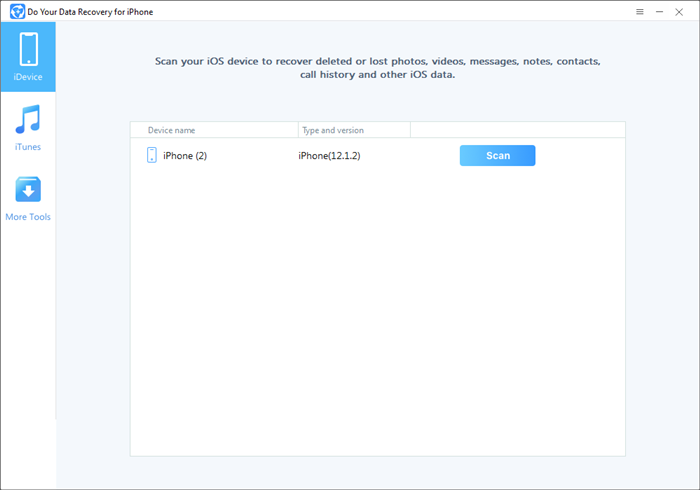
Step 2: Scan your inaccessible iPhone 8 to find all data.
Click on "Scan" button to start scanning your inaccessible iPhone 8 to find all your data.

Step 3: Preview and export your data.
When the scan is complete, Do Your Data Recovery for iPhone will find/list all the existing data and deleted data on your iPhone 8. You can preview all the data. Then select the data you want to export and click on "Recover" button to save the data to your computer.

Do Your Data Recovery for iPhone can recover more than 13 types of data from inaccessible iPhone 8 including photos, contacts, videos, voice memos, notes, calendars, messages, WhatsApp messages, etc. It can completely export all existing data and previously deleted data from your inaccessible iPhone 8 to your local hard drive. It also can recover lost data from iTunes or iCloud backup.