"Hi, my iPhone XR gets damaged and can’t be accessed. Is there any way to export my data from the inaccessible or damaged iPhone XR?" - Derk
Although the iPhone XR is a pretty robust and confinable smartphone, sometimes situations can happen that leave it inaccessible or damaged, such as a bad update of iOS, errors in synchronization with iCloud or with a PC or Mac, errors of installed applications, wrong or incomplete formatting, a discharge interrupted by a discharged battery and even a dropped one. Many people want to recover the data contained in their iPhone XR in vain because they do not know the best way to do it without having to spend a large amount of money.
The best software to export data from a damaged or inaccessible iPhone XR
Many times we believe that the best way to export data from a damaged or inaccessible iPhone XR is through a costly technical service where in addition to charging a fortune, the work will not be 100% guaranteed because they may not use the right tools to retrieve the information.
We recommend Do Your Data Recovery for iPhone that is the best software developed to recover data no matter if your iPhone XR is damaged or inaccessible, since it has an advanced data recovery technology to find all existing or lost data on the inaccessible or damaged iPhone XR.
Export and recover lost data from your damaged or inaccessible iPhone XR in simple steps.
Step 1: Install Do Your Data Recovery for iPhone on your computer.
Download and install the PC or Mac version of Do Your Data Recovery for iPhone on your computer and make sure that before running it, you have the damaged or inaccessible iPhone XR connected through the USB cable to your PC or Mac.
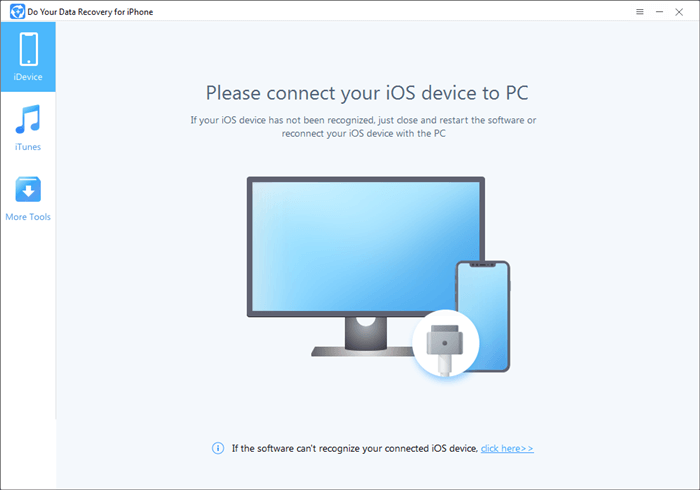
Step 2: Scan the damaged or inaccessible iPhone XR to export your lost data.
Just by clicking on the "scan" button located in front of the device icon in the main interface so that Do Your Data Recovery for iPhone can scan the damaged or inaccessible iPhone XR in search of lost data that can be recovered.

Step 3: Preview and recover lost data from your damaged or inaccessible iPhone XR.
Once the process of scanning the damaged or inaccessible iPhone XR is finished, on the left side of the interface you can see the types of lost data that can be recovered. You just have to select the types of data you want to recover by clicking on the different options available on the left side of the Do Your Data Recovery for iPhone interface and then click on the "Recover" button so you can export them and have them back again.

This is the quickest way to recover lost data or export data from inaccessible or damaged iPhone XR. If you can’t export the data from the iPhone XR, you still can recover your data from iTunes or iCloud backup. Just free download the iPhone XR data recovery software here: