Recover deleted, formatted or corrupted videos and other files.
Free Trial🎈Summary:
Facebook as we know is probably the most popular social network in the world right now. You can scroll down on it continuously until you are tired, but the list of posts will never cease to end. One popular post format that Facebook has now a separate section for is Facebook videos. This post is to outline the popular methods to download videos from Facebook.
Facebook has made it easier to post and view videos on its platform but what it has not done yet and may never do is provide an option to download those videos. One of the hypothetical reasons that can explain this phenomenon is to attract more live views to the Facebook videos.
No matter how easy it gets to watch a video on Facebook, most of the users still may get a looming question in their minds that is "how to download videos from Facebook" for several valid reasons.
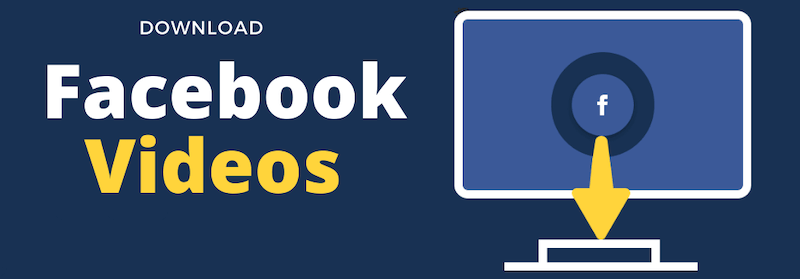
They may be in wonder to send those videos in their circle especially to those who do not have access to Facebook. Yes, there are still people who are not on Facebook yet. Another reason to download a Facebook video could be to have a copy of that video so that it can be viewed offline at a later time.
No matter what the reason, we are going to explain a few methods that may come in very handy for someone looking to download Facebook videos. But before we step ahead, there is something relevant that we would like to mention first.
Facebook videos can be the property of private companies or users that are not willing to let the viewers make a copy of the videos without permission. So, it is only wise to reach out to the owner first before you apply any of the methods given below on a Facebook video, to avoid any kind of issue. Seek proper permission from the user to have peace of mind especially in the case where you may be sharing the video on another platform.
Now that you have acknowledged this part, let us dive straight into the reason for which you searched this article.
How to Download Videos from Facebook
🔷 1st Method [Most Recommended]
The first method we recommend is to downlod the videos fro Facebook via a free video downloader software - Donemax Video Downloader Free.
It's a 100% free video downloader for any websites, including the social media sites. The software can download videos in various resolutions, including HD and 4K.
You can download multiple videos at the same time in the software. Easy-to-use interface and simple wizard make downloading videos a breeze.
You can just enter the linke of the videos in the software, then the software will analyze and download the video automatically.
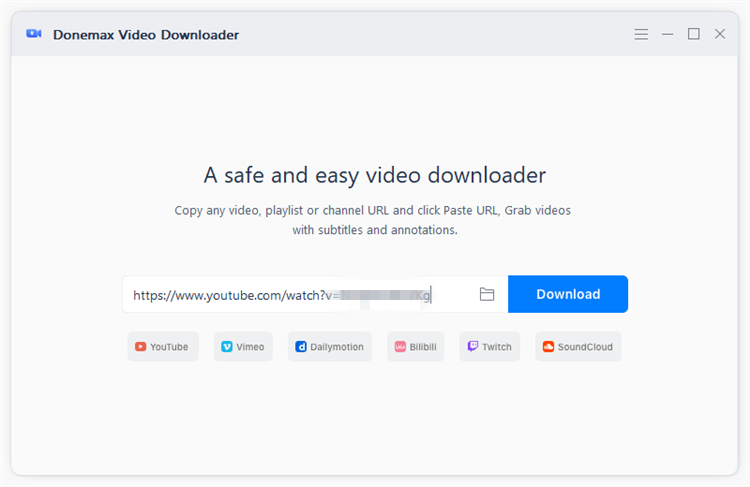
🔷 2nd Method
In this first method, you have to open the video on your desktop browser after logging in to Facebook. Make sure to play the video first from avoiding any complications with this process. After that, click on the 3-dot menu a little below the Facebook video box and from the drop-down list, select Copy link.
Once copied, open a new tab in the desktop browser and paste the copied link there. You may see a shortened version of the link in the form of fb.watch. If that is the case, then hit Enter on your keyboard and a proper long-formatted link will open. Let us say that https://www.facebook.com/watch/?v=1234567890 is our required video link after conversion to a long format.
Now what you have to do is to change the www in this link to mbasic. Therefore, after the change, the supposed link will look like https://mbasic.facebook.com/watch/?v=1234567890. After this change, press Enter again and what you will then see would be a familiar old school interface of Facebook mobile opened right into your desktop browser.
Moving forward, right-click on that video and select the Open link in the new tab option. Move to this new tab and the only thing that you should find on this new tab will be that Facebook video. Right-click again on the video and select Save video as to save that video on your computer.
A little drawback of this method is that the video quality may not be as per your requirements but still, it is one way to save your desired Facebook video.
🔷 3rd Method
Another method that addresses the problem "how to download videos from Facebook" involves a third-party website called fdown.net previously known as fbdown.net. Like the first one, this method is also easier to try. Go to your Facebook video on the desktop browser and after opening it, copy the video link from the 3-dotted menu. Now, open this website fdown.net and paste your link where it asks to Enter Facebook video link. Click on the download box, and after some loading, you will be directed to another page where you will see the thumbnail of your Facebook video.
Below that thumbnail, you will find two options to download your required video in either Normal Quality or HD Quality. You can click on any of the relevant buttons to start the download process. After clicking on one of these buttons, you may be directed to an Ad page. If it happens, simply click on the Close button of that ad, and then downloading will start.
Furthermore, on the download page, you will also see a More Options button through which you can find a couple of other options such as Other Qualities and Fix Audio though they may not be available for every video.
This same method can also be tried on mobile devices (Both Android and iOS Devices) too, but it may not work on certain browsers including Chrome and Safari. The recommended browser here is Firefox mobile. Moreover, this method will also not work on private videos.
Desktop users can also find the official Chrome extension by fdown.net which can be viewed and added by pressing the Chrome Extension button on the top right side of the website. The extension should put a download button on a Facebook video but only if it is downloadable.
🔷 4th Method
If these methods are too much of a hassle for you, then you can always use any video recording utility on both mobile or computer devices and record a Facebook video and save it to your device. But this way, you may be violating the ownership rights of the video/s altogether. Hence, it is advised to always consult with the owner of the video before using this method or any other method for that sake.
Conclusion
Today, it has become very easy to find a suitable solution to a digital problem in this digital world. In this article, we also tried to address a digital question that asks, "how to download videos from Facebook". A few methods, including free video downloader, have been explained above as an answer, for the ease of the reader so that they can easily download the required video from the popular platform.