Unnecessary applications take up mass disk space on your Mac hard drive. Uninstalling Mac applications is not as easy as uninstalling PC applications if you don’t get the right solution. Here are the three ways to uninstall Mac applications. You can select one of them to easily remove the unnecessary applications or stubborn applications from your Mac.
1. Manually Uninstall Mac App Store Applications via Launchpad
When you only want to uninstall the applications you download from Mac App Store, this solution is useful for you. The steps are very easy. Open the Launchpad, find the app you want to remove, hold down its icon until you see it jiggles, then hit the "X" button to delete it.
This solution can only be used for uninstalling Mac App Store applications. It is the easy way to uninstall Mac application one by one on your Mac. But it can’t clean up leftover, some junk files of the uninstalled applications may be left on your Mac.

2. Delete Programs in Applications
You can directly delete your application from the Applications folders. Open the Applications and move the unwanted application to the trash bin, it is very easy. It can uninstall the applications you download from App Store and the Applications you download from other websites. This method can help you remove more applications on your Mac. But it also can’t remove the associated files.

3. Completely Uninstall Mac Applications with DoYourData AppUninser
The two ways above only remove the application from your Mac, but can’t remove all the associated files and junk files of the uninstalled application from your Mac. DoYourData AppUninser offers complete Mac uninstall solution. It can completely uninstall Mac applications and remove all the associated files. Some features of DoYourData AppUninser:
- Completely uninstall Mac App Store applications, the applications you download from other websites, stubborn Mac applications, crashed/virus-infected applications.
- Completely remove all parts of the Mac application, clean up leftover.
- Support to uninstall Mac applications one by one or in batches.
- Very easy to use, 1-click to uninstall your selected applications.
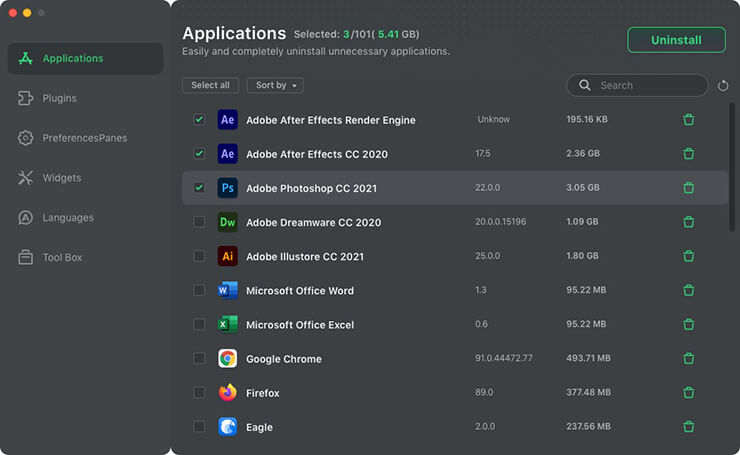
When we compare the three ways, will find the third way is the easiest and best way to uninstall applications on Mac. Completely uninstalling unnecessary applications will reclaim a great deal of disk space on your Mac. The DoYourData AppUninser will remove all the associated files including app junk, register files, traces, logs, etc. Moreover, it is efficient. When you are going to uninstall many applications, you don’t have to uninstall it one by one, just select them and uninstall them with 1 click.
DoYourData AppUninser also can help you uninstall Widgets, preference, plugins. If you don’t want to uninstall Mac applications, but want to more disk space, you can remove the unused language files of the applications.