
SanDisk is one of the most famous brands of external storage device such as memory card, flash drive and external hard drive. If your SanDisk gets corrupted or you can’t access to your SanDisk device due to unknown issue, you can find a SanDisk repair software to help you fix issues on your SanDisk device.
Common SanDisk device issues:
- You can’t access to your SanDisk memory card, flash drive or external hard drive.
- The computer keeps asking you to format the SanDisk device.
- Your SanDisk device is not showing correct capacity.
- Your computer can’t recognize connected SanDisk memory card, or SanDisk USB flash drive, external hard drive.
- SanDisk device is locked or read-only.
- Files in SanDisk device become Thumbnails.
Formatting the SanDisk device can fix most of issues. However, before you format the SanDisk device, you’d better find a data recovery software to get your lost data back.
Recover lost data before formatting corrupted SanDisk device
There are many SanDisk device data recovery programs can help you recover lost data from corrupted or inaccessible SanDisk memory card, USB flash drive, external hard drive, etc. Do Your Data Recovery is an outstanding SanDisk data recovery tool. It can help you completely recover lost photos, videos, audio files and documents from corrupted or inaccessible SanDisk device. Follow the steps below:
Step 1. Download and install Do Your Data Recovery.
Download and install Do Your Data Recovery on your computer, then open it.
Step 2. Select the SanDisk device to start data recovery.
Just connect SanDisk device to your computer. Do Your Data Recovery will recognize it. Select the SanDisk device to start data recovery.

Step 3. Scan the SanDisk device to find lost data.
Click on Scan button to scan the SanDisk device to find deleted, lost or inaccessible data.

Step 4. Preview and recover lost data.
Once the scan is completed, just select the wanted data and save it to your computer. If the quick scan can’t find all lost data, just try advanced recovery mode to find more lost data.

Do Your Data Recovery is able to deeply scan your SanDisk device then find all deleted, formatted and existing data in your SanDisk device. Once the scan is completed, you can save all lost data or just selectively recover useful documents.
Three SanDisk device repair tools to format SanDisk device
1. Windows quick format feature can help you quickly format SanDisk device on Windows. Just connect the SanDisk device to your computer. Open My Computer, right click on the SanDisk device, then choose quick format feature to help you quickly format the SanDisk device.
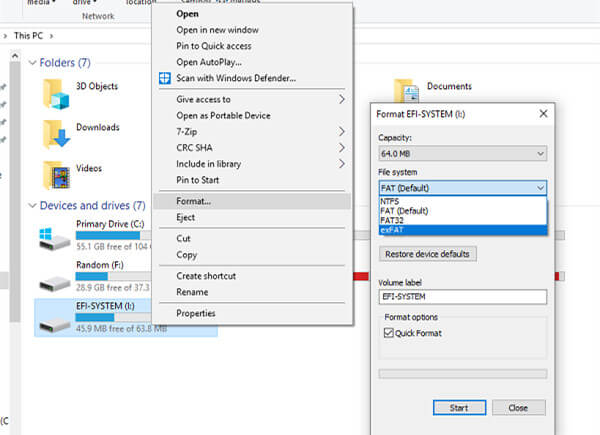
2. If you are a Mac user, just run Disk Utility on your Mac. Then you just need to select the SanDisk device and click on Erase button to erase the corrupted SanDisk device.
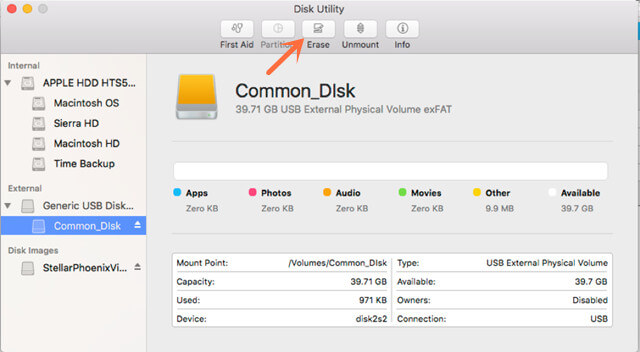
3. DoYourData Super Eraser can help you quickly format a SanDisk device.
Just run DoYourData Super Eraser on your computer, then choose disk repair. Run a scan to the SanDisk device, then format the SanDisk device quickly.
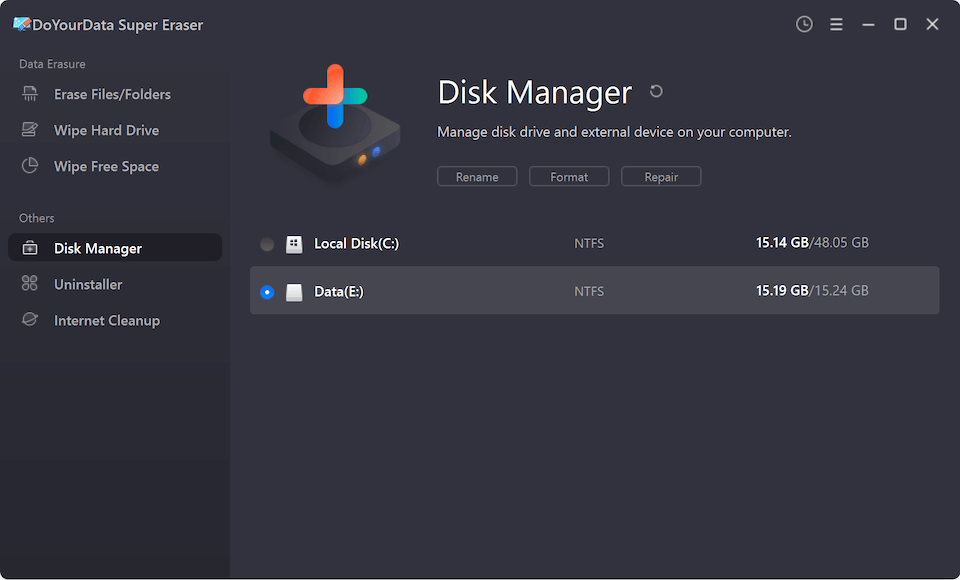
If you are going to sell, donate or discard your SanDisk device, just choose mode - Wipe Hard Drive. This mode will help you format the SanDisk device and permanently wipe all data on the SanDisk device to prevent potential data recovery.

The three tools above can help you format & repair the corrupted SanDisk memory card, USB flash drive, external hard drive, etc. DoYourData Super Eraser is a powerful data erasure software. It not only can help you format SanDisk device, but it also can help permanently erase data from SanDisk device so that you’ll get a brand new SanDisk device. Just download DoYourData Super Eraser here: