Quick Navigation:
- The risks of not properly destroying data
- Securely dispose of old HDDs and SSDs
- Conclusion
- FAQs About Disposing Old HDD/SSD
When we upgrade our computers, we have to say goodbye to our old friends: the hard disk drives (HDDs) and solid-state drives (SSDs) that store our pictures, documents, and games. But before you throw them away, it's important to know that deleting or editing files isn't enough. The atmosphere and our privacy must not be harmed, and we must be careful not to do anything illegal.
In this guide, find out how to safely and easily eliminate your old hard drive or solid-state drive. It's like saying goodbye to old tech in a proper way while protecting your info and making the world a little greener.

The risks of not properly destroying data
Before getting into how to get rid of HDDs and SSDs safely, it's important to know the risks of not getting rid of data properly. Deleting files or resetting a drive does not guarantee that all data is completely erased. People with bad intentions may be able to restore the drive if it still has data on it, which is a significant threat to privacy.
Also, throwing away electronics in the wrong way adds to pollution in the environment. Heavy metals and poisonous chemicals found in HDDs and SSDs harm the environment. It is important to properly get rid of old storage devices to protect your privacy and the environment.
Securely dispose of old HDDs and SSDs
Backup your data:
Ensure you have a backup of all important data on your old HDD or SSD before you start the safe disposal process. This step is crucial to ensure you don't lose important information by chance. Ensure all important files and folders have been transferred to the new storage device or the cloud after completing the backup.
Disk cloning program is a good tool to help you move everything from the old HDD/SSD to a new disk drive. You can use this tool to help you clone your PC’s disk, Mac’s disk or external storage device to a new disk.
Check for firmware updates:
Ensure you've checked for firmware changes from the manufacturer on your old HDD or SSD before throwing it away. These updates may include improved security features or changes to the safe erase process. You can be sure that you are using the most advanced protection features. If you check for changes regularly, your device will benefit from the company's ongoing work to fix bugs and improve the whole thing. This step makes the disposal process even safer, which aligns with protecting data and encouraging responsible electronic trash management.
Data Encryption:
Encrypting your data before you throw it away is one of the best ways to keep it safe. You can secure the whole drive with full-disk encryption tools like BitLocker (for Windows) or FileVault (for macOS). Encryption ensures that data cannot be read without the encryption key. Before throwing it away, decrypt the drive to ensure you can get to it for the next steps.
Perform a secure erase:
Many new HDDs and SSDs include a built-in secure erase tool. This function replaces all data on the drive with random data, making it difficult to recover any original data. For information on how to do a secure erase, look at the paperwork that came with your drive or visit the manufacturer's website. The ATA Secure Erase command may also work with some SSDs.
And you also can use third-party data erasure program to help you easily and permanently wipe data from HDD or SDD without any physical damage.
Third-party software can delete data if your drive lacks a built-in secure erase tool. You can start up tools like DoYourData Super Eraser, Darik's Boot and Nuke (DBAN), Parted Magic, or Secure Erase from a USB drive to erase the data on the drive. Follow the software's steps carefully to ensure the safe deletion of your data.
DoYourData Super Eraser is one of the best data erasure programs. It can permanently erase data from any drive and it is pretty simple to use. If you want to permanently erase data from HDD or SSD, just download and install this software on your computer.
DoYourData Super Eraser
- Permanently delete/shred files from HDD/SSD.
- Permanently wipe all data from HDD or HDD.
- Certified data erasure standards including Peter Gutmann, U.S. Army AR380-19, DoD 5220.22-M ECE.
Step 1. Open DoYourData Super Eraser, choose Wipe Hard Drive mode. This mode will securely and permanently erase data from the selected drive.

Step 2. Select the HDD or SSD, click on Wipe Now button.

It will completely and permanently wipe all existing data, hidden data, deleted/formatted/lost data from the drive, leaving no trace for data recovery.
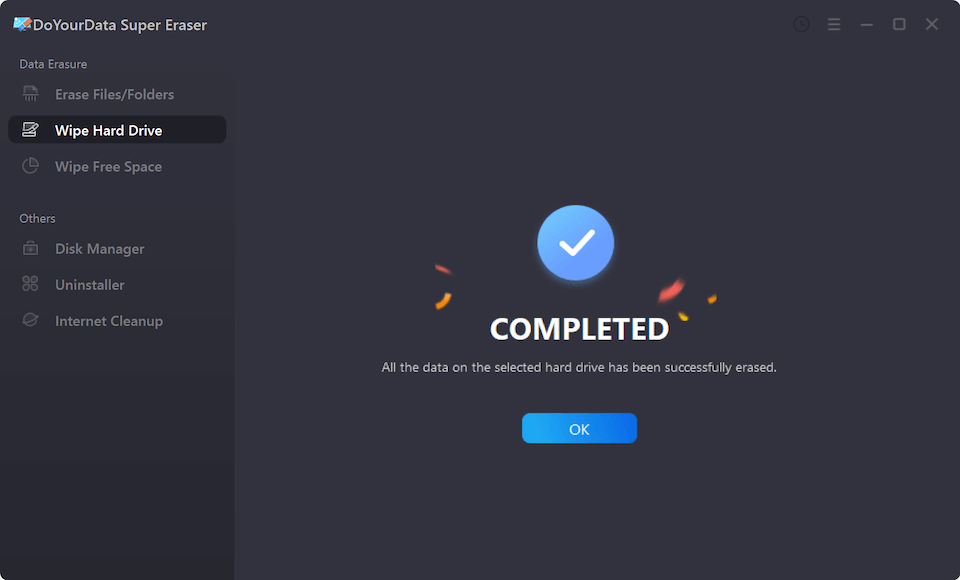
Physical Destruction:
People can physically destroy the drive if they want to take extreme steps. The internal damage renders the drive useless. To do this, you can drill holes in the drive or break the platters with a hammer (for HDDs). You can also crush the whole drive. However, physical destruction may not benefit the earth and could release dangerous materials.
Dispose Responsibly:
Properly dispose of the device after safely erasing the data or physically destroying the drive. Check your area's rules about how to get rid of electronic waste. Many towns have places where you can recycle your old electronics. Ensuring proper disposal of hazardous items in the drive prevents them from ending up in a dump.
Verify the disposal:
Last but not least, ensure the process works by checking again after safely throwing away your old HDD or SSD. Even after safe erasure, some data recovery tools may still be able to find bits and pieces of data. Use trustworthy software to scan the drive and ensure no recoverable data remains.
Conclusion:
Safely removing an old HDD or SSD is important to protect your data and help prevent environmental damage. The different methods in this article give you various choices to pick the amount of security that fits your needs. Whether you choose encryption, secure erasing, or physical destruction, these steps will keep your private data safe and ensure that electronic waste is thrown away correctly. These tips will help you get rid of your old storage device safely, knowing no one can access your data.
FAQs About Disposing Old HDD/SSD
1. Should I wipe data from the HDD or SSD before disposing of the drive?
Yes, if you only delete your private files or reformat the drive, the files still can be recovered by data recovery software. Before you resell, donate your throw out your old drive, you’d better use data erasure method to permanently wipe all data off the drive so that the data won’t be recovered by next owner.
2. How to permanently erase data from HDD or SSD?
To make data recovery be impossible, just use data erasure tool - such as DoYourData Super Eraser to help you wipe the drive.
- Download and install DoYourData Super Eraser, open it.
- Choose Wipe Hard Drive mode.
- Select the HDD or SSD, then click on Wipe Now button.
- Permanently erase all data from the selected drive.
3. Will erasure damage my HDD or SSD?
No, DoYourData Super Eraser offers secure data erasure method. It will not cause any physical damage and won’t shorten the service life of the HDD/SSD. After erasure, you also can reuse the drive or sell this drive to others.

DoYourData Super Eraser
DoYourData Super Eraser, the award-winning data erasure software, offers certified data erasure standards including U.S. Army AR380-19, DoD 5220.22-M ECE to help you securely and permanently erase data from PC, Mac, HDD, SSD, USB drive, memory card or other device, make data be lost forever, unrecoverable!