Quick Navigation:
- Factory Reset Samsung Laptop Using Samsung Recovery
- Factory Reset Samsung Laptop with Windows Recovery
- How to Recover Lost Data After Factory Reset Samsung Laptop?
- How to Permanently Wipe All Private Data Before Selling or Donating Your Samsung Computer?
- Conclusion
Are you ready to start over with your Samsung laptop? A factory reset is best if you want to sell or return it to how it was when you first got it. Think of your laptop as a blank page ready to be filled with new ideas. Removing your personal information and settings takes a few easy steps, leaving your device brand new.
Get rid of old files and enjoy your laptop like it's brand new! Some people struggle to understand how to factory reset a Samsung laptop or wipe hard drive on Samsung computer. Here is a guide showing you how to use Windows Recovery to do a hard reset on your Samsung laptop and use data erasure program to permanently wipe all private data from the drive to avoid data leakage.

Factory Reset Samsung Laptop Using Samsung Recovery
Using Samsung Recovery to do a factory reset on your Samsung laptop is a simple process that returns the device to its original factory settings. This way, it ensures that all of the laptop's data and settings are erased, leaving it blank for the next person to use. To use Samsung Recovery to start a hard reset, follow the steps:
1. Access Samsung Recovery.
First, turn off your Samsung device. Press the power button to turn it back on after it has been turned off. When the Samsung name appears on the screen, press the F4 key repeatedly until you reach Samsung Recovery. Or open Start menu, in Search box, type in Samsung Recovery, then find and open Samsung Recovery.
2. Choose Computer factory reset.
You'll see several choices once you get to Samsung Recovery. Just choose Computer factory reset.
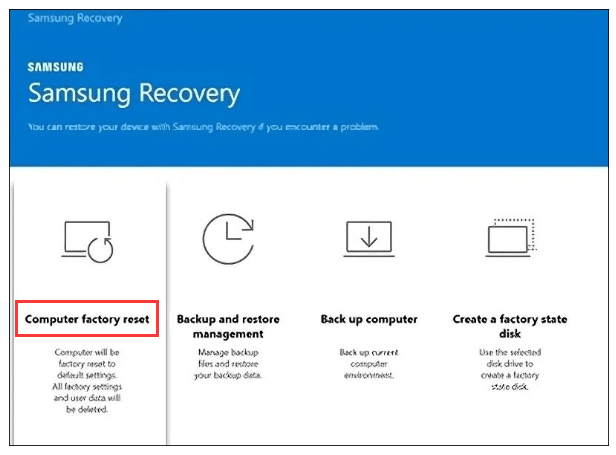
3. Factory reset the Samsung computer.
On the Computer factory reset window, click on Start factory reset button. Follow the onscreen instructions to reset the computer to its factory settings.
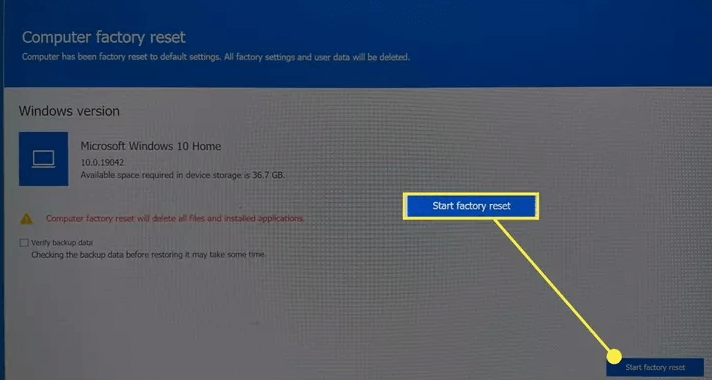
A message will tell you that all your data will be lost during the reset. Please check that you want to restart the factory by clicking "Yes."
After the full reset, your Samsung laptop will start up again. Follow the on-screen instructions to set up your laptop. This includes choosing a language, creating a user account, and other essential steps.
Factory Reset Samsung Laptop with Windows Recovery
Using Windows Recovery to reset your Samsung laptop is another way to return the device to its original settings, deleting all files and settings. To start a hard reset with Windows Recovery, do the following:
1. Go to Windows Recovery.
First, turn off your Samsung device. After turning it back on, repeatedly press the right key (usually F11 or F12) until the "Choose an option" screen appears.
2. Click on "Troubleshoot".
To get to the "Choose an option" screen, use the arrow keys to choose "Troubleshoot" and then press "Enter."
3. Click on "Reset this PC".
Choose "Reset this PC" from the Troubleshoot menu to start the factory restart process.
4. Click "Remove everything".
You can choose between "Keep my files" and "Remove everything." Pick "Remove everything" to restart the unit entirely.
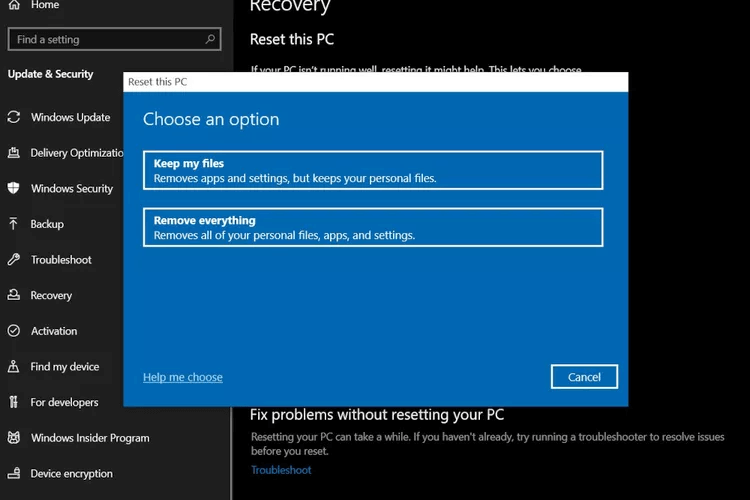
5. Start the Reset.
Windows will now start the reset process, which might take a while. After the factory restart, follow the on-screen instructions to set up your Samsung laptop.
Reset a Samsung Laptop to Factory Settings Without Password
If you don't have the password for your Samsung laptop, you can easily reset it to factory settings. To help you do this, here are the steps:
- First, turn off your Samsung laptop. Then, turn it back on and press the key (usually F11 or F12) repeatedly until the "Choose an option" screen appears.
- Use the arrow keys to choose "Troubleshoot" from the list of choices, then press "Enter."
- Choose "Reset this PC" from the Troubleshoot menu to start the factory restart process.
- When asked, select "Remove everything" to ensure that the laptop is completely clean of all personal files and settings.
- Confirm that you want to reset the laptop and understand that your files and apps will be erased.
- To finish setting up your Samsung laptop, follow the on-screen instructions.
How to Recover Lost Data After Factory Reset Samsung Laptop?
The data is not lost forever after factory reset your Samsung laptop. With a data recovery program, you can easily recover lost data from your Samsung laptop after factory reset or disk formatting.
Step 1. Download and install the reliable data recovery program - such as Do Your Data Recovery on the Samsung laptop.
Step 2. Open Do Your Data Recovery, then select the drive where you lose the files.

Step 3. Click on Scan button to deeply scan the drive and find all recoverable files.

Step 4. Once the scan is completed, select the wanted files, click on Recover button to save them.

How to Permanently Wipe All Private Data Before Selling or Donating Your Samsung Computer?
To prevent data recovery on your Samsung laptop, just use a data erasure program to help you securely and permanently wipe all your sensitive data so that the data is lost for good, cannot be recovered by any method.
DoYourData Super Eraser is a reliable Samsung data erasure program. It offers certified data erasure standards including Peter Gutmann, U.S. Army AR380-19, DoD 5220.22-M ECE to help you securely and permanently erase all your sensitive data beyond the scope of data recovery. It will erase the target data, overwrite the disk space of the data, making data recovery be impossible.
DoYourData Super Eraser
- Permanently erase data from your Samsung laptop or other device.
- 100% safe data erasure program.
- Once the data is erased, it is lost for good, cannot be recovered by any method.
It offers three modes to help you erase data:
Mode 1. Erase Files/Folders.
This file shredder can help you securely and permanently erase selected files/folders from hard drive or external device. Just add the files/folders to the erasure list, then click on Erase Now button to permanently erase them.
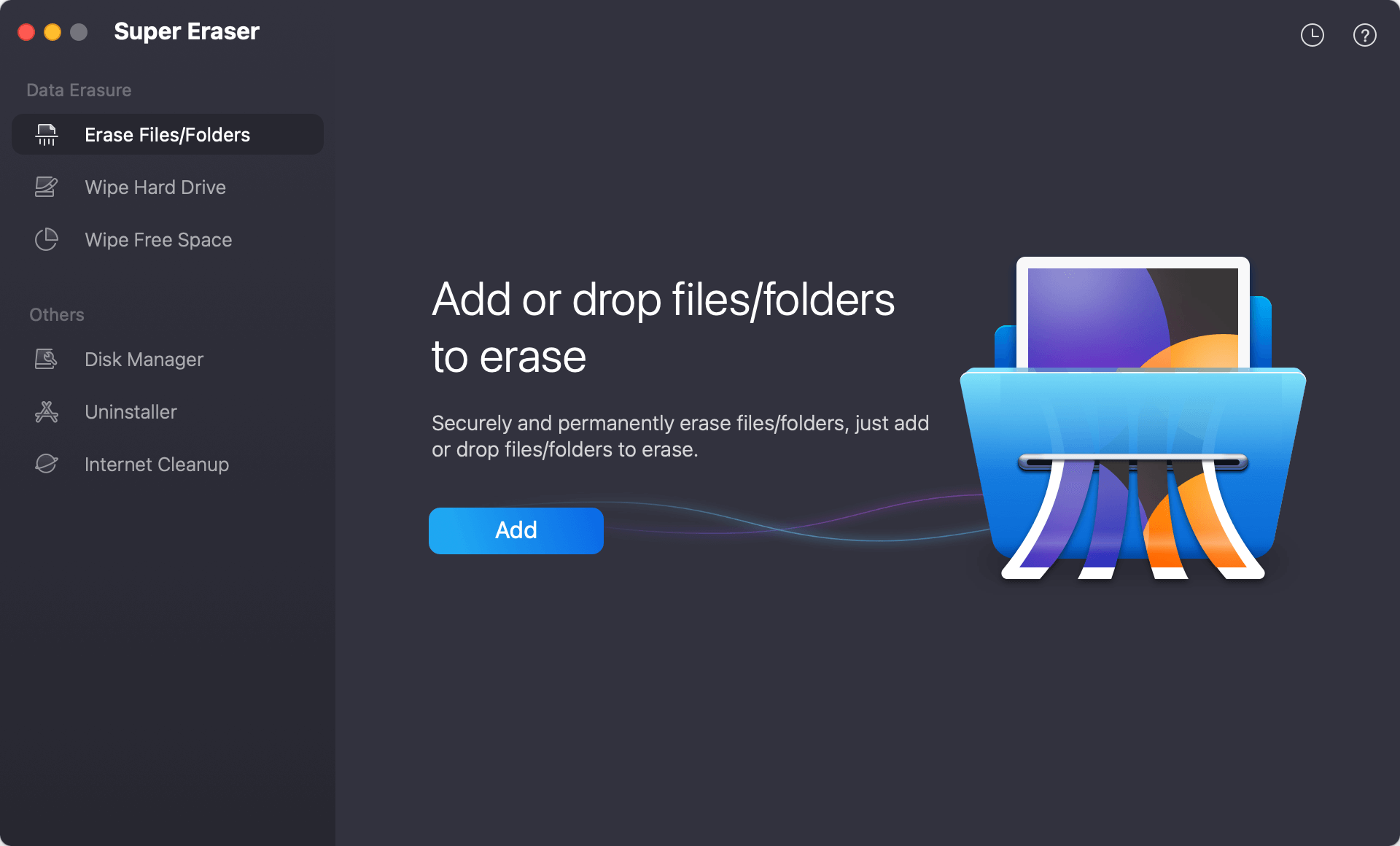
Mode 2. Wipe Hard Drive.
The disk wiper will help you wipe entire hard drive to erase all data information on the hard drive, beyond the scope of data recovery.

Mode 3. Wipe Free Space.
This mode can help you permanently erase all already deleted/lost data on your hard drive. It will not affect the existing data.

Note: Once the data is erased by DoYourData Super Eraser, the data is gone forever, cannot be recovered by any method. You’d better make a backup before wiping the hard drive on your Samsung laptop. You can use a disk cloning program - such as DoYourClone to clone everything from the Samsung laptop to an external hard drive, making a bootable clone.
Conclusion:
To sum up, resetting your Samsung laptop to its original settings is an easy and effective way to ensure it is clean and ready for its next user. The process deletes all personal files and settings, giving you a fresh start, whether you use Samsung Recovery or Windows Recovery. With clear, step-by-step steps, anyone can easily reset their password, even if they don't know it. So, say goodbye to old setups and hello to new things you can do with your Samsung laptop.
If you will sell or donate your Samsung laptop, just use data erasure program - DoYourData Super Eraser to permanently wipe everything from the internal disk, make all data be lost for good.

DoYourData Super Eraser
DoYourData Super Eraser, the award-winning data erasure software, offers certified data erasure standards including U.S. Army AR380-19, DoD 5220.22-M ECE to help you securely and permanently erase data from PC, Mac, HDD, SSD, USB drive, memory card or other device, make data be lost forever, unrecoverable!