Quick Navigation:
- Understanding RAID Configuration Essentials
- Why Should You Clone RAID to One Drive?
- How to Clone A RAID HDD?
- Conclusion
In the technically advanced world of data storage, the word "RAID" stands tall, denoting a Redundant Array of Independent Disks - a system acclaimed for its durability and performance. Protecting data and understanding RAID settings are crucial skills for any IT worker or serious computer enthusiast.
Clone RAID arrays when you need to back up data, upgrade your system, or recover from a disaster. Let's take the mystery out of cloning a RAID hard drive to replicate and protect your data reliably.

Understanding RAID Configuration Essentials:
Let's break down the fundamentals of RAID levels before diving into the nuances of RAID cloning. Each RAID setup provides a special speed, reliability, and capacity combination.
RAID 0: RAID 0 strips data over many disks to boost both speed and capacity. However, because no other drives are used to store your data, you risk losing everything if one of yours fails.
RAID 1: Information is duplicated on two disks at this protection level for further safety. The data is duplicated on both drives, so the other will still have a copy if one fails.
RAID 5: RAID 5 is useful for data redundancy and protection since it spreads parity over numerous disks. It strikes a good chord between efficiency, scalability, and reliability.
Similar to RAID 1+0, RAID 10: This configuration combines the benefits of RAID 0's striping and RAID 1's mirroring, providing increased performance and redundancy without requiring more disks.
Why Should You Clone RAID to One Drive?
RAID technology is often used to improve data reading performance. Many firms use NAS / DAS and RAID technology to securely store massive files and offer access from multiple computers without slowing transfer speed while minimizing data corruption at a cheap cost. RAID technology is not perfect, as said.
By cloning your RAID to a single drive, you will have a complete copy of the applications, configurations, and system, which is useful because many RAID levels cannot rebuild the information when more than one or two disks die. A backup copy can fill in for the lost or corrupted data even if RAID fails to recover the data.
How to Clone A RAID HDD?
A RAID array must be copied carefully to ensure no data is lost during cloning. There are numerous critical stages in the process:
Step 1: Secure Data Backup:
Ensure you have a full backup of the RAID array's data before you begin the cloning procedure. This safety net is in place in case mistakes are made during the cloning process.
Step 2: Choose Apt Cloning Software:
Select dependable and compatible cloning software capable of handling RAID arrays. Reputable applications like DoYourClone, Acronis True Image, Clonezilla, and Donemax Disk Clone can easily clone RAID arrays.
Step 3: Prepare Target Drives:
Put in the replacement hard drives or target drives, checking their capacity to ensure it's enough to hold everything from the original RAID array.
Step 4: Configure Cloning Software:
Start the cloning program of your choice and follow the prompts to identify the source RAID and destination drives correctly. Accuracy is essential to prevent accidental data loss.
Step 5: Initiate Cloning:
Get started with the cloning right away. RAID array size and drive speeds might affect the time needed to complete a task.
Step 6: Verify Cloned Data:
After the cloning process, you should examine its accuracy and completeness. Examine the file formats and contents closely to ensure consistency.
Step 7: Test New Drives:
The replacement drives should be fully tested for functionality and data accessibility before removing the old RAID drives.
DoYourClone - Best Disk Cloning Software
- Clone RAID hard drive.
- Create bootable clone backup for Windows and Mac OS.
- Clone HDD to SSD.
DoYourClone is one of the best RAID disk cloning software and it can help you easily clone RAID hard drive.
Step 1. Open DoYourClone on your computer and connect the external device which is the destination to your computer. Choose Disk Clone mode.
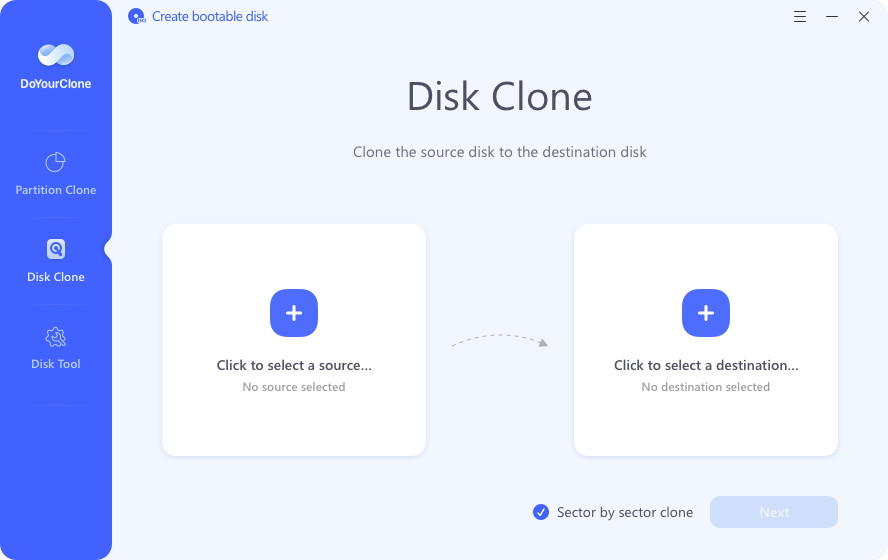
Step 2. Select the RAID hard drive as the source disk and select the external hard drive as the destination disk.
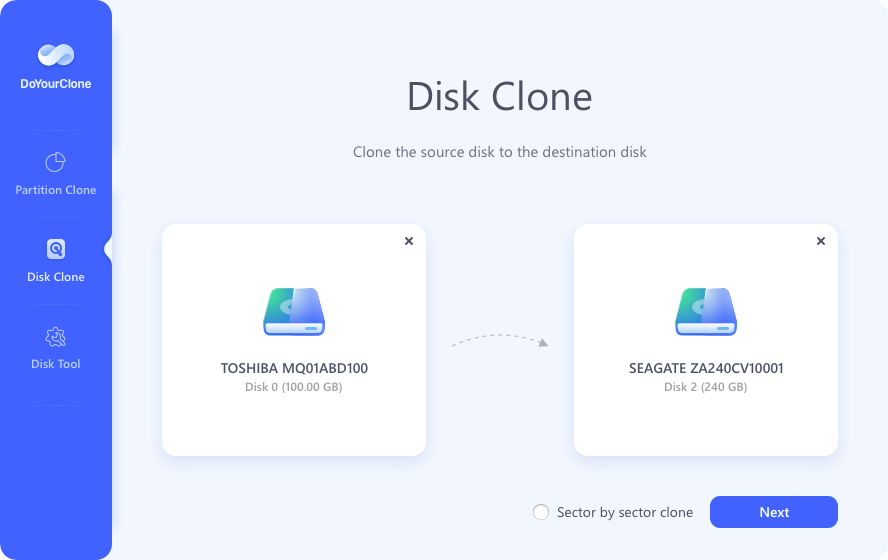
Step 3. Click Next, then tick Check the option if the destination is SSD when the external hard drive is a SSD. Then click on Clone button.
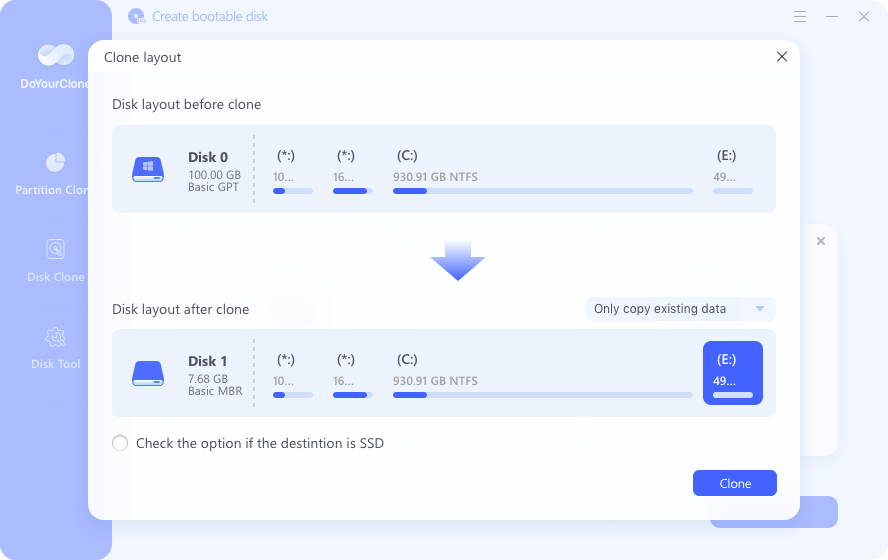
It will securely clone the RAID drive to the external hard drive.
Conclusion:
Learning how to clone RAID hard disks is crucial for preserving data and facilitating smooth migrations. By knowing RAID setups, deploying trustworthy cloning software, and adhering to best practices, users may securely clone RAID arrays, bolstering data security and enabling efficient data management.
Knowing how to clone RAID hard drives is valuable in the ever-changing world of data storage, allowing individuals and organizations to protect vital information and easily adjust to new requirements.

DoYourClone - Best Disk Clone Software
DoYourClone is a 100% safe, powerful and easy-to-use disk cloning program. It supports to clone any hard drive, clone HDD to SSD, upgrade old drive to new drive, create bootable clone backup for Windows and macOS. With this program, you can easily clone any hard drive. It supports sector by sector clone, SSD upgrade clone, etc.