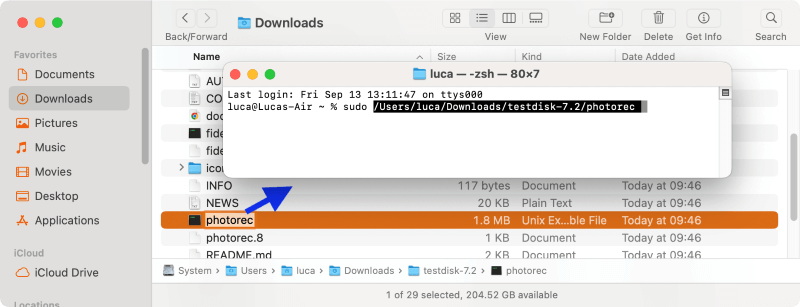Quick Navigation:
- Best Free SD Card Data Recovery Software for Mac
- 1. Do Your Data Recovery for Mac
- 2. PhotoRec for Mac
- 3. Data Rescue 6 for Mac
- 4. Donemax Data Recovery for Mac
- 5. Disk Drill for Mac
- Tips for Successful SD Card Data Recovery
- Steps to Recover Data from SD Card on Mac
- Conclusion
- FAQs About Best Free SD Data Recovery Software for Mac
Data loss from an SD card can be incredibly frustrating, especially when it contains valuable photos, documents, or other important files. Fortunately, Mac users can access a range of SD card file recovery freeware for Mac to help retrieve lost data. These tools offer many important features and capabilities to address different types of data loss, whether due to accidental deletion, formatting, or corruption.
In this guide, we'll explore some of the top free SD card recovery software available for Mac, providing insights into their features, ease of use, and effectiveness. With the right tool and approach, you can increase your chances of recovering lost files and restoring your valuable data without spending a dime.
Best Free SD Card Data Recovery Software for Mac
Data recovery software is one of the best ways to recover lost files from an SD card. Here is a close look at five software programs that can help you get back info from an SD card on your Mac.
1. Do Your Data Recovery for Mac
Do Your Data Recovery for Mac is powerful software that is easy for anyone to use to recover lost data. The free version allows you to back up to 1GB of information, which is enough for most people.
The software can effectively recover lost files from SD card and other storage media, like drone, camera, camcorder, pen drive, internal or external hard drives, SSD, etc.
No matter you deleted files from SD card, formatted the SD card, or lost data from SD card due to other issues, the software can support to recover the lost data.
What's more, the software is designed with simple and intuitive interface. It's very easy to handle the software and recover data by anyone. The preview feature can help you verify if the found files are recoverable or not.
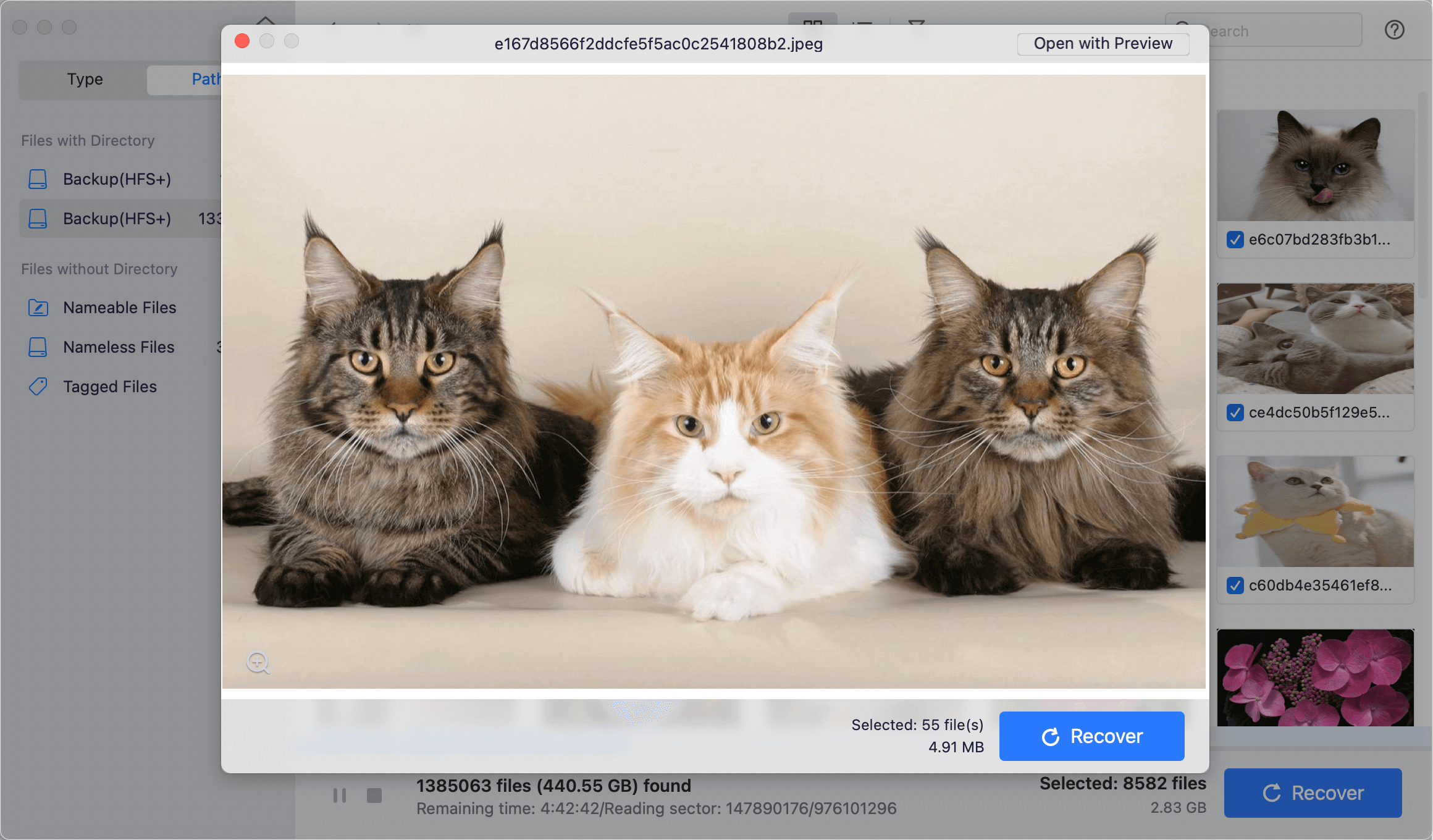
📝 Key Features:
- It can get data back from SD cards, hard drives, SSD, USB flash drives, and other external storage devices.
- An easy-to-use layout with a preview feature.
- Can get info back from SD cards that have been formatted or damaged.
👨🔧 How to Use Do Your Data Recovery for Mac:
- Get Do Your Data Recovery for Mac and set it up.
- Start the app and pick out the SD card from the list of drives.
- Look through the SD card for lost files.
- Check out and get back the things you want.
2. PhotoRec for Mac
PhotoRec is a powerful, open-source file recovery tool that can retrieve lost videos, documents, archives, and other files from hard drives, CD-ROMs, and camera memory. It can also open many files and works with Mac OS.
It's a totally free tool but you need to open and operate it in Terminal. So it may be a little hard to handle it with some users. If you are not very familiar with terminal and commands, you may have to try other software.
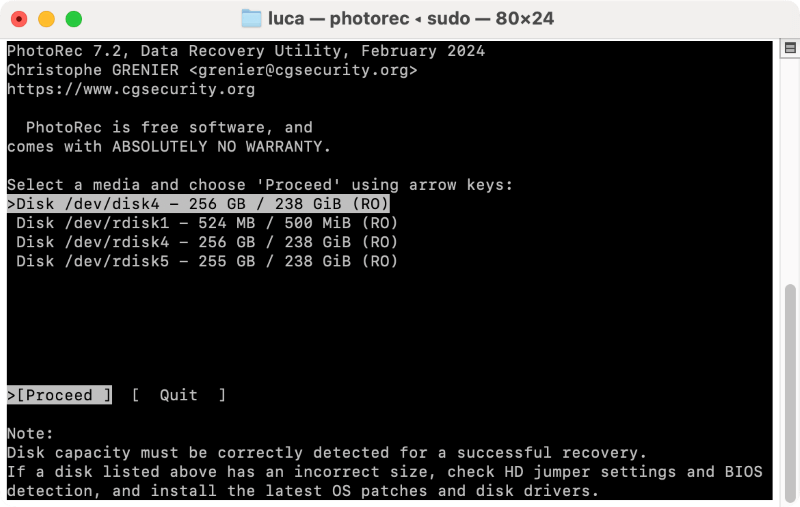
📝 Key Features:
- Gets back more than 480 types of files.
- It works with many things, including digital cameras, SD cards, and USB flash drives.
- Ensure data is safe by not writing to the drive where healing happens.
👨🔧 How to Use PhotoRec for Mac:
- Get PhotoRec and put it on your Mac.
- Start the app in terminal. You need to run it with root permission by typing "sudo" in terminal, then drag the program to the terminal to run it.
![SD card file recovery freeware for Mac]()
- It will list the devices directly. Pick out the SD card from the list of drives.
- Pick the types of files you want to get back. If you don't select the file types, it will recover all supported file types by default.
- Start the repair process and move the files to a different drive to save them.
3. Data Rescue 6 for Mac
Another piece of free software is Data Rescue 6. You can recover data from your SD card using two methods, Quick Scan and Deep Scan. It offers a straightforward graphical user interface that displays all capabilities at once. Free version can recover up to 1GB data for free.

📝 Key Features:
- Quick and Deep Scans.
- Retrieves lost files from Trash bin, HDD, SSD, SD Card, USB, Compact Flash and more.
- Restore lost data due to formatting, System crash, drives no longer mount, accidental deletion, and more.
👨🔧 How to Use Data Rescue 6 for Mac:
- Get and install the software on your computer.
- Choose the SD card and continue to scan.
- Check and preview the found files.
- Get back the files you want and save to another location.
4. Donemax Data Recovery for Mac
With Donemax Data Recovery for Mac, you can retrieve lost or deleted information from SD cards, hard drives, and other storage devices. The software can recover up to 200MB files with the free license, but the software offers the preview feature to help you check which files are recoverable.
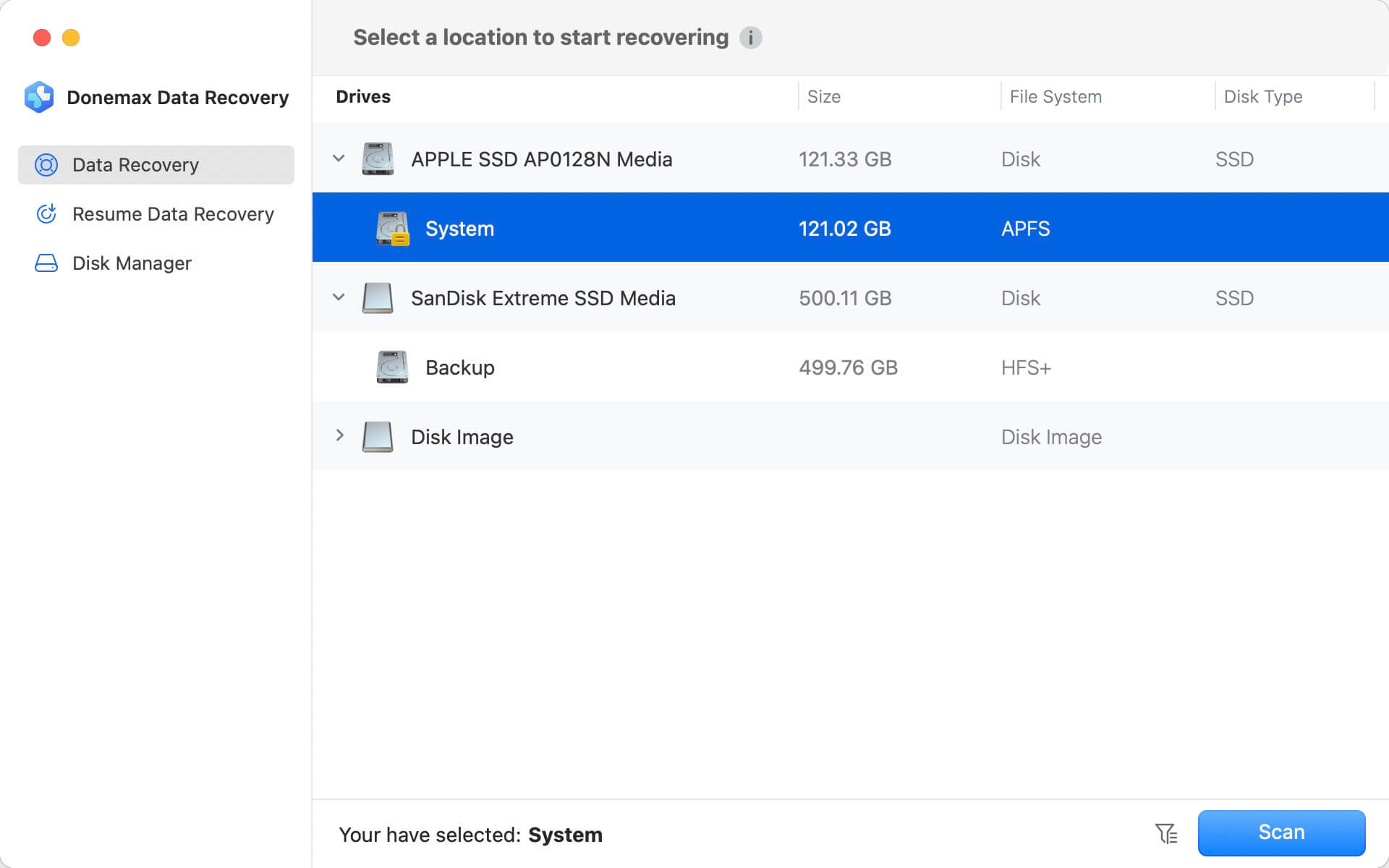
📝 Key Features:
- It works with many file types, such as photos, videos, and papers.
- Interface that is easy to use and navigate.
- Can get back info from SD cards that have been formatted, damaged, or inaccessible.
👨🔧 How to Use Donemax Data Recovery for Mac:
- Get Donemax Data Recovery for Mac and set it up.
- Start the software and pick out the SD card you want to read.
- Look through the SD card for lost files.
- You can review and get back up to 200MB of files for free.
5. Disk Drill for Mac
Another great free SD card recovery tool for Mac users is Disk Drill. The free version lets you totally evaluate the recovery results by previewing the files after scanning. If you need to recover your files, you have to pay for the license first. It cannot recover any files for free with the Free demo.
And the software has extra features like protecting your data and monitoring your drives. It would be useful for some users. However, some users might think it's overweight with additional features.
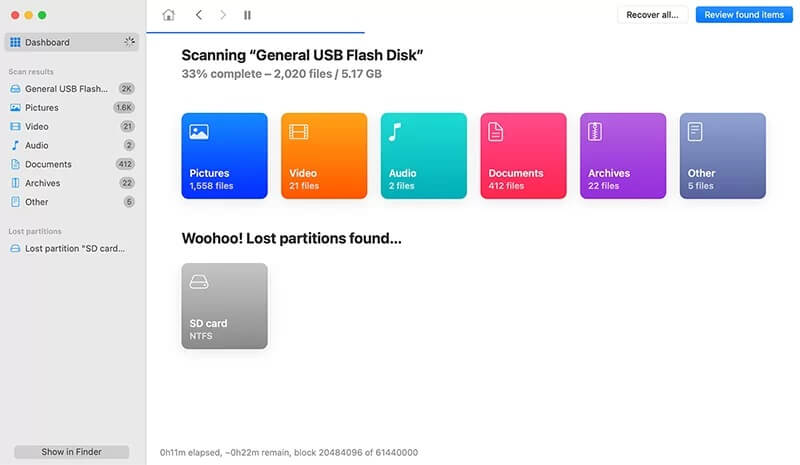
📝 Key Features:
- It can retrieve data from SD cards, USB drives, hard drives, and other devices.
- Can get back different kinds of files, like photos, videos, and papers.
- Extra tools are included, such as SMART disk monitoring and data safety.
👨🔧 How to Use Disk Drill for Mac:
- Download Disk Drill and install it.
- To use the SD card, open the app and choose it from the list of drives.
- Scan the SD card for things that can be recovered.
- You can only review the files and cannot recover for free.
Tips for Successful SD Card Data Recovery
To improve your chances of recovering your files and ensure the lost files can be recovered successfully, think about the following tips:
1. Stop using the SD card right away
Stop using the SD card immediately when you realize you've lost information. If new data is written over the lost data, recovering it may be impossible or even impossible.
2. Pick the right software
You should pick the best software based on how you lost your data and the files you want to get back. For instance, if you want to get pictures back, pick software that works with image file types.
3. Save recovered files to a different drive
To keep from overwriting the data on the SD card, you should always save restored files to a different drive. If you save the recovered files back to the original SD card, it cause damage to the files and make the recovered files cannot open.
4. Consider professional help for severe cases
If the SD card is broken and cannot even be recognized by the software or Mac, or the data is very important and you don't want to mess up the data by yourself, you should get skilled data recovery help from a data recovery center.
Steps to Recover Data from SD Card on Mac
To help you recover data from SD card smoothly and successfully on Mac, we will show you how to do the job step by step with Do Your Data Recovery for Mac. First, ensure to download and install the software on your Mac.
Do Your Data Recovery
- Top 1 Mac data recovery software for SD card data recovery.
- Supports data recovery for SD card, USB flash drive, HDD, SSD, etc.
- It can recover deleted, format, or lost data in any data loss situations.
Before you start to do the recovery, ensure to connect the SD card to the card slot on Mac, or connect the SD card with a card reader/adapter. Then run the software from launchpad and do the recovery as following steps:
Step 1. Select the SD card.
After launching the applications, you will find all the connected drives, cards, or other storage devices on Mac in the software. Please ensure to select the correct SD card from the device list.

Step 2. Scan the SD card.
Click the Scan button to start. The software will scan the SD card deeply and search for any possible lost photos, videos, documents, or other files.

Step 3. Recover data from SD card.
Once the scan process is completed, the software will show you all the found files. Preview the files and check the files by name, date, type. Then only choose the wanted files and ensure to save to another drive.

Conclusion
With so much free recovery software out there, getting back lost info from an SD card on a Mac doesn't have to be hard. Whether you choose PhotoRec's wide range of file formats, Do Your Data Recovery for Mac's simple interface, or Disk Drill's extra tools, each will help you get back your important files in its way.
Quickly act, don't use the SD card to avoid writing too much, and pick the right software for your needs. You can protect your important data and increase the chances of good data recovery by following these steps and using the tools we discussed.
FAQs About Best Free SD Data Recovery Software for Mac
1. Possible issues that will cause data loss on SD card?
The following issues will lead to data loss on SD card:
- Delete wrong files from SD card unintentionally.
- Format the SD card by mistake.
- Unplug SD card from Mac without ejecting it first.
- Put SD card out of camera while it's in use.
- File system of SD card is damaged or lost.
2. Best free applications for SD card data recovery on Mac?
Here are the best and most recommended Mac Freeware for SD card data recovery:
- Do Your Data Recovery for Mac
- PhotoRec for Mac
- Data Rescue 6 for Mac
- Donemax Data Recovery for Mac
- Disk Drill for Mac
3. Steps to recover data from SD card on Mac?
You can recover lost data from an SD card on Mac with Do Your Data Recovery for Mac. Here are the simple steps:
- Download and install the software on your Mac.
- Run the software from the launchpad.
- Select the SD card from the device list in the software.
- Scan the SD card to search for any possible lost data.
- Check and preview the file after the scan is finished.
- Choose the wanted files and recover to another drive.

Do Your Data Recovery for Mac
Do Your Data Recovery for Mac, one of the best Mac data recovery software, can help you easily and completely recover deleted, formatted or lost files from Mac HDD/SSD, external HDD/SDD, USB drive, memory card, digital camera, or other storage devices.