Download & Activation
Click on Download button or link to download AppUninser. Then double click the .dmg file to start installation.
Drag the software icon to Applications folder to complete installation.
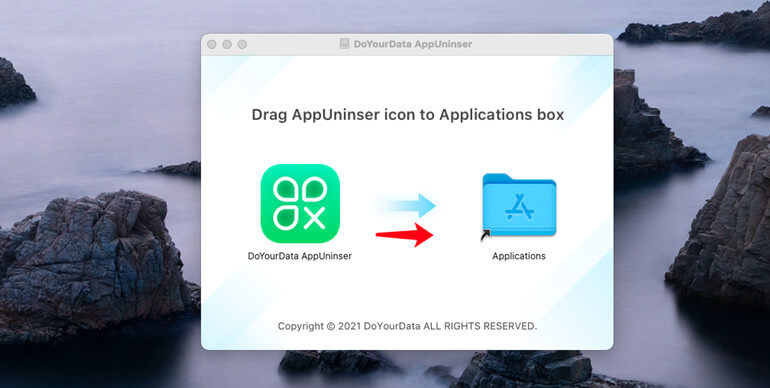
Open Launchpad > Find AppUninser > Open it.
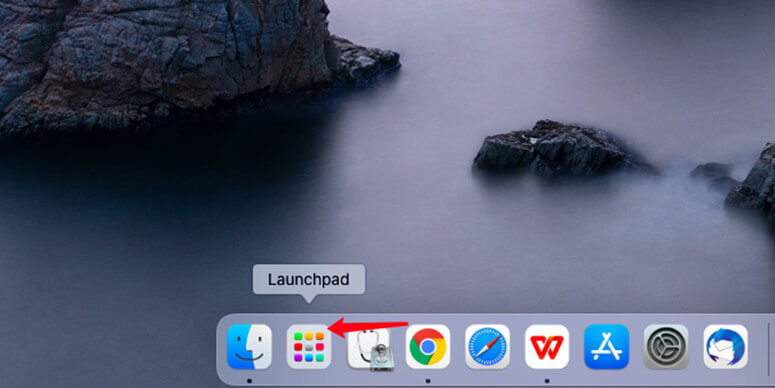
Click Unlock icon, then you will see the activation box, enter your license code and click on Activate button.
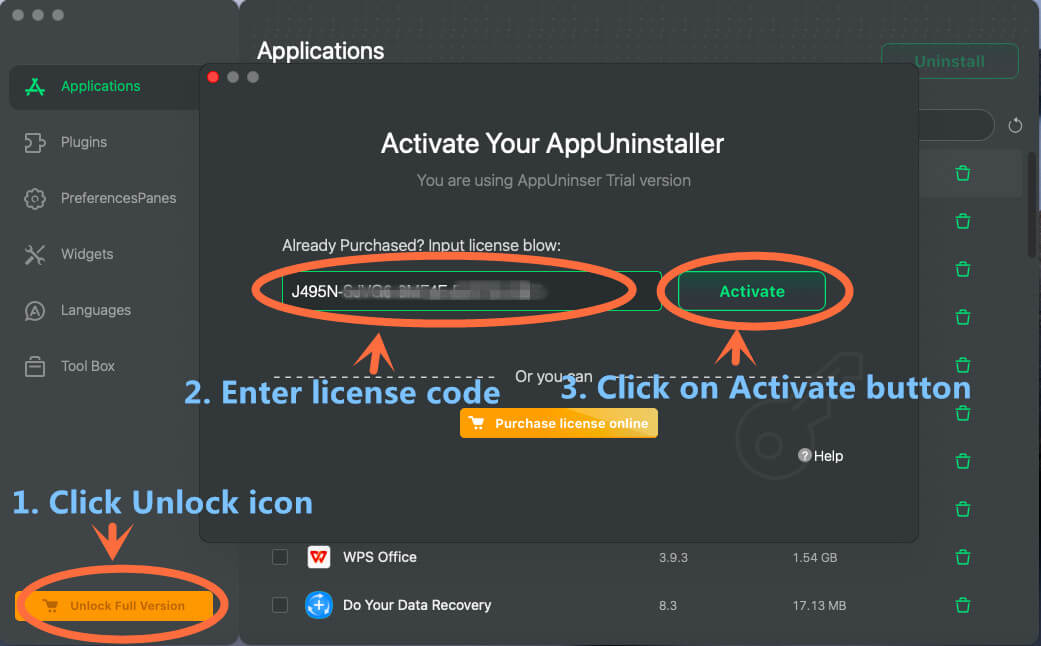
Note: the activation requires network connection. And if you are using VPN, just turn it off when you are activating this software.
Now, this software is activated successfully.
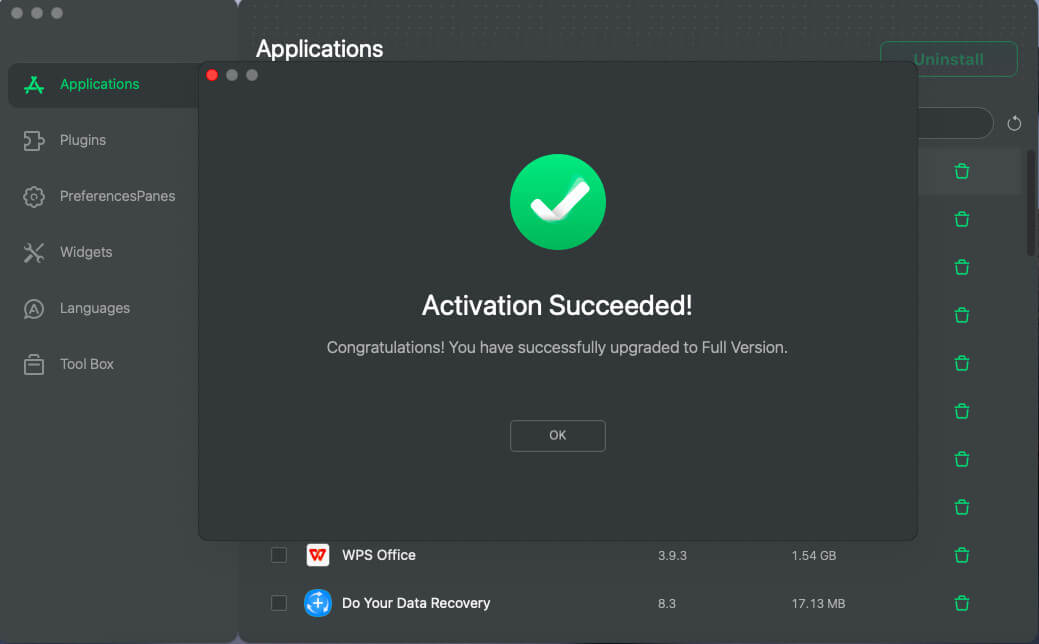
AppUninser User Guide
DoYourData AppUninser is an all-in-one Mac uninstaller. It can help you easily and quickly uninstall Mac applications and remove all associated files. Just follow this guide.
Uninstall Mac applications one by one or in batches
Step 1: Select the applications you want to uninstall.
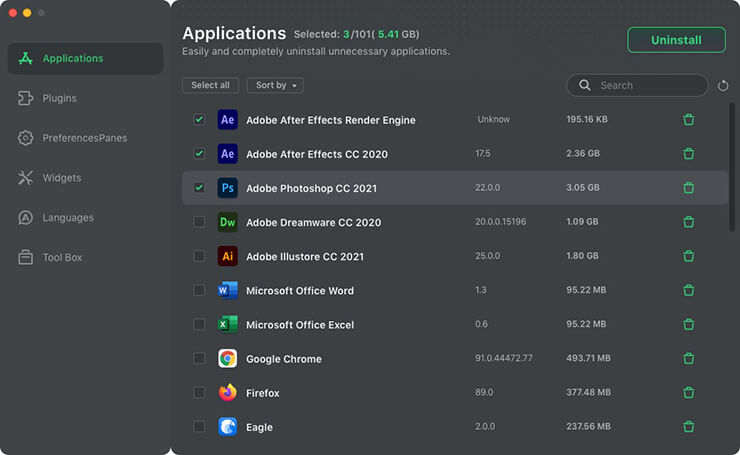
Step 2: Preview the applications and associated files. Then click on Uninstall button to start uninstalling selected Mac applications and remove all associated files.
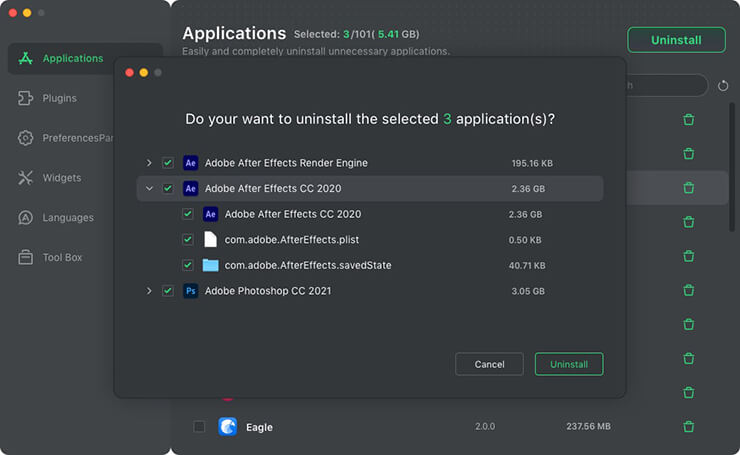
Step 3: Completely uninstall selected applications and remove all leftovers.
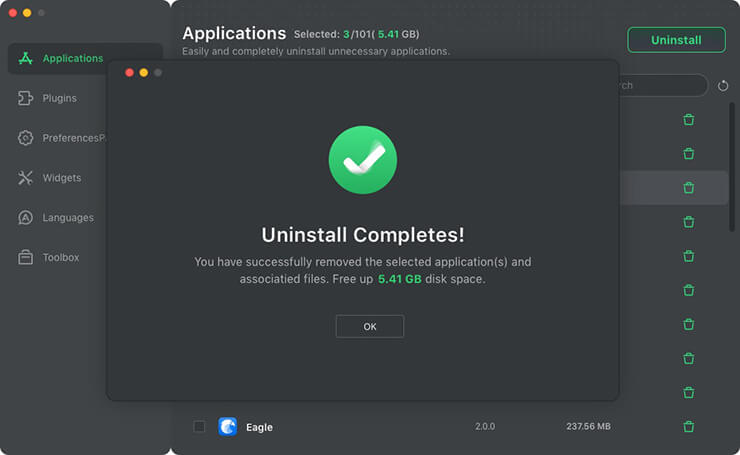
You can also uninstall PreferencesPanes, plug-ins and widgets.
Remove useless multi languages
Just select the unwanted multi languages and click on “Remove” button to delete useless multi languages.
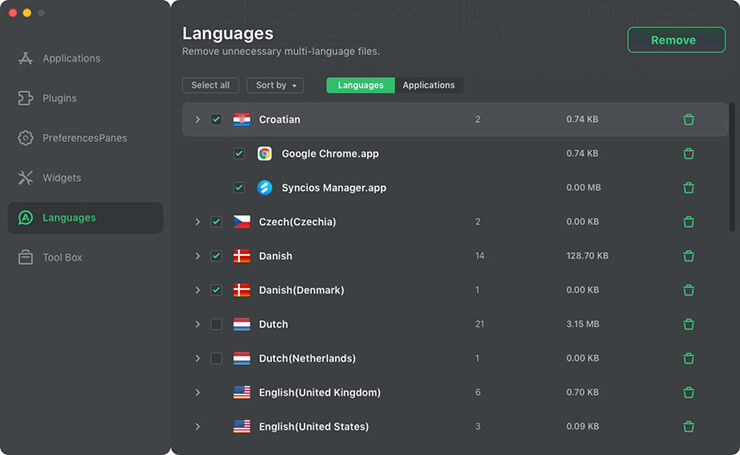
Tech Specification
System Requirements: macOS 26 (Tahoe) - macOS 10.12 (Sierra), Mac OS X 10.11 (El Capitan) - 10.7 (Lion), and Mac OS Server.
Disk Space: at least 60 MB.
Please feel free to contact us by sending an email to support@doyourdata.com if you have any question.