Download & Activation
Step 1: Download MacClean360.
Click on Download button or download link on our website to download MacClean360, here you can download MacClean360 >>
Step 2: Click MacCleanTrial.dmg.
After downloading MacClean360, check the Downloads folder, then double-click the MacClean360Trial.dmg file.
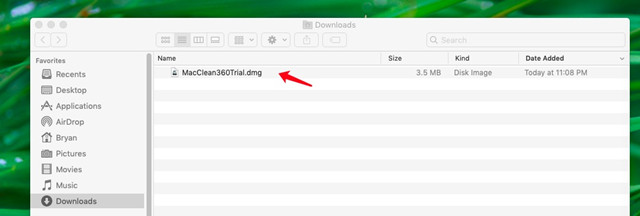
Step 3: Drag the MacClean360 icon to the Applications box.
Drag the MacClean360 icon to the Applications box to complete the installation.
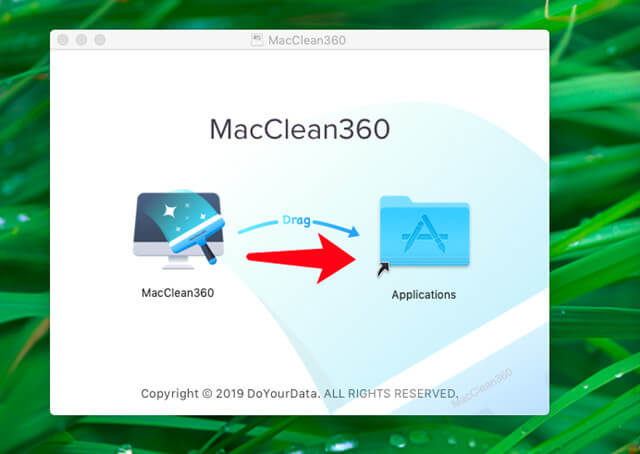
Step 4: Run MacClean360 from Launchpad.
Open Launchpad and find MacClean360, then open MacClean360 from Launchpad.
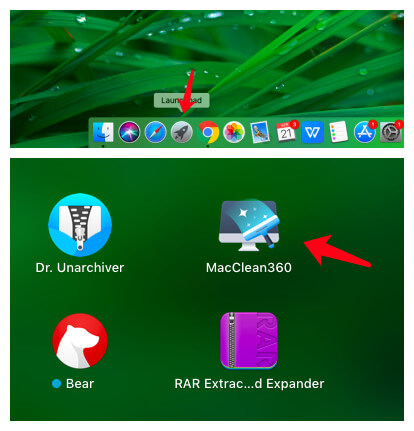
Step 5: Activate MacClean360.
Click on “Unlock Full Version” button. Keep network connected.
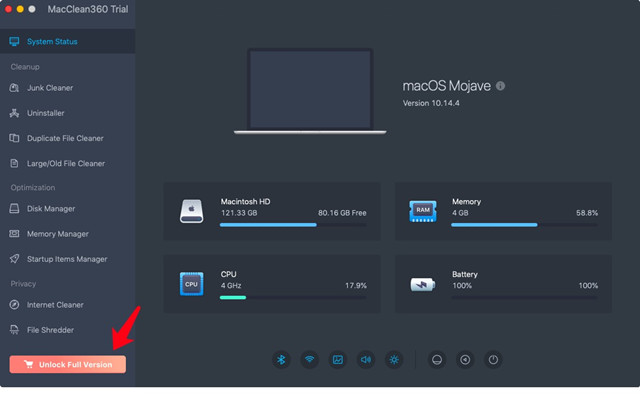
Enter your license code and click on “Activate” button.
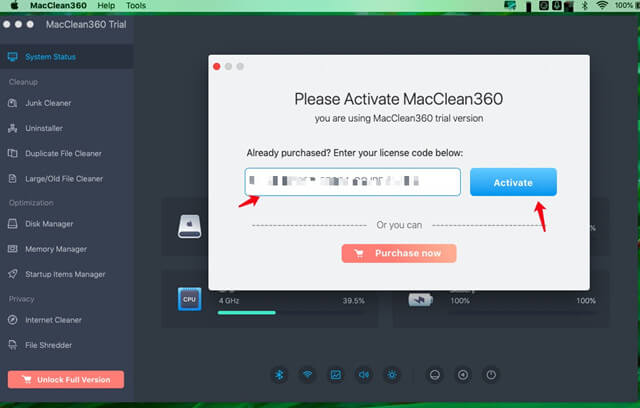
Successfully activate the MacClean360, the app name will change from “MacClean360 Trial” to “MacClean360”. It means you are using the full version now!
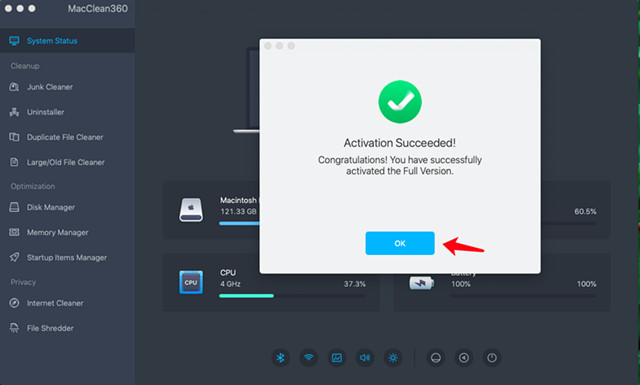
Note: the activation requires network connection. And if you are using VPN, just turn it off when you are activating this software.
Menu Bar Tools
Menu bar - easily manage your Mac from MacClean360 menu bar
After you install MacClean360, the system will create a MacClean360 menu bar in the top right corner. You can manage your Mac via the MacClean360 menu bar, it offers some smart tools, like:
- Hide Desktop Icons - Hide/show the desktop files and items on your Mac.
- Hide Dock - Hide/show the dock on the screen.
- Dark Mode - enable/disable dark mode on your Mac.
- Display Hidden Files - Show all hidden files on your Mac.
- Screen Saver - Enter screen saver.
- Keep Awake - Keep your Mac away from sleeping or screen saver.
- Do Not Disturb - Disable notifications on Mac.
- Night Shift - Enter night mode by 1 click.
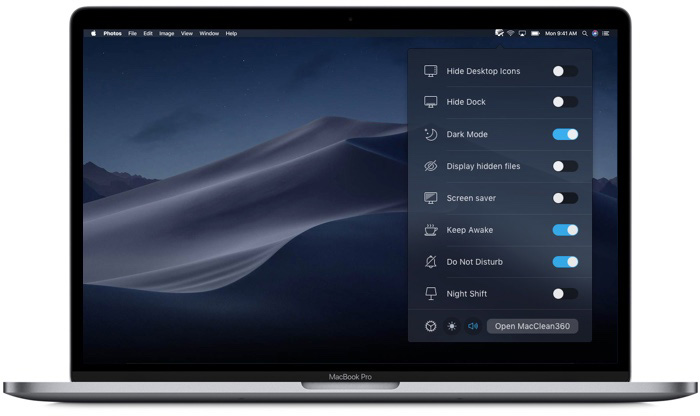
Main Interface Tools
Main interface tools - manage your Mac with smart tools
Open MacClean360, you will see the main interface. You can check the main information of the Mac/disks and you also can manage Bluetooth, manage WIFI, change desktop background, control volume, control brightness, restart/sleep/shut down the Mac.

9 Main Tools
9 Main tools - 9 main tools to help you manage, clean up and protect your Mac
MacClean360 offers 9 excellent tools to help you clean up, manage and optimize your Mac.
1. Junk Cleaner
Junk cleaner can help you scan the Mac system and find all junk data including system junk, App junk, iTunes junk, email junk and trash bin junk. After scanning, the user is able to clean up all junk data inside the Mac by 1 click.
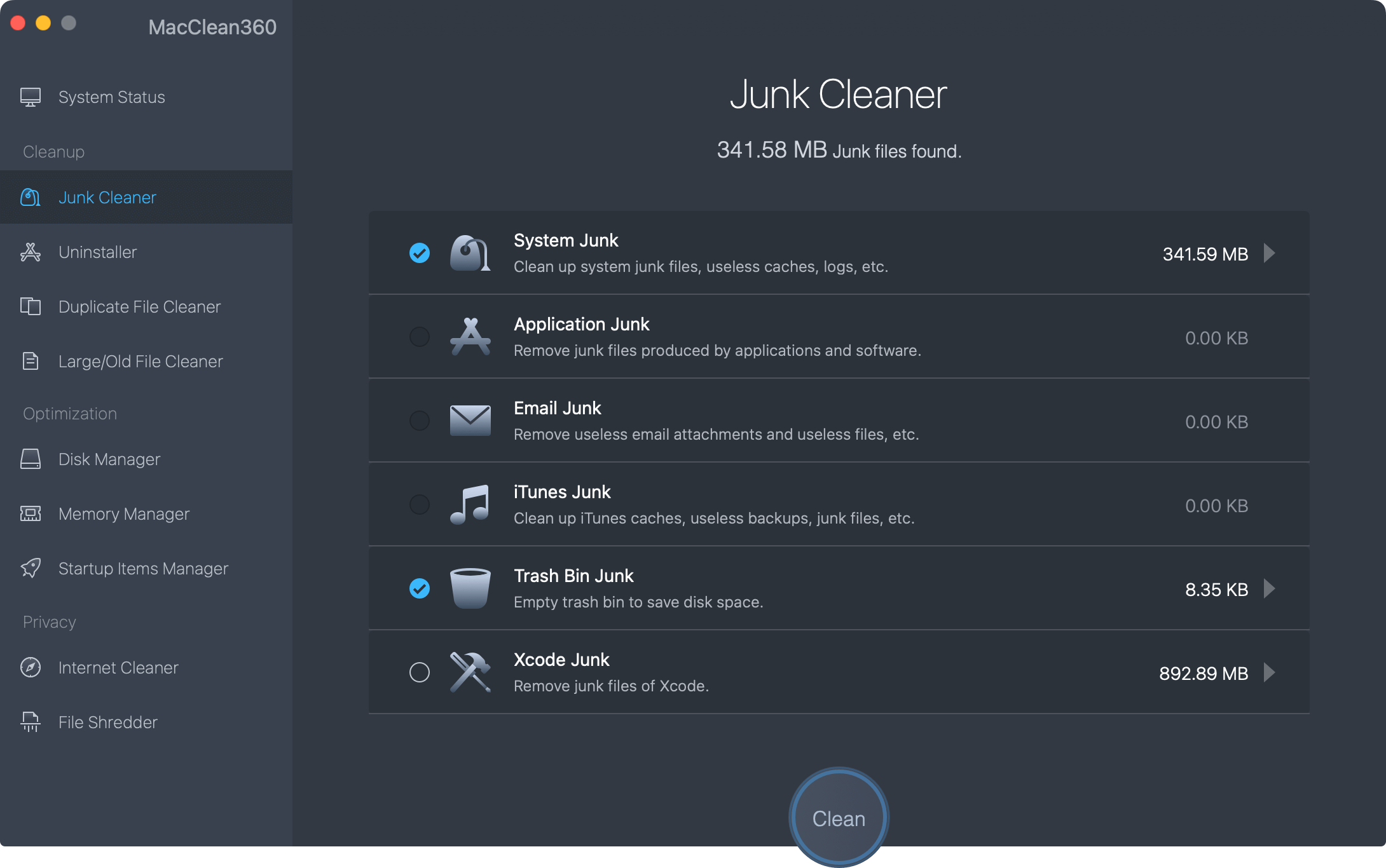
2. Uninstaller
You can uninstall unwanted applications and clean up all associated files by 1 click. Just choose the applications, then click on “Uninstall” button to uninstall all useless applications and delete all leftovers.
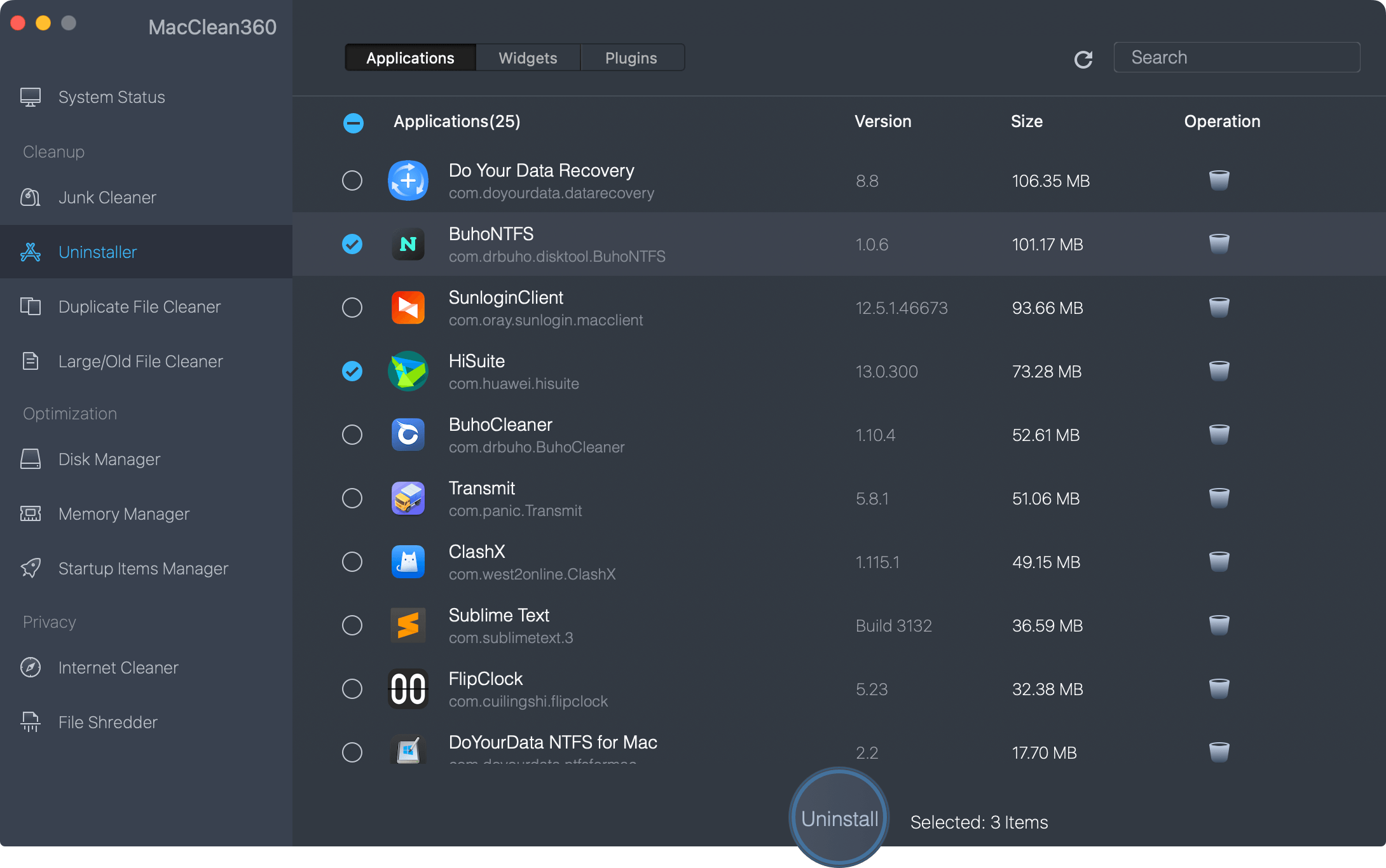
3. Duplicate File Cleaner
Find and remove duplicate files on your Mac. It can find/delete all duplicate photos, documents, videos, archives, and other duplicate files.
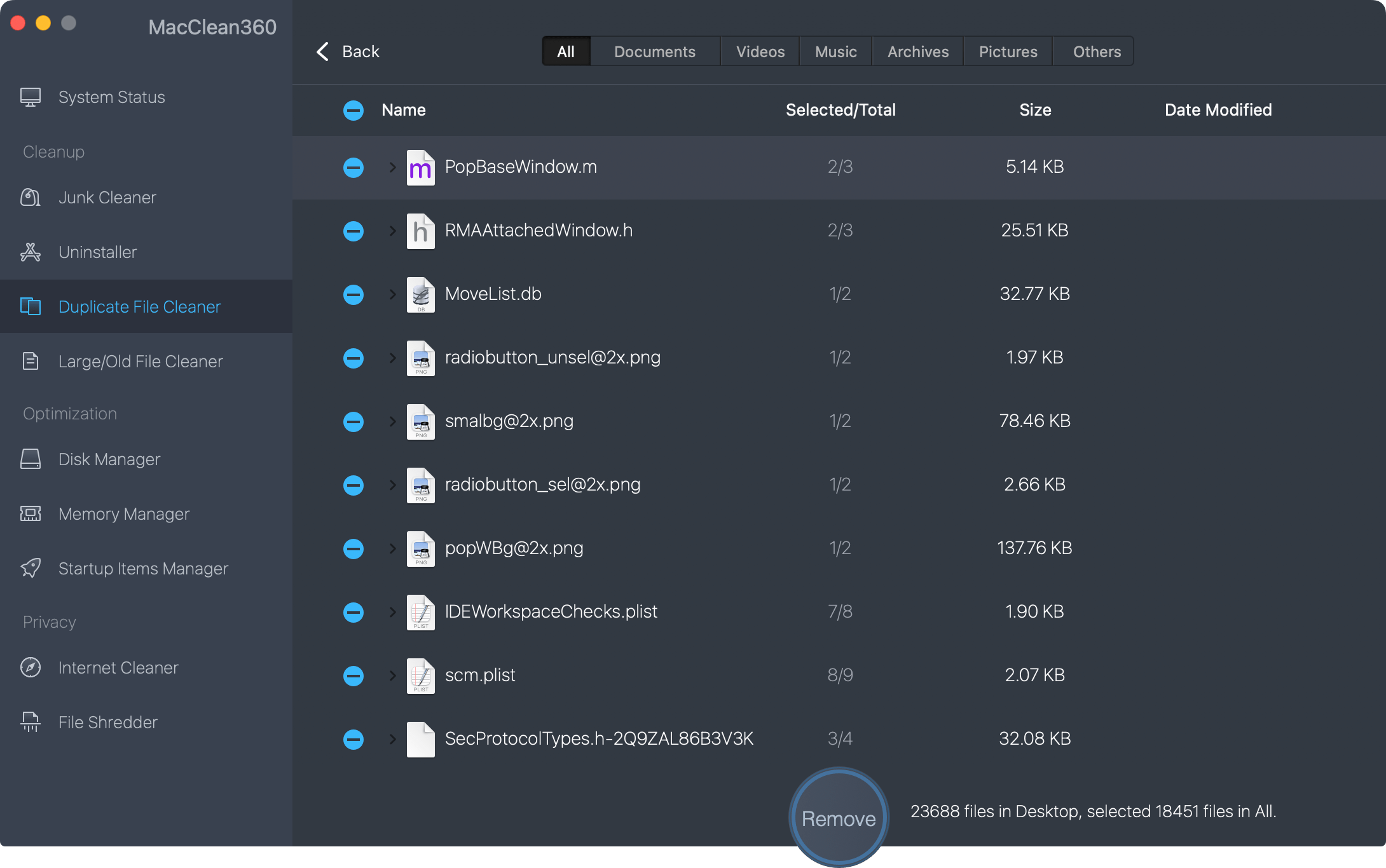
4. Large/Old File Cleaner
Find and remove useless large files or old files on Mac to regain precious disk space.
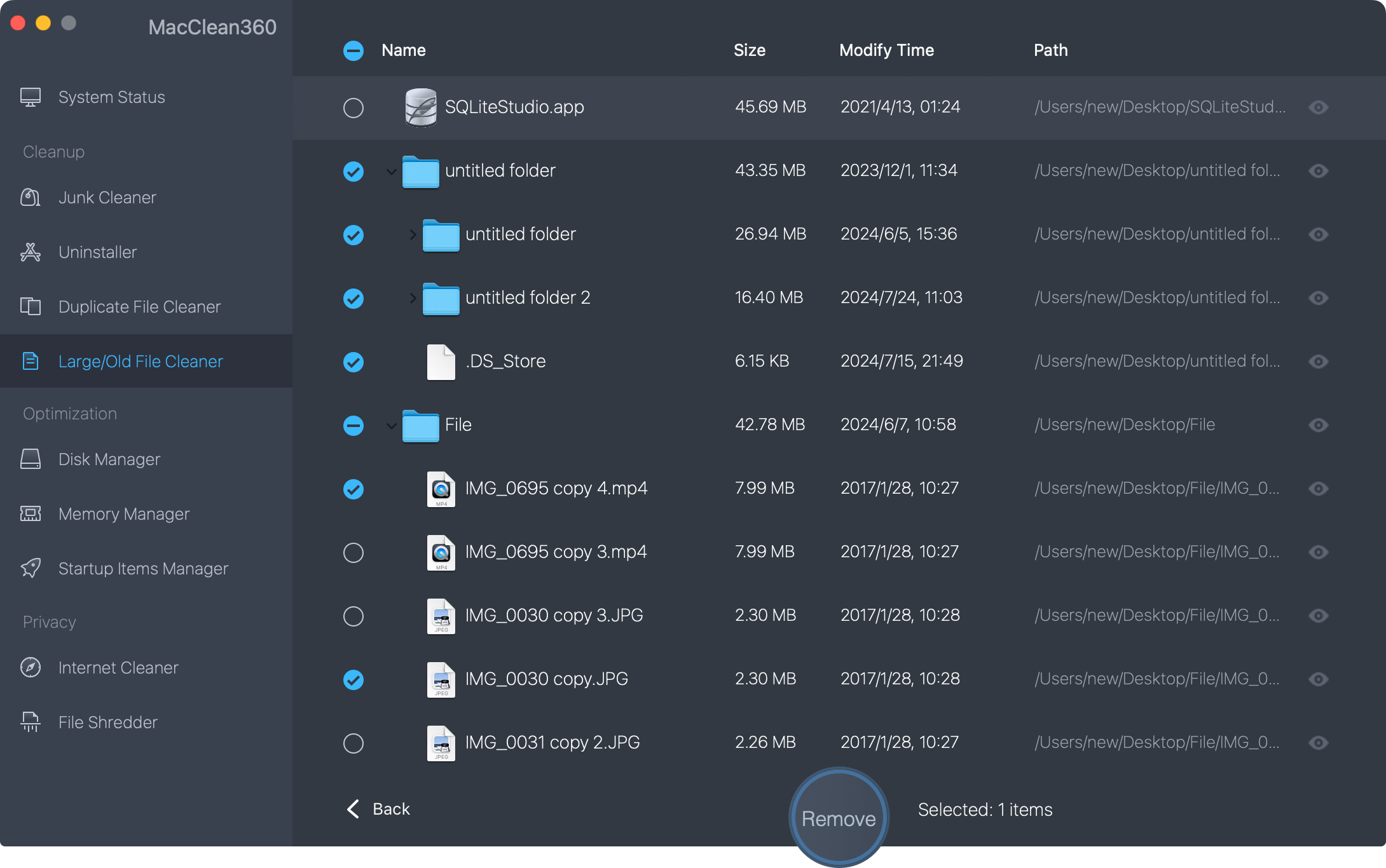
5. Disk Manager
Disk manager can help you manage disks and external devices on the Mac. You can format or rename the hard drive or device on Mac and help you eject external device on Mac securely.
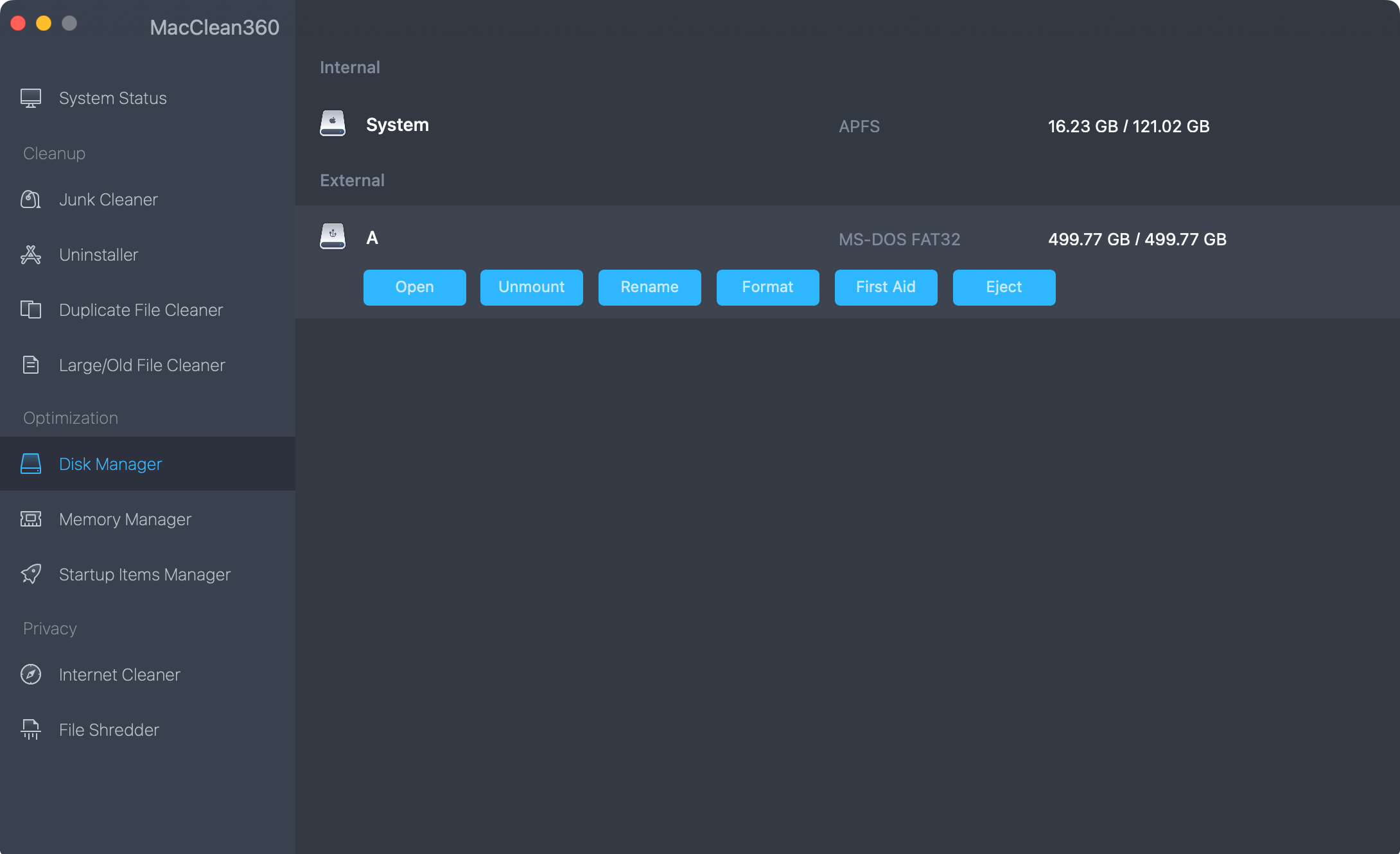
6. Memory Manager
Speed up slow Mac by closing useless tasks on Mac.
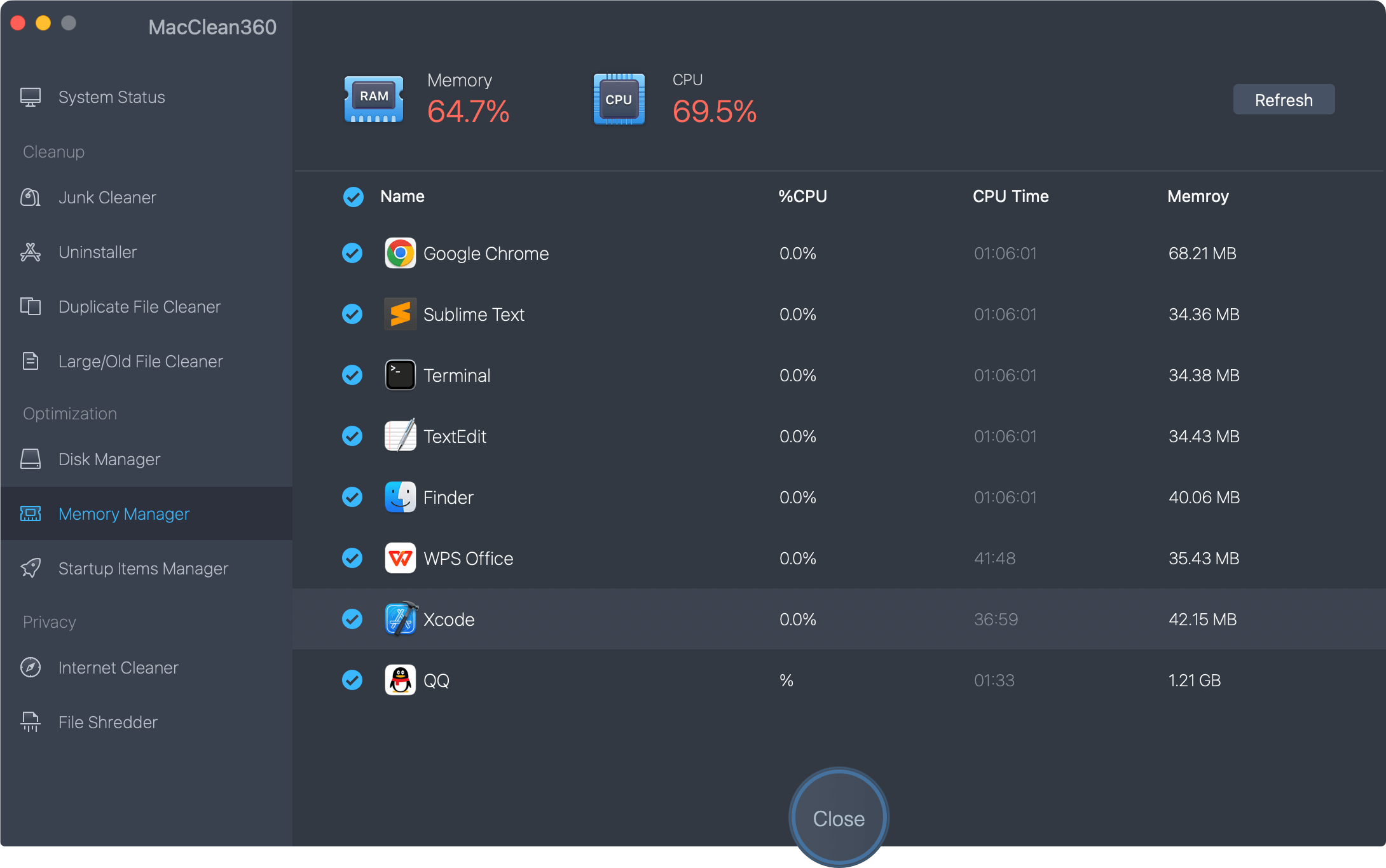
7. Startup Items Manager
Add or remove startup items on Mac.
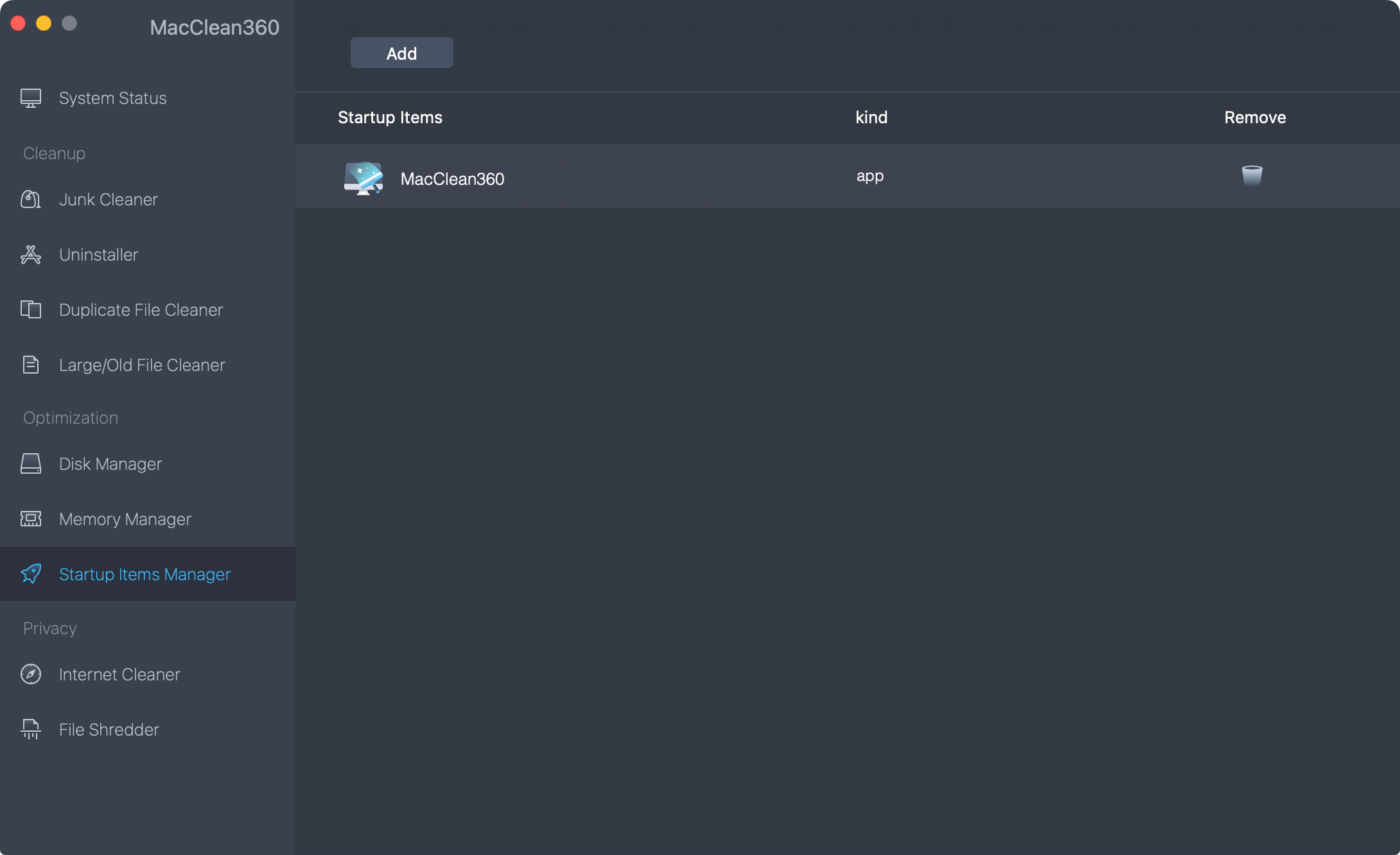
8. Internet Cleaner
Clean up browsers’ cookies, caches, logs, passwords, junk files, etc.

9. File Shredder
Permanently erase files/folders from Mac or storage device to prevent data recovery.
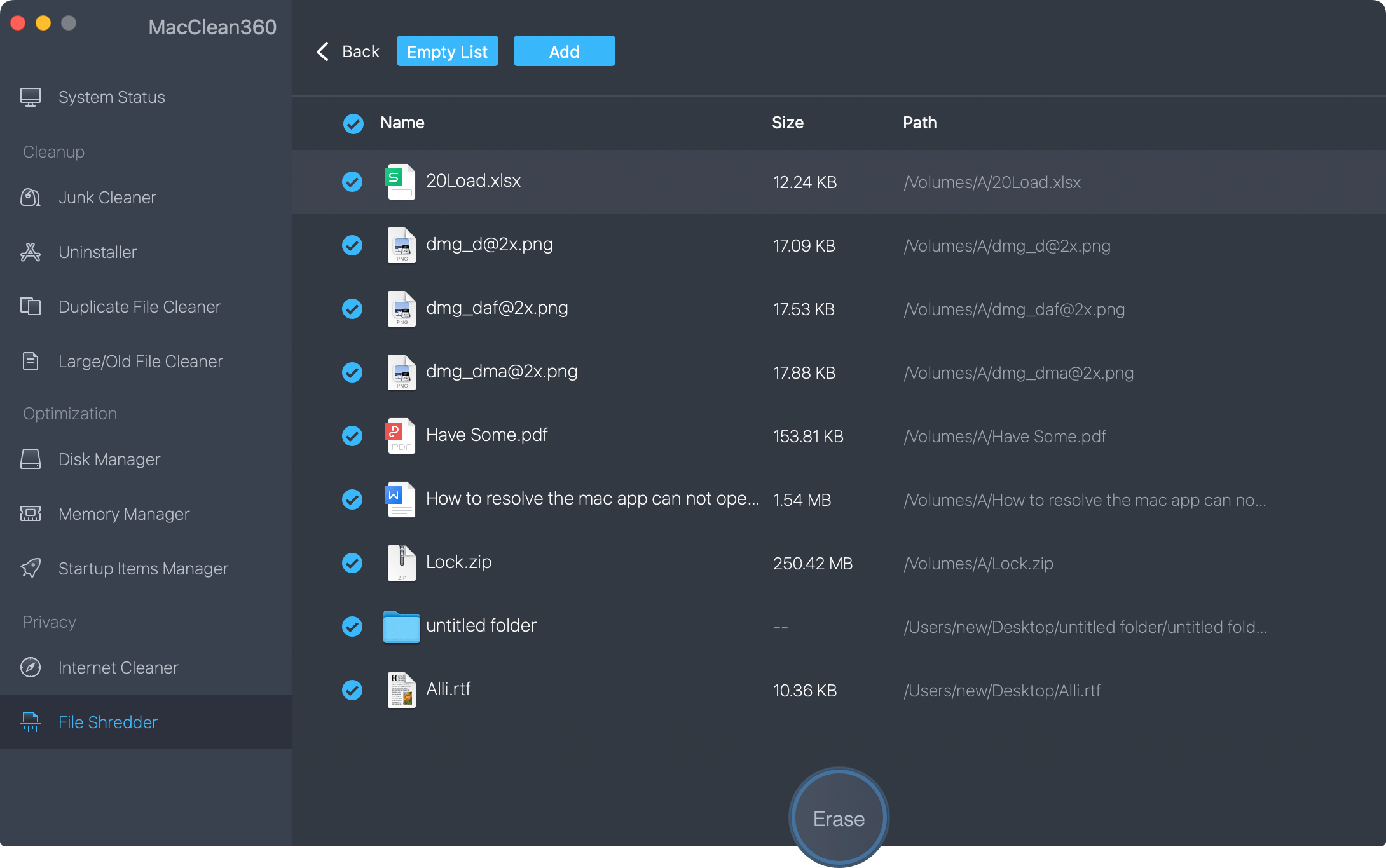
Tech Specification
System Requirements: macOS 26 (Tahoe) - macOS 10.12 (Sierra), Mac OS X 10.11 (El Capitan) - 10.9 (Mavericks), and Mac OS Server.
Supported Devices: Mac Desktop/Laptop/Server computer, HDD, SSD, memory card, digital camera, USB flash drive, external hard drive, RAID and other storage media device. (All T1/T2/M1/M1 Max/M1 Pro Chip machines are supported.)
File System: FAT 12/16/32, exFAT, HFS, HFS +, NTFS/NTFS +, ext 2/3/4, APFS and more.
Disk Space: at least 60 MB.
Please feel free to contact us by sending an email to support@doyourdata.com if you have any question.