Erase Files
DoYourData File Eraser can help you securely and permanently erase targeted files and folders from computer, HDD/SSD, USB flash drive, memory card, digital camera, and other storage media device. Here is the user guide:
Step 1: Run DoYourData File Eraser on your PC, add files/folders to erasure list.
Please note that once the files/folders are erased by DoYourData File Eraser, they will be lost forever, no way to recover the erased files/folders. So, please don’t add the files/folders you don’t want to lose.

Step 2: Click on "Erase Now" button to permanently erase the selected files/folders. When the process gets finished, the files/folders are lost permanently. You can check the erasure history.
Click on "Erase Now" button.
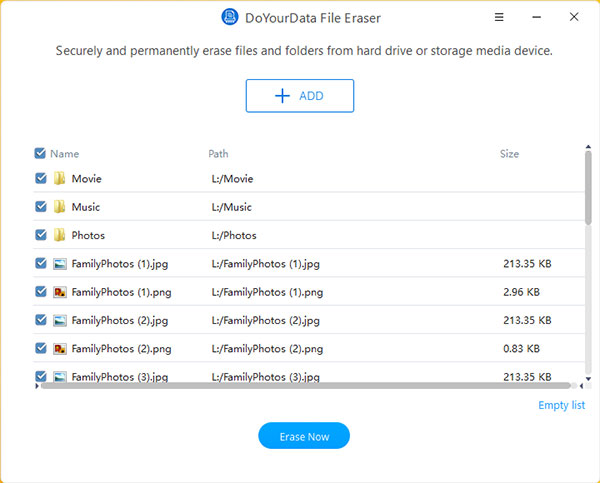
Erasing the files/folders.
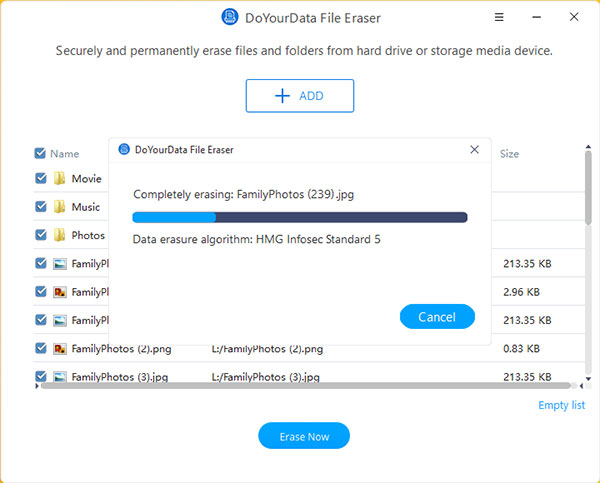
The erasure process gets finished, the files/folders are lost forever.
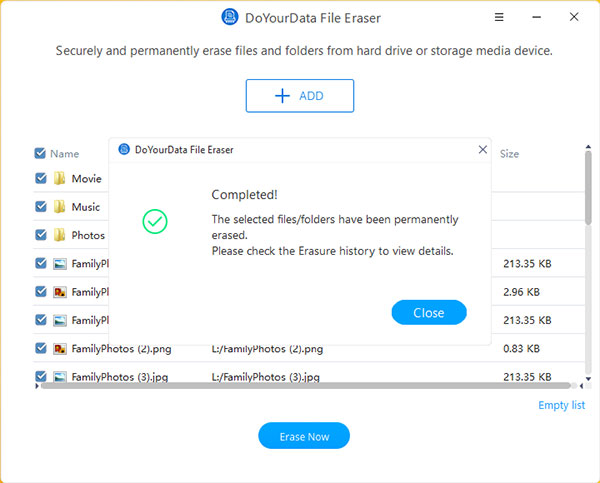
Erasure Histroy
Check data erasure history.
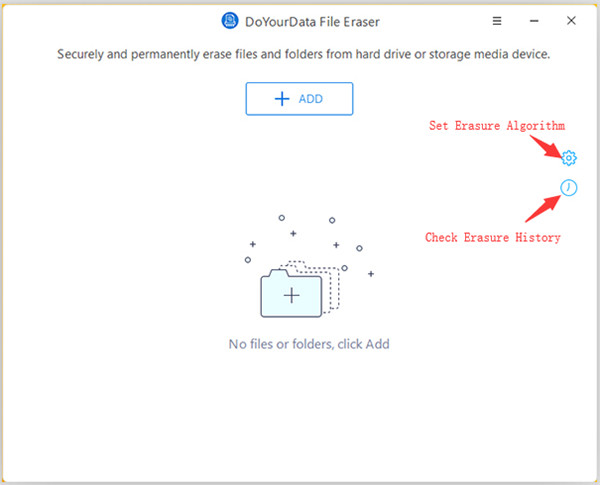

Data Erasure Algorithms
Set Data Erasure Algorithms.
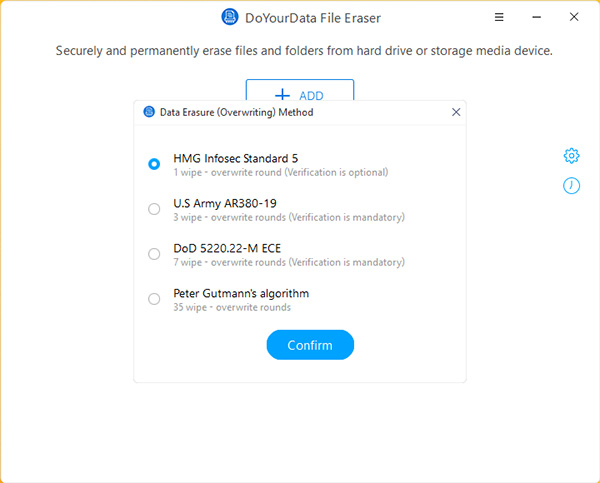
Tech Specification
System Requirements: Windows 11, Windows 10, Windows 8/8.1, Windows 7, Windows Vista, Windows XP, Windows Server 2003/2008/2012/2016/2019.
Supported Devices: You can erase data from Desktop/Laptop/Server computer, HDD, SSD, memory card, digital camera, USB flash drive, external hard drive, RAID and other storage media device.
Supported File Formats: You can erase all types of files including emails, images, videos, audio files, documents, archives, folders, raw files, etc.
File System: FAT 12/16/32, exFAT, NTFS, NTFS 5, ext 2/3/4, ReFS, and more.
Disk Space: at least 100 MB.
Please feel free to contact us by sending an email to support@doyourdata.com if you have any question.