“Hi, this morning, after I updated the iOS on my iPhone, I found some of my text messages are lost. I don’t know why those text messages disappeared. Is there any way to get the lost messages back?” - Hank
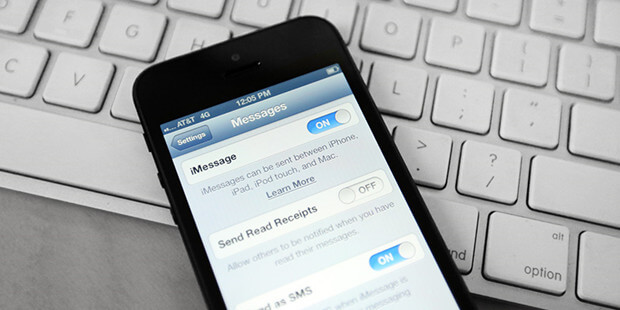
Many iPhone users send us emails about text messages recovery on iPhone. Some of important text messages disappears from iPhone, but the users don’t know how to get them back. Here, we will introduce three methods to quickly and completely recover missing text messages, SMS, iMessages from iPhone, iPad.
- Method 1. Recover disappeared text messages from iPhone.
- Method 2. Recover disappeared text messages from iTunes backup.
- Method 3. Recover text messages by resetting your iPhone.
Method 1. Recover disappeared text messages from iPhone.
iPhone data recovery software is able to easily and completely recover deleted, hidden or lost text messages from iPhone, iPad, iPod touch. Here, we recommend that you use Do Your Data Recovery for iPhone to help you recover disappeared text messages, iMessages, SMS or other iOS data from your iPhone.
Step 1. Download and install Do Your Data Recovery for iPhone on your Windows PC or Mac computer.
Step 2. Connect your Do Your Data Recovery for iPhone to the computer. Run Do Your Data Recovery for iPhone, it will quickly recognize the iPhone device.
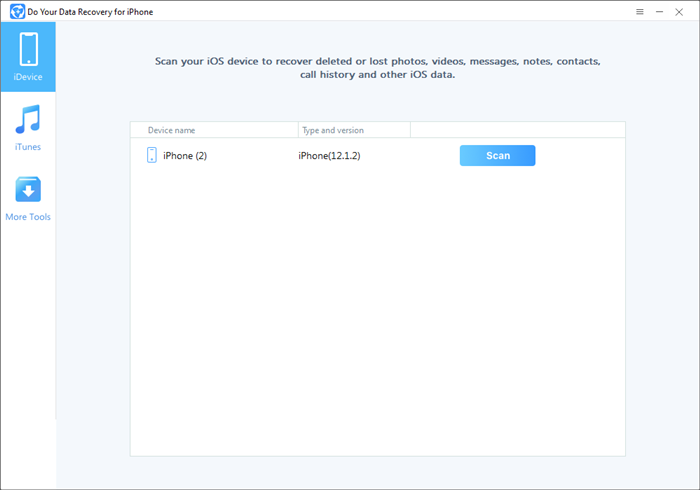
Step 3. Select the iPhone and click on Scan button. Do Your Data Recovery for iPhone will quickly scan the iPhone device to find all deleted, existing and hidden text messages on your iPhone.

Step 4. Once the scan is completed, you can check all recoverable text messages. You can easily get the content of the messages. You also can select wanted messages and save them.

This is the most useful method to recover disappeared text messages from iPhone device. When you can’t find your messages on iPhone or you delete the messages by mistake, just run Do Your Data Recovery for iPhone to scan your iPhone, and quickly get the lost messages back.
Method 2. Recover disappeared text messages from iTunes backup.
Do Your Data Recovery for iPhone also can help you recover lost text messages by extracting iTunes backup. Just install Do Your Data Recovery for iPhone on the computer where you backup your iPhone. Then quickly restore lost messages from iTunes backup.
Step 1. Run Do Your Data Recovery for iPhone on your computer, just choose “iTunes” data recovery mode. It shows all backups on this computer.
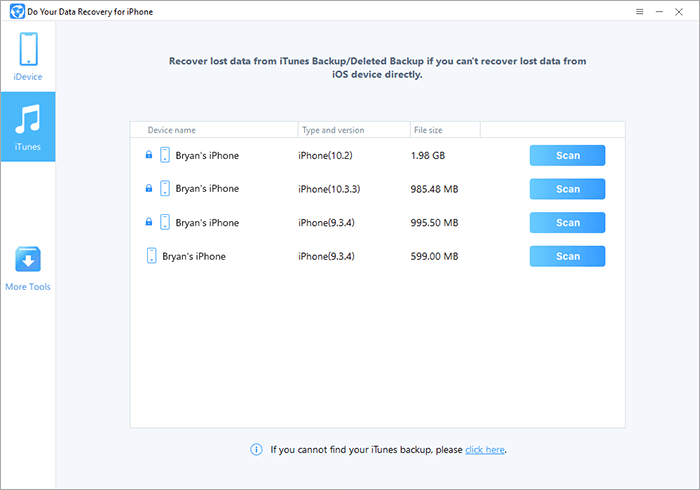
Step 2. Select one of the backups, and then scan it.

Step 3. Once the scan is completed, just preview and recover the text messages you’ve lost.

Method 3. Recover text messages by resetting your iPhone.
If you can’t find all disappeared text messages through the two methods above, you can use iTunes backup to restore your iPhone. Launch iTunes and connect your iPhone with the system. Go to the Summary tab and choose the "Restore Backup" option from the screen. Select the most appropriate backup and again tap on the "Restore" option fix all my text messages disappeared.
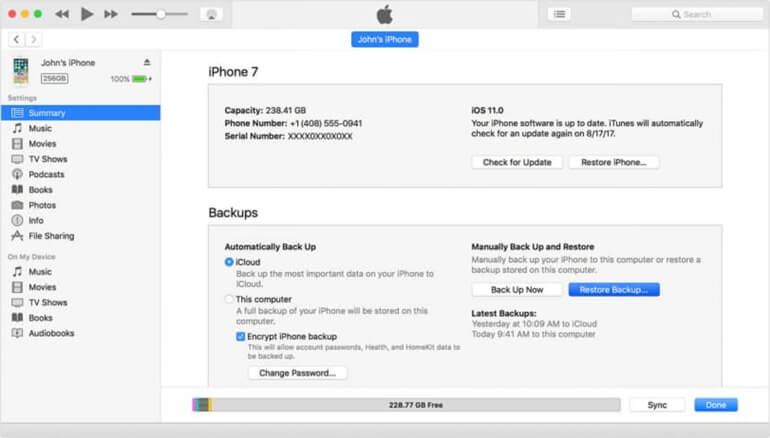
You also can restore your iPhone through iCloud.
Step 1: Open Settings > General > Reset > Erase All Content & Settings, enter the device passcode and confirm the reset.
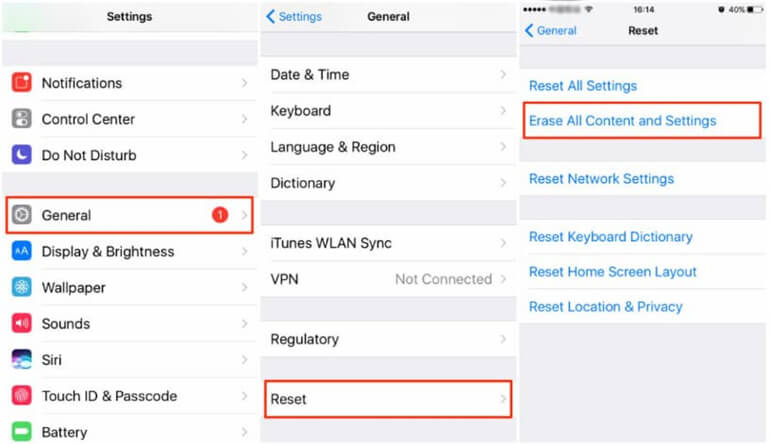
Step 2: Once the reset is complete, the iPhone will restart, and the Set-up screen will appear. Get to the Apps & Data screen and choose the "Restore from iCloud Backup" option to fix text messages disappeared from iPhone.
Step 3: Enter your Apple ID and password and select the backup file which you want to restore. As iCloud backups are more frequent than iTunes, there are better chances that you will find what you are looking for.
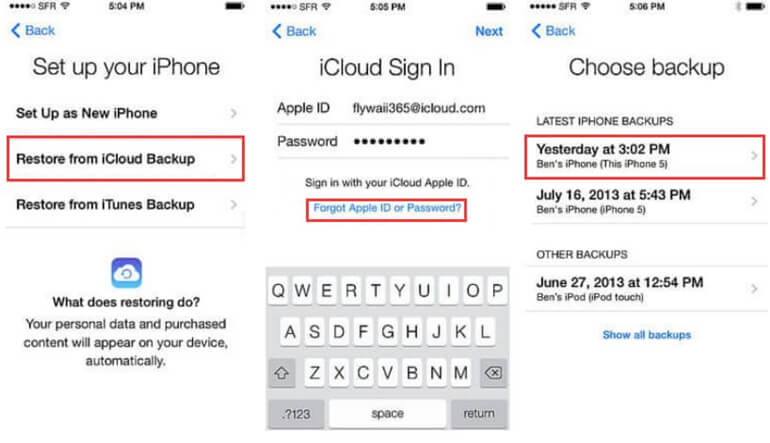
Do Your Data Recovery for iPhone is the best tool to recover disappeared text messages from iPhone. It also can help you recover lost photos, videos, contacts, WeChat, WhatsApp, Kik, voice memos and other data from iPhone, iPad, iPod touch. Download it here: