"Hi, I lose lots of photos on my iPhone. Yesterday, I downloaded an application called PhoneClean which claimed that it could clean up junk files from iPhone. I run this application in quick clean module. It scanned my iPhone systems and cleaned lots of user caches, photo caches, old files, etc. However, after cleanup, I found lots of photos and videos on my iPhone were gone! It was terrible. How can I recover these lost photos and videos?" – Herman Lin
In order to get more storage on an almost-full iPhone, iPhone users may use iPhone cleaning software like iMobie PhoneClean to clean up the whole iOS system on the iPhone. It is difficult to say this method is safe, but it is effective. iPhone cleaning software can easily and quickly delete thousands of files on a iPhone. But, in some cases, it may delete the wrong videos, photos and documents without telling you that you are going to delete useful files. Recently, some users tell us that they lose photos and videos after using PhoneClean to quick clean their iPhone devices.
PhoneClean offers quick way to free up storage on iPhone. But, it may delete partial or all photos, videos on your iPhone while it is doing junk cleaning. If you have backed up your photos with iTunes or iCloud, you can restore the lost photos that are deleted by PhoneClean via iTunes or iCloud. Unfortunately, most of the deleted photos may have not been backed up with iTunes or iCloud. Don’t worry, you still have the chance to recover all your lost photos without backups.
Easy steps to recover lost iPhone photos which are deleted by PhoneClean
When your photos, videos or other data is deleted by PhoneClean, you can run iPhone Data Recovery Software to scan your iPhone. Do Your Data Recovery for iPhone is one of the most powerful iPhone data recovery software. Here we will guide you to easily recover lost photos after running PhoneClean with Do Your Data Recovery for iPhone.
Step 1: Download and install Do Your Data Recovery for iPhone.
Do Your Data Recovery for iPhone can be installed on both PC and Mac. You can easily download and install it on your computer, then run it on your computer.
Step 2: Scan your iPhone.
Just connect your iPhone with your computer and run Do Your Data Recovery for iPhone. This iPhone data recovery software will recognize your iPhone. Click on "Scan" button to scan your iPhone device.
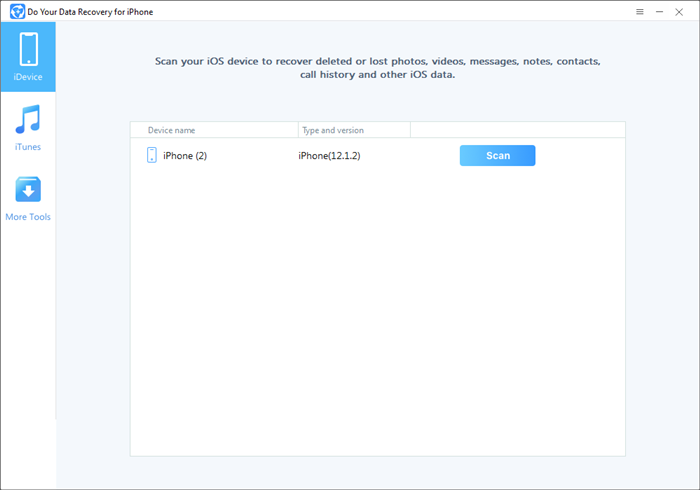
Scan your iPhone

Step 3: Preview and recover lost photos, videos, etc.
When the scan gets finished, you can preview the photos and save them to your computer/iPhone.

"I used iMobie's PhoneClean to free up some space on my phone. Unfortunately, instead of clearing out cached data and useless information, it deleted over half of my photos."
If you are facing the same issue, you can run Do Your Data Recovery for iPhone to scan your iPhone and quickly recover these lost photos that are deleted by PhoneClean. Do Your Data Recovery for iPhone can find all your lost photos, videos, notes and other data.