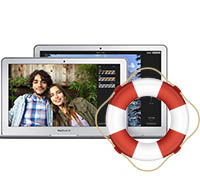
"Hi, I lost an important Photoshop image. Last night, when I was editing an image with Photoshop on my Mac, the software crashed without warning, and it asked me to restart my Mac. After restart, I couldn’t find the image anywhere on my Mac, I thought it had been deleted. Could give me a suggestion to recover lost Photoshop images on Mac? I have spent much time on editing the image. I don’t want to do the job again, so I want to get the lost one back. " – Selina
When a Photoshop image gets lost on a Mac, the image is not lost forever. But how to recover the lost image? It is strongly recommended to try free Mac data recovery software. You don’t need to your Mac to a local data recovery store. With free Mac data recovery software, you can easily recover lost Photoshop images from Mac hard drive or storage media under Mac OS.
There are hundreds of data recovery applications available in market but today we going to discuss about an efficient one. DoYourData Mac data recovery freeware offers best Mac data recovery solution. It is fully capable of recovering lost Photoshop images on Mac. It can:
- Recover lost Mac Photoshop images due to deletion, power failure, OS upgrade, format, virus infection, other accidents.
- Recover all types of Mac Photoshop images including JPG, JPEG, BMP, PNG, PSD, etc.
- Recover lost Mac Photoshop images from local/external Mac hard drive, USB drive, memory card, SD card, etc.
Easily Recover Lost Photoshop Images on Mac with DoYourData
The best advantage of DoYourData Mac data recovery freeware is ease of use. Whatever the data loss cause is, it can help you easily recover lost Photoshop images on Mac. Here is a step by step guide. You can follow it in order to perform a better solution.
Step 1: Download & Install.
First of all, you need to install the software to recover lost Photoshop images on Mac. It is a user-friendly software tool and helps in recovering all kinds of lost data. You can download and install it on your Mac.
Step 2: Select File Types.
Click the installed software and it will show you 6 different file types. By default, all of them are selected. In order to recover your Photoshop images on Mac only, you need to select "Images".

Step 3: Select Hard Drive.
Next step in order to recover lost Photoshop images on Mac is to make a selection of the drive in which data has been lost. Now start scanning. That's it! Now it will recover data from your chosen local or external Mac drives. This is a very strong software.
Moreover, in case if you lose your data from your SD card, Memory card, Media device, USB then you can use this data recovering software to get it back. Even all the images from your digital camera can also be recovered without any problem.

Step 4: Preview and Recover Images.
After scanning the hard drive, the software will list all the recoverable Photoshop images for preview. After preview, you can select the desirable images to save on your Mac.

No doubt this is a wonderful solution to recover lost Photoshop images on Mac. If you have not recovered all your Photoshop images after quick scan, you can try Advanced Recovery mode to deeply scan the hard drive again.