Quick Navigation:
- Why the USB Flash Drive Becomes Empty?
- Three Methods to Recover Lost Data from A Emptied USB Flash Drive
- Conclusion

Imagine that you plug in your trusted USB flash drive, ready to access your important files, but when you look at it, you see it's empty! You start to feel scared as you try to remember when you last saw those files. Did you delete them by accident? Was there a problem with the formatting? Or can a bothersome virus mess up your files?
No matter what caused you to lose important files, the stress and anger that comes with it are real. Don't worry; this article is about getting your info back. We will look at step-by-step ways to get back the things you lost from that USB drive that seems to be empty.
Why the USB Flash Drive Becomes Empty?
🗑️ Accidental Deletion
The accidental deletion occurs when people remove files while sorting or cleaning up their USB drives without meaning to, which can cause them to lose data quickly.
⁉️ Formatting
Whether done intentionally or by mistake, formatting deletes all the information on the USB drive, even important files. Users may reset their drives by accident or fix a problem that permanently deletes the data.
🦠 Malware and Viruses
Malware and viruses are very dangerous to USB drives because they can get inside and delete files or make them impossible to access.
☠️ File System Corruption
File system corruption, which can happen because of system failures or bad ejection, can make files invisible or unreadable, preventing users from accessing their data.
🔨 Physical Damage
Damage to the USB drive, like a broken USB port or water damage, can make it less reliable and cause data loss. If the drive's parts get damaged, you might not be able to retrieve the files you saved. This shows how important it is to handle and store USB devices carefully.
Three Methods to Recover Lost Data from A Emptied USB Flash Drive
Stop writing new data to the emptied USB flash drive and use these methods to quickly get the lost data back!
Method 1: Check The Recycle Bin
The Recycle Bin is where things go when deleted from a Windows computer's USB drive. To get back your lost files, do these easy things:
- Ensure your computer can see the USB flash drive when you connect it.
- To open the Recycle Bin, double-click the button on your desktop.
- Look through the Recycle Bin for the things you want to get back. They could be tucked away with other trash.
- When you find the files, right-click on each one and choose "Restore" from the menu.
- After that, the files will restore to where they belong on the USB drive and be ready for you to use again.

Method 2: Use The Command Prompt
Command Prompt can be useful when other methods fail to return lost files from a USB drive. Here's how to make the most of what it can do:
- Ensure your Windows PC can see the USB flash drive after you connect it.
- Press the Windows Key + R on your computer to open the Run box. Or, use the Start menu to search for "cmd" and press Enter.
- Type "chkdsk X: /f." Then, change "X" to the drive letter your USB flash drive is given. Press Enter to run the command.
- Chkdsk, which stands for "Check Disk," is a tool that comes with Windows that checks for and fixes disk problems. By giving Chkdsk the "/f" parameter, you tell it to fix any mistakes it finds.
- Be patient while Chkdsk checks your USB drive for recoverable files. The time it takes to do this may depend on the size and state of the drive.
- Chkdsk will try to restore any recovered files to a folder on the drive called "Found" if it finds any. You can get to this folder to get back the things you recovered.
- When it's done, look in the "Found" folder for the files you want to rescue. You should copy them to a different spot on your computer to avoid losing info if something else goes wrong.
Method 3: Use Data Recovery Software
Data recovery software is a strong tool that can be used when normal methods fail to bring back lost files from a USB drive. To get back files from a USB drive using data recovery software, follow these steps:
Step 1. Download and install the reliable USB Data Recovery Software.
First, choose data recovery software that you can trust and that fits your needs. You can choose from Do Your Data Recovery, Recuva, EaseUS Data Recovery Wizard, Disk Drill, and more. Look for things like the ability to work with different file types, the ability to scan, and an easy-to-use interface.
Do Your Data Recovery is a very easy-to-use program with clean interface and powerful data recovery features. It is fully capable of recovering deleted or lost files from a variety of devices including hard drive, USB drive, card storage device, digital camera etc. When you have emptied your USB flash drive, you can use it to easily and quickly recover all your lost data.
- Restore deleted files from the USB flash drive.
- Recover lost files after you format your USB flash drive.
- Recover files from emptied USB flash drive after you have cut all your files from it.
- When your USB flash drive has been emptied due to virus infection, the files still can be recovered by Do Your Data Recovery.
- Recover files when the USB flash drive is inaccessible.
Download and install this USB data recovery software on your computer:
Step 2. Launch the Software and Select the USB Flash Drive.
Click to select the USB drive in the data recovery program to start the recovery process. You can also tell the program exactly what kinds of files you want to get back, which can speed up the scanning process.

Step 3. Start the Scan.
Click on Scan button to start scanning for information on the USB drive you lost or deleted. Wait a little while and let the software finish the full check.

Step 4. Preview and Recover Lost Files.
The program will show files that can be recovered. The preview function ensures the files are still good before recovering them. This step helps you ensure you only get back the things you need.
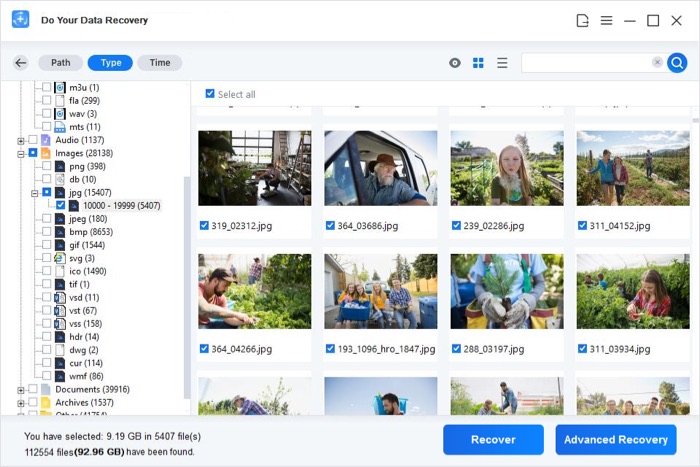
You can look at the files and select the ones you want to recover. Then, select a safe place to restore them to. The restored files should be saved to a different drive so they don't get overwritten, and there is less chance of losing more data.
Conclusion:
Finding out that you lost things on a USB drive can be upsetting, but there are effective ways to get them back. Users can regain their important data, even if it was deleted by mistake, formatted incorrectly, damaged by malware, or lost physically.
People who have lost files can often get them back by using tools. Remember to act quickly, pick tools you can trust, and carefully follow the steps to increase the chances of recovery. You can overcome the stress of losing data and feel at ease again if you are patient and work hard.
Do Your Data Recovery is an easy-to-use data recovery program and it can help you recover all lost files from an emptied USB flash drive. If you cannot find the lost files in Recycle bin, just use this program to scan the USB flash drive, get all lost files back.