Quick Navigation:
- Key Features of R-Wipe & clean
- How to Use R-Wipe & Clean to Wipe Data?
- Best R-Wipe & Clean Alternative - DoYourData Super Eraser
- Conclusion
Personal information protection is more crucial than ever in the current digital age. When we delete files from our computers or other devices, they may not be completely gone. Traces of them may still be there, leaving us open to prying eyes or people with bad intentions. R-Wipe & Clean can help with that. This helpful tool deletes data permanently, so it can't be recovered.
The powerful features and easy-to-use design of R-Wipe & Clean make it a simple way to protect our privacy. This software provides peace of mind because it securely erases your digital footprint. Whether you are a casual user worried about your files or a business worker working with sensitive data, this is true. Let's look at how R-Wipe & Clean works and how it can help you keep your data safe online.

Key Features of R-Wipe & clean:
- File Wiping: R-Wipe & Clean lets users delete files and folders safely so they can't be recovered. To ensure that any data recovery software cannot recover the data, it uses sophisticated algorithms to erase it several times.
- Drive Wiping: In addition to erasing files and folders, R-Wipe & Clean can erode entire drives and partitions. This capability is beneficial when selling computers or getting rid of old hard drives because it guarantees that all the data saved on the drive is permanently deleted.
- Free Space Wiping: Data traces may still be on your drive's free Space even after you delete files. R-Wipe & Clean provides the option to wipe this vacant Space, which efficiently eliminates any vestiges of files that have been deleted in the past and prevents their recovery.
- System Traces Cleaning: Computers store records of visits, temporary files, cookies, and other things that show what people have done on them over time. R-Wipe & Clean can clean these system traces securely, improving the system's performance and level of privacy.
- Scheduler: R-Wipe & Clean has a "scheduler" feature that makes wiping and cleaning data more accessible for users. Without manual involvement, users can schedule frequent scans and cleanings to ensure the continuous security of their data.
- Customization Choices: R-Wipe & Clean has a lot of customization options, so users can make the wiping and cleaning process fit their needs. Users have complete control over the behavior of the software, including the ability to choose the number of overwrite passes and the sorts of data that should be deleted with the software.
How to Use R-Wipe & Clean to Wipe Data?
Using R-Wipe & Clean to delete files from your computer safely doesn't require many complex steps. A step-by-step guide to getting started is laid out as follows:
Step 1: Get R-Wipe & Clean and install it.
To get started, download the program from the official website of R-Wipe & Clean or some other reliable software repository. Then, follow the steps on the screen to install the software on your machine.
Step 2: Launch the Software
After installing it, you may start R-Wipe & Clean using the shortcut on your desktop or the Start menu.
Step 3: Select Wiping Tasks
The primary user interface of R-Wipe & Clean presents a list of operations to wipe and clean an area, which are arranged into categories such as Files to Wipe.
Tasks that are more advanced and trace to clean up. You can select those tasks by checking the boxes corresponding to the functions you want to complete.
Step 4: Configure Settings (Optional)
If you do this, you can customize the wiping and cleaning process by clicking on the Settings button. This section allows you to modify settings such as the number of overwrite passes, the types of files to be deleted, and the scheduling choices.
Step 5: Initiate the Wiping Process
After selecting the tasks you want to delete and configuring the settings, you can begin wiping using the Wipe Now option. Depending on your data size and the settings you select, this procedure may take some time to finish.
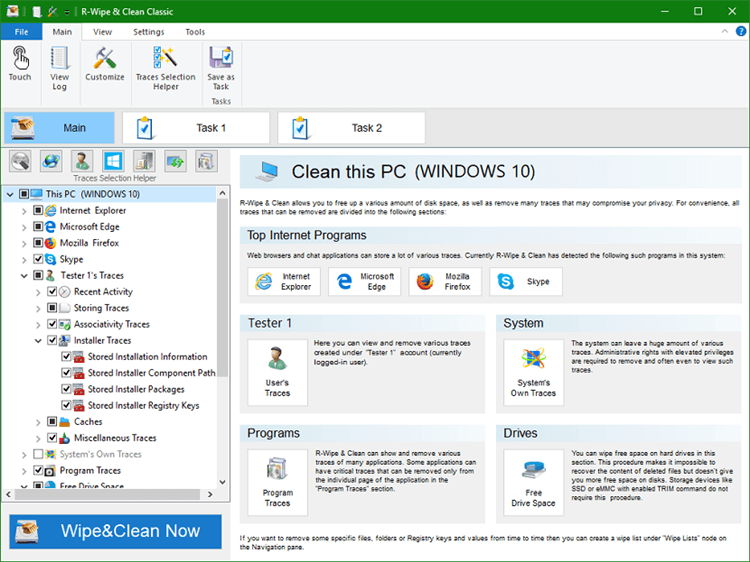
Step 6: Review the Report
Following the completion of the wiping procedure, it is necessary to examine the comprehensive report supplied by R-Wipe & Clean to verify that the desired data has been removed safely.
Best R-Wipe & Clean Alternative - DoYourData Super Eraser
R-tools data erasure solution is developed about 15 years ago. So it is not very easy to use. Here is another data erasure tool named DoYourData Super Eraser. This tool is very easy to use and can erase data from the latest hard drives and storage media devices. This R-Wipe & Clean alternative is fully compatible with all the Windows versions and macOS versions. So it can help you erase data from a PC or a Mac.
Main features of R-Wipe & Clean alternative - DoYourData Super Eraser:
- Advanced data erasure algorithms (such as Peter Gutmann, U.S. Army AR380-19, DoD 5220.22-M ECE) ensure permanently erasing selected data.
- Three flexible data erasure modes: Erase Files, Wipe Hard Drive, Wipe Free Space.
- Erase data from HDDs, SSDs, USB flash drives, external hard drives, memory cards, SD cards, digital cameras, RAID, Server and other data storage devices.
- More Tools: Uninstaller, Internet Cleaner, Disk Repair Tool, etc.
- 100% safe, no physical damage.
Note: One the data is erased by DoYourData Super Eraser, the data is lost for good, cannot be recovered by any method.
Three Data Erasure Modes:
Choose the right mode for you to erasing data from a hard drive or storage device:
Mode 1: Erase Files/Folders.
This mode can help users selectively erase files and folders from hard drive or storage media. For example, if you want to erase 10 documents, just add the documents to the erasure list and click on "Erase Now" button to permanently erase them.

Mode 2: Wipe Entire Hard Drive.
This mode is the solution to wipe all the data from a hard drive or storage device. When you want to wipe all data stored o the hard drive, just select it and click on "Wipe Now" button. All the data and traces on the hard drive will be securely erased by DoYourData Super Eraser.

Mode 3: Wipe Free Disk Space.
This mode can help you erase already deleted or formatted on the hard drive. It will not affect the existing data on your hard drive.

Conclusion:
Data privacy is critical these days, and tools like R-Wipe & Clean are essential for keeping private data safe from people who shouldn't have access to it. R-Wipe & Clean makes deleting data safely from computers and other devices easy. If users follow the steps in this guide, they can successfully protect their privacy and ensure all sensitive data is deleted. It doesn't matter if you're a user worried about your privacy or a business trying to comply with data security laws; R-Wipe & Clean is a helpful tool.
Another data erasure program - DoYourData Super Eraser also can help you wipe data permanently on Windows or macOS. This program is very easy-to-use and is able to erase data from PC, Mac, HDD, SSD, USB flash drive, memory card, digital camera, etc. You can choose it to wipe all your private data before you sell or donate an old computer/storage device.

DoYourData Super Eraser
DoYourData Super Eraser, the award-winning data erasure software, offers certified data erasure standards including U.S. Army AR380-19, DoD 5220.22-M ECE to help you securely and permanently erase data from PC, Mac, HDD, SSD, USB drive, memory card or other device, make data be lost forever, unrecoverable!